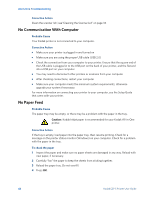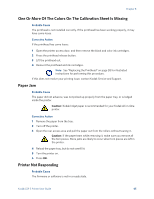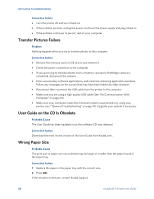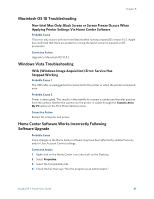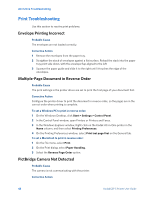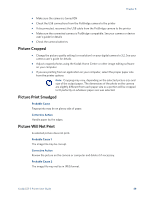Kodak 5 All-in-One User Guide - Page 50
No Communication With Computer, No Paper Feed, Corrective Action, Probable Cause, To check the paper
 |
UPC - 041778184769
View all Kodak 5 All-in-One manuals
Add to My Manuals
Save this manual to your list of manuals |
Page 50 highlights
All-in-One Troubleshooting Corrective Action Clean the scanner lid ( see"Cleaning the Scanner Lid" on page 34 No Communication With Computer Probable Cause Your Kodak printer is not connected to your computer. Corrective Action • Make sure your printer is plugged in and turned on • Make sure you are using the proper USB cable (USB 2.0) • Check the connection from your computer to your printer. Ensure that the square end of the USB cable is plugged in to the USB port on the back of your printer, and the flat end into a USB port on your computer • You may need to disconnect other printers or scanners from your computer • After checking connections, restart your computer • Make sure your computer meets the minimum system requirements, otherwise upgrade your system if necessary For more information on connecting your printer to your computer, see the Setup Guide that came with your printer. No Paper Feed Probable Cause The paper tray may be empty, or there may be a problem with the paper in the tray. Caution: Kodak Inkjet paper is recommended for your Kodak All-in-One printer. Corrective Action If the tray is empty, load paper into the paper tray, then resume printing. Check for a message on the printer status monitor (Windows) on your computer. Check for a problem with the paper in the tray. To check the paper 1 Inspect the paper and make sure no paper sheets are damaged in any way. Reload with new paper, if necessary. 2 Carefully "fan" the paper to keep the sheets from sticking together. 3 Reload the paper tray. Do not overfill. 4 Press OK. 44 Kodak ESP 5 Printer User Guide