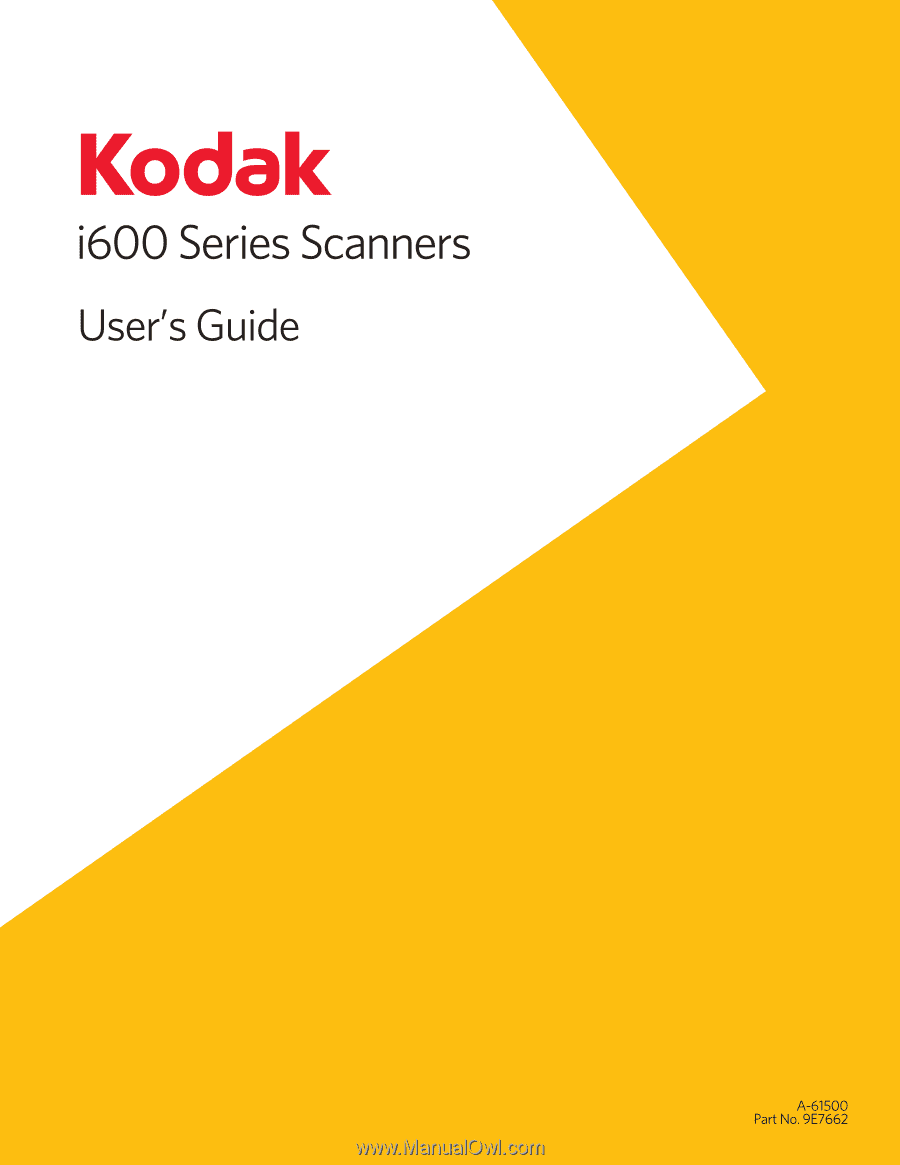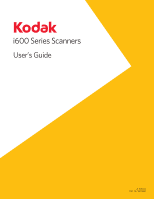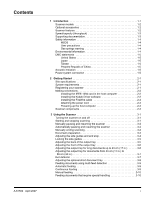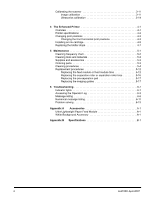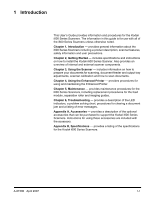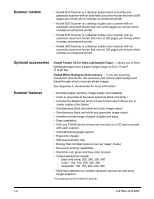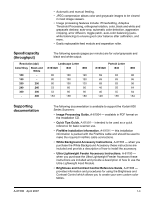Konica Minolta Kodak i620 User Guide
Konica Minolta Kodak i620 Manual
 |
View all Konica Minolta Kodak i620 manuals
Add to My Manuals
Save this manual to your list of manuals |
Konica Minolta Kodak i620 manual content summary:
- Konica Minolta Kodak i620 | User Guide - Page 1
- Konica Minolta Kodak i620 | User Guide - Page 2
2-2 Installing the Kodak Driver software 2-2 Installing the FireWire cable 2-2 Attaching the power cord 2-3 Powering up the host computer 2-3 Scanner components 2-3 3 Using the Scanner 3-1 Turning the scanner on and off 3-1 Starting and stopping scanning 3-1 Manually pausing and resuming - Konica Minolta Kodak i620 | User Guide - Page 3
Calibrating the scanner 3-11 Image calibration 3-11 Ultrasonics calibration 3-14 4 The Enhanced Printer 4-1 Overview the imaging guides 5-17 6 Troubleshooting 6-1 Indicator lights 6-1 Accessing the Operator Log 6-3 Message listing 6-6 Numerical message listing 6-11 Problem solving 6-13 - Konica Minolta Kodak i620 | User Guide - Page 4
LED indicators, a problem solving chart, procedures for clearing a document jam and a listing of error messages. Appendix A, Accessories - provides a description of the optional accessories that can be purchased to support the Kodak i600 Series Scanners. Instructions for using these accessories are - Konica Minolta Kodak i620 | User Guide - Page 5
minute which includes an enhanced printer. • Kodak i620 Scanner is a desktop duplex color scanner with an automatic document feeder that runs at 80 pages per minute which includes an enhanced printer. • Kodak i640 Scanner is a desktop duplex color scanner with an automatic document feeder that runs - Konica Minolta Kodak i620 | User Guide - Page 6
300 - 400 Landscape Letter i610/i620 i640 i660 80 100 120 80 100 120 support the Kodak i600 Series Scanners: • Image Processing Guide, A-61504 - available in PDF format on the Installation CD. • Quick Tips Guide, A-61501- intended to be used as a quick reference for basic scanner use - Konica Minolta Kodak i620 | User Guide - Page 7
Hair length should be kept short, using a hair net if needed, or tying part of the job description for operation of the scanner or any mechanical device. If the gas springs exhibit a sign of decayed performance, call Service for replacement. Do not attempt to repair. • The Kodak i600 Series Scanners - Konica Minolta Kodak i620 | User Guide - Page 8
for a Class A digital device pursuant to Part 15 of the FCC rules. These limits uses, and can radiate radio frequently energy and, if not installed and used in accordance with the instruction manual equipment is used in a domestic environment, radio disturbance may arise. When such trouble occurs, - Konica Minolta Kodak i620 | User Guide - Page 9
must be registered before any service support can be provided. You can register your scanner's new equipment warranty online at www.kodak.com/go/DIwarrantyregistration. For more information about Kodak's service and support options, contact your reseller of Kodak Document Imaging products or visit - Konica Minolta Kodak i620 | User Guide - Page 10
the IEEE-1394 card in the host computer Installing the Kodak Driver software Installing the FireWire cable Follow the instructions for installing the IEEE-1394 (FireWire) card and the Kodak driver software before you plug the scanner into the host computer. IMPORTANT: You must install the software - Konica Minolta Kodak i620 | User Guide - Page 11
can be left-, center- and right-adjusted to accommodate documents of various widths. The side guides can also be locked into position if desired. 4 Gap Release lever - allows you to manually adjust the space between the feed module and separation roller for documents that require special handling - Konica Minolta Kodak i620 | User Guide - Page 12
button can then use used to resume scanning). scanner is powering up. flashes when a document has jammed in the transport or when a multi-feed has been detected. Illuminates when a usercorrectable error has been detected. Illuminates when you need to call Service. Refer to Chapter 6, Troubleshooting - Konica Minolta Kodak i620 | User Guide - Page 13
one document at a time. Ink blotter strips - collects residue from the Enhanced Printer. Imaging guides - the scanner has an upper and lower imaging guide. It is important to keep the imaging guides clean to obtain optimum image quality. CAUTION:Hot surface, avoid contact. Rollers - drive rollers - Konica Minolta Kodak i620 | User Guide - Page 14
sensors Rear view Paper Path sensor Paper Present sensor Power cord connection IEEE-1394 connection Retainer clip Power Cord Connection - provides power to the scanner. The scanner to the scanner is off. See the FireWire instructions packed with the scanner for connection instructions. After - Konica Minolta Kodak i620 | User Guide - Page 15
: • Turning on/off the scanner • Starting, stopping, pausing and resuming the scanner • Document preparation • Adjusting the side guides and output tray • Scanning documents • Feeding long documents • Automatic, continuous and manual feeding • Calibration Turning the scanner on and off • Press the - Konica Minolta Kodak i620 | User Guide - Page 16
restart scanning after it has been paused. Stop/Pause button Start/Resume button Automatically pausing and resuming the scanner Manually ending scanning During scanning the scanner monitors its own internal image buffer memory. In order to prevent overwriting images before the host computer can - Konica Minolta Kodak i620 | User Guide - Page 17
using plastic sleeves. NOTE: When scanning documents in a clear protective sleeve, the elevator tray side guides must be aligned to accommodate the width of the sleeve. Kodak scanners 45 to 200 g/m2 (12 to 110 lb.). The Kodak Feeder Kit for Ultra Lightweight Paper can handle paper weights from 25 to - Konica Minolta Kodak i620 | User Guide - Page 18
all the way out and then push them together (toward the center) to reset or center them. End stop Side guides 2. Open the side guides slightly wider than the documents you will be feeding. 3. Adjust the output tray end stop to slightly longer than the longest document being fed in a - Konica Minolta Kodak i620 | User Guide - Page 19
into position after they are adjusted. This may be helpful when the placement of print strings is important. If you want to lock the side guides into position, move any documents which may be in the input tray and move the locking switch into the locked position. Adjusting the back of - Konica Minolta Kodak i620 | User Guide - Page 20
Swing the height adjustment wire out from underneath the output tray and insert it into the groove on the printer access cover. 3. When finished using the output tray in this position, tuck the height adjustment wire back into position and lower the output tray. Adjusting the output tray for long - Konica Minolta Kodak i620 | User Guide - Page 21
tray document extender is available for scanning documents from 43 cm (17 in.) to 86 cm (34 in.). Contact your Kodak Field Engineer (1-800-3KODAK3) to order the document extender (Part No. 5E4754). 1. Lift the front of the output tray and pull it out of the detent position. 2. Place the output - Konica Minolta Kodak i620 | User Guide - Page 22
short document tray is available for scanning smaller documents. This tray can be ordered from Parts Services. See Chapter 5, "Supplies and Consumables" for ordering information. 1. Remove the end stop to accommodate your documents. 3. Adjust the side guides as necessary. 3-8 A-61500 April 2007 - Konica Minolta Kodak i620 | User Guide - Page 23
Feeding documents using multi-feed detection The scanner has three multi-feed detection sensors. When Multi-feed detection is enabled, adjust the side guides so the documents fully cover at least one sensor. If the document partially covers a sensor, false multi-feeds may occur. Automatic feeding - Konica Minolta Kodak i620 | User Guide - Page 24
sensor is covered. 2. Press Start/Resume. Feeding documents that require special handling The gap release lever allows you to manually adjust document can be transported through the scanner, use the gap release lever and manually feed the document. Using the scanner in continuous feed mode is - Konica Minolta Kodak i620 | User Guide - Page 25
needed or recommended. Use the calibration target provided with your scanner. Be sure to use a good, clean Center the side guides in the elevator tray and output tray. 4. Place the calibration target in the elevator tray. 5. Open the Scan Validation Tool. 6. Select Kodak Scanner: i600. - Konica Minolta Kodak i620 | User Guide - Page 26
The main Kodak Scanner window will be displayed. 7. Click the Setup icon to access the main Kodak Scanner window. 8. Click Settings. The following screen will be displayed. 3-12 9. Click Device. A-61500 April 2007 - Konica Minolta Kodak i620 | User Guide - Page 27
The following screen will be displayed. 10. Click Diagnostics. The following screen will be displayed. 11. Click Calibrate. A-61500 April 2007 12. Select Image. Calibration begins. A confirmation box is displayed when calibration is complete. 13. Click OK. 3-13 - Konica Minolta Kodak i620 | User Guide - Page 28
for more information. You must wait at least 90 seconds before calibrating again. Use only an A4 size / 75-80 g/m2 or lettersize / 20 lb. bond . The screens displayed on your system may be different. 1. Center the side guides in the elevator tray and output tray. 2. Place the paper in the elevator - Konica Minolta Kodak i620 | User Guide - Page 29
Guide, A-61504. The Kodak i600 Series Scanners include a factory-installed, preconfigured front printer. The printer operates at full scanner Driver or TWAIN Data source. Printing must be enabled or disabled for each scan session. NOTES: • Clean the scanner's paper path components daily when using - Konica Minolta Kodak i620 | User Guide - Page 30
Font size Ink cartridge Print side Minimum printing distance from document lead edge Static fields available Dynamic fields available Languages supported Description 1 40 12 front manually set, Set by capture software application 0, 90, 180 or 270 degrees 2 selectable, Bold or Normal NOTE: Not all - Konica Minolta Kodak i620 | User Guide - Page 31
Changing print positions Changing the front horizontal print position The horizontal print position can be changed manually. 1. Remove the output tray. 2. Open the print access cover. There are 12 horizontal print positions. These positions are visible by a small detent on the printer - Konica Minolta Kodak i620 | User Guide - Page 32
3. The printer carrier slides easily along the rail. There is a small arrow on the green printer carrier. Slide the printer carrier to the desired position aligning the arrow with the detent position on the rail. 4. Close the printer access cover. 5. Reinstall the output tray. NOTE: Printing - Konica Minolta Kodak i620 | User Guide - Page 33
Replacing the ink cartridge Replace the ink cartridge when: • printed characters appear light or uneven • missing characters are evident • a print test reveals inconsistent character quality • cleaning has not improved the overall print quality 1. Remove the output tray and lift the printer access - Konica Minolta Kodak i620 | User Guide - Page 34
6. Press and hold the release tab on the bottom of the printer carrier and rotate the printer carrier back into position. NOTE: If the ribbon cable should become disconnected, snap it back into position. 7. Slide the printer carrier into the desired position matching the arrow on the printer carrier - Konica Minolta Kodak i620 | User Guide - Page 35
overflow. They should be replaced when there is a build-up of ink. Replacement blotter strips may be purchased through your supplier. 1. Open the pod. 2. Use the green tab to lift and remove the ink blotter strip cover to access the front blotter strips. Remove Ink Blotter Strip cover 3. Carefully - Konica Minolta Kodak i620 | User Guide - Page 36
6. Align the blotter strip in the transport channel. Be sure it is properly aligned before pressing the adhesive side into the channel. 7. Press the blotter strip firmly into the channel. 8. Repeat Steps 5 - 7 for the other blotter strip, if necessary. 9. Replace the ink blotter strip cover. 10. - Konica Minolta Kodak i620 | User Guide - Page 37
scanner • replacement procedures for parts that are customer-replaceable IMPORTANT: Scanner components marked with a green tab indicate operator-accessible parts. Cleaning your scanner dry completely before scanning. • Using unapproved cleaning fluids or solvents may damage the rubber tires. A-61500 - Konica Minolta Kodak i620 | User Guide - Page 38
Wipe imaging guides with cloth Start of day x x x x x x x x Middle of Start of new shift shift x x x x x x x x Use only these cleaning tools and materials when performing routine maintenance on your scanner. Use of any other cleaning materials could damage your scanner. • Kodak Digital - Konica Minolta Kodak i620 | User Guide - Page 39
Scanners Kodak Feeder Kit for Ultralightweight Paper for i600/i1800 Series Scanners Kodak Extra-Large Feeder Consumables Kit for i600/i1800 Series Scanners Kodak Extra-Extra-Large Feeder Consumables Kit for i600/ i1800 Series Scanners Kodak Imaging Guide Set / for i600/i1800 Series Scanners Kodak - Konica Minolta Kodak i620 | User Guide - Page 40
performance and image quality. Cleaning the output tray and elevator area 1. Power down the scanner. 2. Remove the output tray. 3. Thoroughly vacuum the output tray area and the input area (elevator) using a brush attachment of a vacuum cleaner. Opening the pod 4. Push up on the pod release lever - Konica Minolta Kodak i620 | User Guide - Page 41
lint-free cloth. Cleaning the separation roller tires 7. Pull the separation pad holder forward and remove the separation roller. A-61500 April 2007 8. Manually rotate and wipe the separation roller tires with a roller cleaning pad. For best results wipe parallel to the ribs in order to remove any - Konica Minolta Kodak i620 | User Guide - Page 42
up the printer access cover. 12. Push the release lever down (located underneath the printer access cover) to release and remove the feed module. 13. Manually rotate and wipe the feed module tires with a roller cleaning pad. For best results wipe parallel to the ribs in order to remove any residue - Konica Minolta Kodak i620 | User Guide - Page 43
15. Reinstall the feed module by aligning the pins, fitting it into position and pulling up on the release lever to lock it into place. Verify that the feed module is securely in place and moves freely after you install it. Align these areas 16. Close the printer access cover. A-61500 April 2007 - Konica Minolta Kodak i620 | User Guide - Page 44
Cleaning the scanner transport area 17. Thoroughly vacuum the entire transport area, paying particular attention to these areas: • tape near front of pod reflective tape near front of transport • the three paper path sensors at the base of the transport and the pod 5-8 A-61500 April 2007 - Konica Minolta Kodak i620 | User Guide - Page 45
the background strips 18. Using the green tabs pull off the upper and lower background strips and set them aside. Lower strip Upper strip 19. Vacuum the areas where the background strips are adhered to. 20. Reinstall the upper and lower background strips. Cleaning the imaging guides 21. Turn the - Konica Minolta Kodak i620 | User Guide - Page 46
lower), then use a Staticide wipe to thoroughly clean the glass dust plate between the lamps. 24. Clean the imaging guides thoroughly with 25. Reinstall the upper and lower imaging guides. Handle the imaging guides carefully as to not put fingerprints on the guides. 26. Close the pod. 27. - Konica Minolta Kodak i620 | User Guide - Page 47
and Kodak Scanner i600 as the Driver and click OK. The Scan Validation Tool dialog box will be displayed. 4. If Saved images to file is checked, uncheck it. 5. Click Start 6. After the transport sheet is scanned, turn it over and click Start again. 7. Open the pod and wipe the imaging guides with - Konica Minolta Kodak i620 | User Guide - Page 48
tires This section provides procedures for replacing the following parts. Use the list below as a guideline for frequency of the preseparation pad approximately every 250,000 documents. • Imaging Guides - replace when the imaging guides are heavily scratched and defects show in the image. - Konica Minolta Kodak i620 | User Guide - Page 49
4. Push down on the release lever (located underneath the printer access cover) to release and remove the feed module. 5. If you are just replacing the feed module: • Insert the new feed module by aligning the pins, fitting it into position and pulling up on the release lever to lock it into place. - Konica Minolta Kodak i620 | User Guide - Page 50
If you want to replace the tires, proceed as follows: 6. With one hand, press the locking tabs (one on each side) while holding the bottom housing with the other hand, pull the upper housing up and away from the rollers. Locking tab 7. Remove one core assembly. 8. Replace each tire by sliding the - Konica Minolta Kodak i620 | User Guide - Page 51
12. Align the tabs on the upper housing with the slots on the lower housing. Locking tab Slot 13. Press the upper and lower housings together until they snap into place. 14. Reinstall the feed module by aligning the pins, fitting it into position and pulling up on the release lever to lock it into - Konica Minolta Kodak i620 | User Guide - Page 52
Replacing the separation roller or separation roller tires 1. Open the pod. 2. Pull the separation pad holder forward and remove the separation roller. If you want to replace the separation roller, do Steps 3 and 4. If you want to replace the separation roller tires, go to Step 5. 3. Insert the - Konica Minolta Kodak i620 | User Guide - Page 53
when they are heavily scratched and defects show in the image. NOTE: Handle the imaging guides carefully as to not put fingerprints on the guides. 1. Open the pod. 2. Turn the screw on each end of the upper imaging guide to remove it from its position. A-61500 April 2007 3. Install the new imaging - Konica Minolta Kodak i620 | User Guide - Page 54
6 Troubleshooting Indicator lights This chapter provides: • A description of the indicator lights located on the front of the scanner. • Information about accessing the Operator Log. • A problem solving chart. • A message listing of possible errors you may encounter while using the scanner. There - Konica Minolta Kodak i620 | User Guide - Page 55
persists, see the Operator Log for details. If the condition cannot be cleared, call Service. Scanner warm-up sequence. Scanner is enabled. Start/Resume and Stop/Pause buttons are available. Scanner is enabled and scanning is allowed. Start/Resume and Stop/Pause buttons are available, however - Konica Minolta Kodak i620 | User Guide - Page 56
accessed through the Scan Validation Tool. 1. Select Start>Programs>Kodak>Document Imaging>Scan Validation Tool. 2. From the Driver Types box, select TWAIN. 3. Open the Scan Validation Tool. 4. Select Kodak Scanner: i600. The main Kodak Scanner window will be displayed.. 5. Click the Setup icon to - Konica Minolta Kodak i620 | User Guide - Page 57
6. Click Settings. The following screen will be displayed. Click Device.The following screen will be displayed. 6-4 A-61500 April 2007 - Konica Minolta Kodak i620 | User Guide - Page 58
7. Click Diagnostics. The following screen will be displayed. 8. Click the Logs tab. 9. From the drop down box, select Operator to display the Operator log. The most current log entries are displayed at the top of the list. See the following Message Listing for an explanation of the error condition - Konica Minolta Kodak i620 | User Guide - Page 59
clean and calibrate the scanner. 108 • Try to calibrate the scanner again. Be sure you are using the correct calibration target. See Chapter 3, "Calibrating the scanner". • Clean the imaging guides. See Chapter 5, Maintenance for procedures. • If the problem persists, call Service. 185, 585, • It - Konica Minolta Kodak i620 | User Guide - Page 60
for scanning Lamps timed out Lower imaging guide dirty or document in transport ID# room to store this image in the buffer using the current settings. • Lower the resolution setting Informational message. The lamps are warmed and the scanner is ready for calibration. 280 Informational message. The - Konica Minolta Kodak i620 | User Guide - Page 61
stopped. This may be due to a document overlap. • Re-enable the scanner. Check the host monitor to see if there are any overlapped documents that may the job settings for illegal combinations. Refer to the Image Processing Guide for valid parameter values. 213 Informational message. The pod was - Konica Minolta Kodak i620 | User Guide - Page 62
back up, then power up the scanner. • If the problem persists, call Service. 131, 531, An internal scanner sync condition has occurred. 931 • Clear the documents and power cycle the scanner. Rerun the job. • If the problem persists, call Service. 319 The scanner interface cable has reset. Some - Konica Minolta Kodak i620 | User Guide - Page 63
calibrated. 255 • Perform an Ultrasonics calibration. See Chapter 3, "Calibrating the scanner" for procedures. 270 The upper (front) imaging guide is dirty or there may be a small piece of paper in the imaging guide area. • Follow the cleaning procedures outlined in Chapter 5, Maintenance to - Konica Minolta Kodak i620 | User Guide - Page 64
failed 110 Lamps not ready for calibration 123 Check document preparation 131 Scanner has lost synchronization 132 Printer bitmap font in use 137 Refeed document set 143 Document too dark to deskew 149 Check imaging guides and lamps 153 Refeed document set 185 Calibration is suggested 212 - Konica Minolta Kodak i620 | User Guide - Page 65
synchronization Refeed document set Document too dark to deskew Check imaging guides and lamps Refeed document set Calibration is suggested Lower imaging guide dirty or document in transport Document too long to rotate Scanner has lost synchronization Refeed document set Document too dark to deskew - Konica Minolta Kodak i620 | User Guide - Page 66
chart below as a guide to check possible solutions to problems you may encounter when using the Kodak i600 Series Scanner. Problem Possible Solution Scanner does not power on Make sure that: • the power cord is plugged securely into the receptacle in the back of the scanner. • the wall outlet - Konica Minolta Kodak i620 | User Guide - Page 67
a good, clean calibration target and that the imaging guides are clean. Use the calibration target provided with your scanner. See Chapter 5, Maintenance. The enhanced printer is not printing as desired If you are having problems printing on scanned documents: • verify that the ink cartridge is - Konica Minolta Kodak i620 | User Guide - Page 68
accessories that are available for use the Kodak i600 Series Scanners. • Kodak Feeder Kit for Ultra-Lightweight Paper - Instructions for installing the Ultra-Lightweight Paper Feed Module are included with the kit. When you scan translucent documents, the background often appears dark. The Kodak - Konica Minolta Kodak i620 | User Guide - Page 69
per minute (landscape) Bi-tonal, 8-bit grayscale, 24-bit color Bi-tonal: 200, 240, 300, 400 Color: 100, 150, 200, 240, 300 (for i620, i640 and i660 Scanners only) Grayscale: 100, 150, 200, 240, 300 JPEG, Group 4 compression, uncompressed Width: 6.4 to 30.5 cm (2.5 to 12 in.) Length: 6.4 to 86 cm - Konica Minolta Kodak i620 | User Guide - Page 70