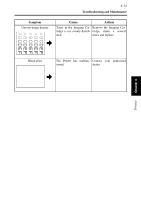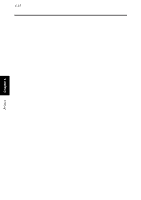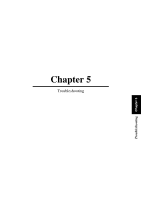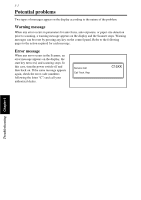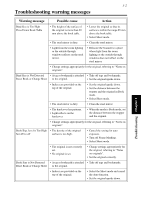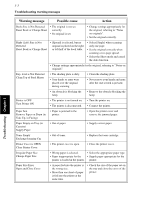Konica Minolta PS7000 PS7000 Operator Manual (Printer Version) - Page 113
Warning message, Possible cause, Action, Troubleshooting
 |
View all Konica Minolta PS7000 manuals
Add to My Manuals
Save this manual to your list of manuals |
Page 113 highlights
5-3 Troubleshooting warning messages Troubleshooting Chapter 5 Warning message Possible cause Action Book Size is Not Detected • The original is not set Reset Book or Change Sheet correctly. • No original is set. • Change settings appropriately for the original, referring to "Notes on originals". • Set the original correctly. Right (Left) Size is Not • [Spread] is selected, but no Detected original is placed on the right Reset Book or Change Sheet or left half of the book table. • Select [Single] when scanning only one page. • Set the original correctly when scanning a two page spread. • Select the Sheet mode and cancel the Auto function. • Change settings appropriately for the original, referring to "Notes on originals". Exp. level is Not Detected Clean Top of Steel Mirror • The shading plate is dirty. • Your hands or arms were placed over the original during scanning. • Clean the shading plate. • Never move your hands and arms after the start switch is pressed. • An obstacle is blocking the lamp. • Remove the obstacle blocking the lamp. Printer is OFF Turn Printer ON • The printer is not turned on. • The printer is disconnected. • Turn the printer on. • Connect the printer. Paper Jam Remove Paper on Drum (in Take Up, in Fusing) • Paper is jammed in the printer. • Open the printer cover and remove the jammed paper. Paper Empty on Tray (in Cassette) Supply Paper • Out of paper. • Supply correct paper. Toner Empty Exchange Imaging Ctg • Out of toner. • Replace the toner cartridge. Printer Cover is OPEN Close Printer Cover • The printer cover is open. • Close the printer cover. Irregular Paper Size Change Paper Size • Wrong paper is selected. • Select the appropriate paper type. • Paper inappropriate for the • Supply paper appropriate for the printer is loaded in the printer. printer. Paper Size Error Open and Close Cover • A paper fed into the printer is the wrong size. • More than one sheet of paper is fed into the printer at the same time. • Check the size of the paper set on the tray and close the cover of the printer.