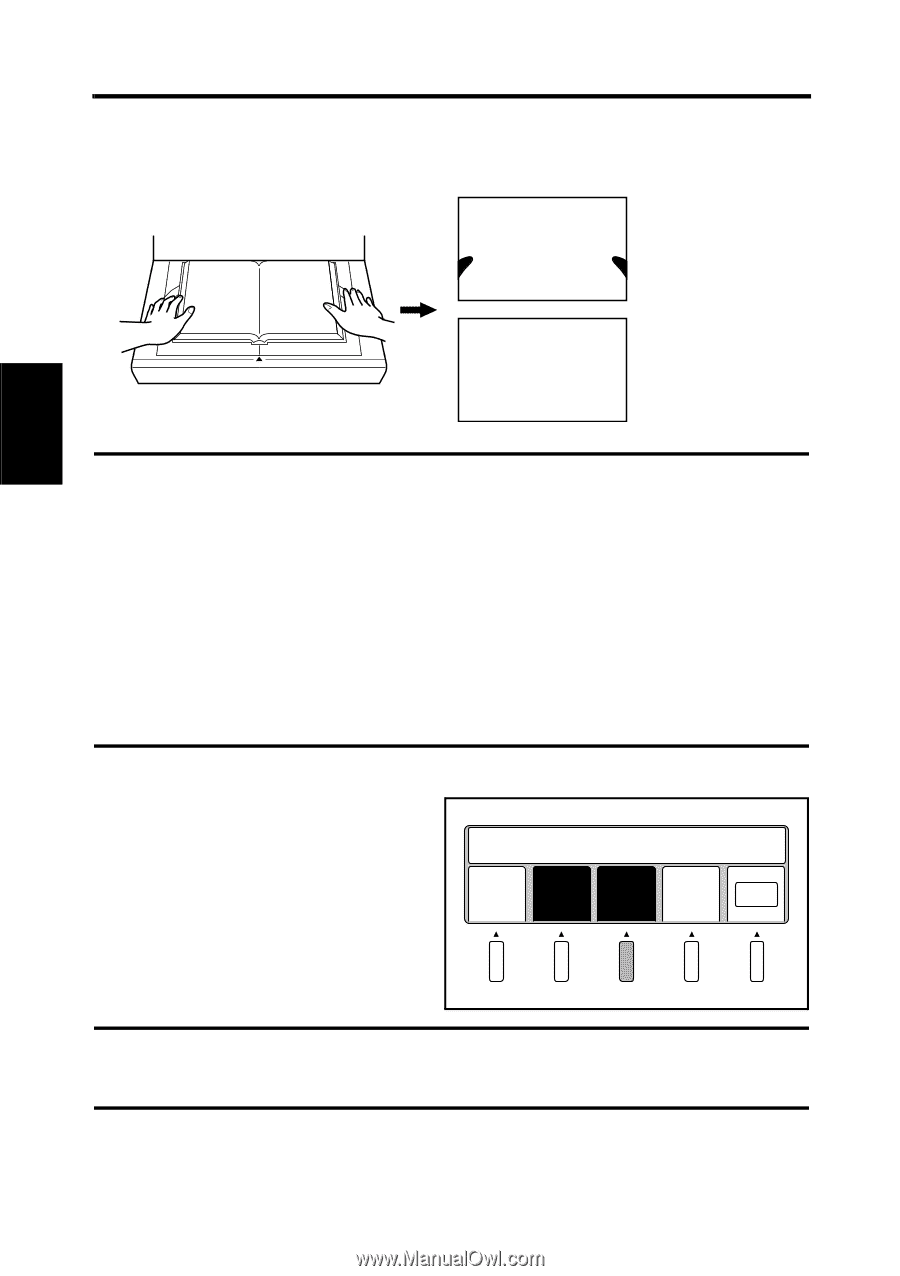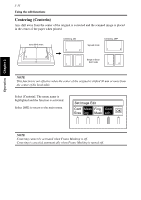Konica Minolta PS7000 PS7000 Operator Manual (Printer Version) - Page 71
Finger Masking (Fing Mask
 |
View all Konica Minolta PS7000 manuals
Add to My Manuals
Save this manual to your list of manuals |
Page 71 highlights
Operation Chapter 3 3-33 Using the edit functions Finger Masking (Fing Mask) This function removes the image of the fingers holding the original from the scanned image. Finger Mask: OFF 1 2 1 2 Finger Mask: ON 1 2 NOTE Finger Masking may affect scanning depending on the density and colors of the original. When any portion of the required image is erased, turn off Finger Masking. Finger Masking is not effective when; • a finger is not placed on the original, • a finger is placed further than 10 cm inside the edge of the original, • a finger is closer to the center than the edge, even when the distance from the edge of the original is less than 10 cm, • a finger is placed on the bottom edge of the original, or • a finger is placed within 3cm of the top edge of the original • The original contains an image (photograph) and a finger is placed within 3 mm from this image, Select [Fing Mask]. The menu name is highlighted and the function is activated. Select [OK] to return to the main menu. Set Image Edit Cent Mask Fing Cent Eras ing Mask erin OK NOTE Finger Masking cannot be activated when Frame Masking is off. Finger Masking is canceled automatically when Frame Masking is turned off.