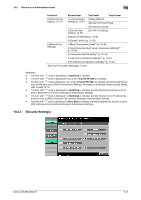Konica Minolta bizhub 283 bizhub 423/363/283/223 Network Scan/Fax/Network Fax - Page 223
System Settings - Stamp Settings - Header/Footer Settings
 |
View all Konica Minolta bizhub 283 manuals
Add to My Manuals
Save this manual to your list of manuals |
Page 223 highlights
10.3 Administrator Settings (E-mail/Box/SMB/FTP/WebDAV) 10 10.3.4 System Settings - Stamp Settings - Header/Footer Settings Configure the settings for the header/footer to be inserted on all pages. You can use the settings for the header/footer configured here for faxing, scanning and printing. In the Header/Footer Setting window, press [New]. This brings up a screen that allows you to enter a new header/footer. Item [Name] [Header Settings][Footer Settings] [Text] [Date/Time] [Other] [Pages] [Text Details] [Text Color] [Text Size] [Text Type] Description Use the touch panel to enter the name to be registered in the header/footer using up to 16 characters. Specify whether to print the header and footer. Pressing [Print] allows you to specify whether to print text, the date/time or other information (distribution control number, job number or serial number). Specify a header or footer string via the control panel. Specify the date/time for the header/footer. Specify the details of the distribution control number, job number, serial number, or Account/User Name of the header or footer. • The serial number is that attached to the machine. For de- tails on settings, contact your service representative. Select whether to print the date and time on all pages or the first page only. Select the printing color from black, red, blue, green, yellow, cyan, or magenta. • Data is printed in black and white in this machine. Select the size (8 pt/10 pt/12 pt/14 pt) in which text is printed. Select the font type from Times Roman or Helvetica. bizhub 423/363/283/223 10-11