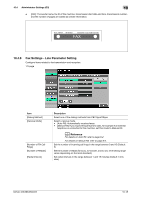Konica Minolta bizhub 283 bizhub 423/363/283/223 Network Scan/Fax/Network Fax - Page 232
Administrator Settings G3, Description
 |
View all Konica Minolta bizhub 283 manuals
Add to My Manuals
Save this manual to your list of manuals |
Page 232 highlights
10.4 Administrator Settings (G3) 10 Item [Print Paper Size] [Incorrect User Box No. Entry] Description Specify paper size for printing received documents. The initial setting varies depending on the setting for [Letter/Ledger over A4/A3]. d Reference To enable the setting for the print paper size, set [Tray Selection for RX Print] to [Auto]. Configure how the machine should react where an unregistered User Box number is specified for fax RX using a User Box. • [Print]: Prints received documents. • [Show Error Message]:Handles the fax as a communications error. • [Auto Create User Box]: Automatically creates a User Box with a specified number and stores documents. If [Password Rules] is set to ON, this item is not available. 2/3 page Item [Tray Selection for RX Print] [Min. Reduction for RX Print] [Print Separate Fax Pages] [File After Polling TX] Description If you want to fix the paper tray used to print received faxes, select the paper tray. The available tray types vary depending on the options that are installed. Specify the reduction ratio for received document to Full Size or a value between 87 and 96%. • If the reduction ratio for printing is set to [Full Size], [Print Paper Selection] and [Tray Selection for RX Print] are set to [Auto]. Or [Print Separate Fax Pages] is set to [OFF]. If this item is set to ON, a document longer than the standard size is printed on separate pages. • [Print Separate Fax Pages] does not appear if [Duplex Print (RX)] is set to ON. Specify whether to delete the original after completing polling TX. bizhub 423/363/283/223 10-20