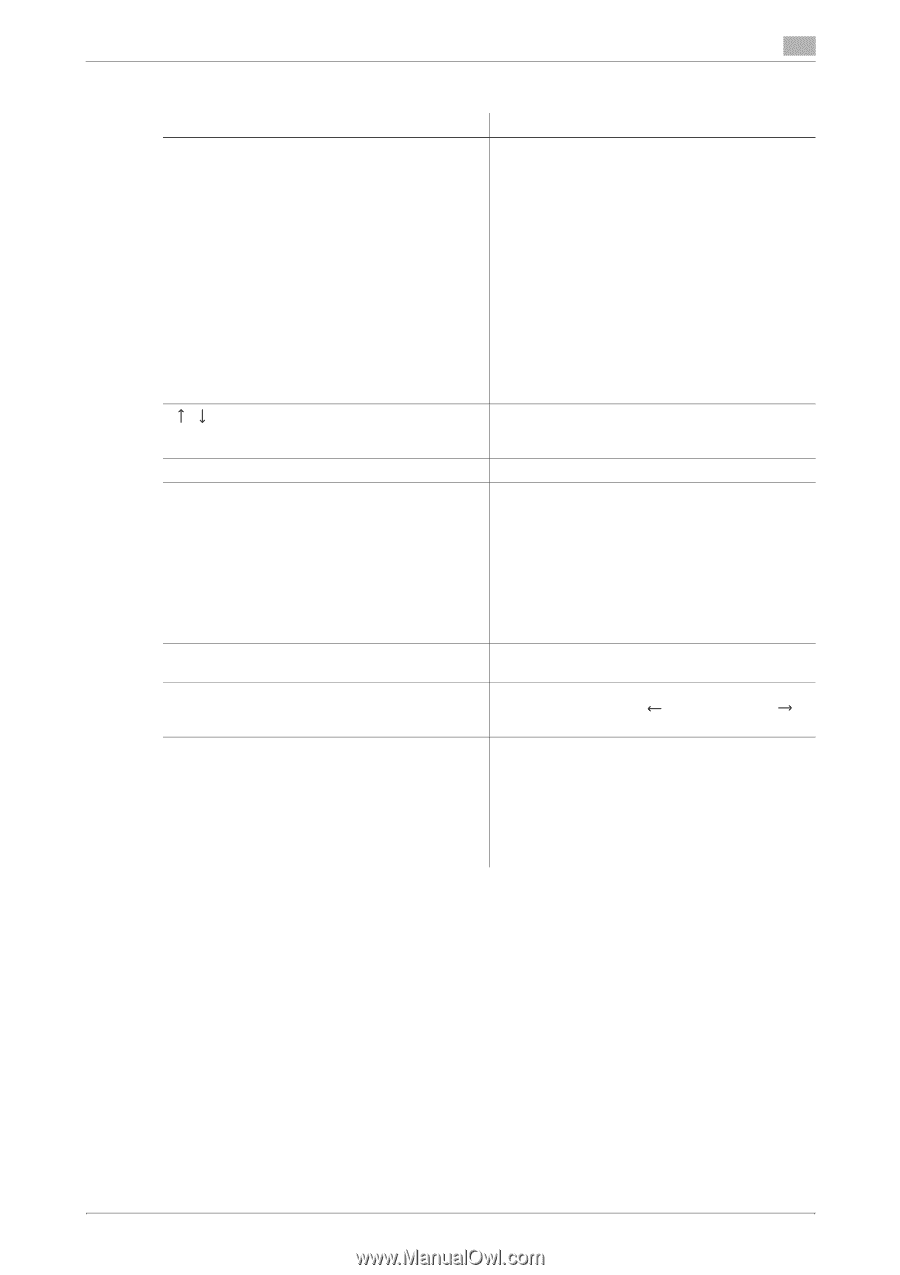Konica Minolta bizhub 283 bizhub 423/363/283/223 Network Scan/Fax/Network Fax - Page 44
to the Public/Personal/Group User Box. For details, refer to the [User's Guide Box Operations]. - print job deleted due to error
 |
View all Konica Minolta bizhub 283 manuals
Add to My Manuals
Save this manual to your list of manuals |
Page 44 highlights
3.2 Touch panel Item List items [ ][ ] [Delete] [Increase Priority] [Release Held Job] [Check Job Set.] [Detail] 3 Description [No.]: Job identification number assigned when the job is queued. [User Name]: The user name or user name/account name of the user who stored the document. [Status]: The status of the job (receiving/queued/printing/printing stopped/print error/saving to memory) is displayed. [Document Name]: File name being printed. • If user authentication settings have been ap- plied, the names of documents are not displayed for other users. • The names of confidential documents are not displayed. [Time Stored]: The time that the job was queued. [Org.]: Displays the number of pages in the original. [Copies]: Displays the number of copies to be printed. When there are more than the upper limit of seven jobs to be displayed at one time, press these buttons to display other jobs. Press this button to delete the selected job. Press this button to change the priority of the job. • If you set Changing Job Priority in Administrator Settings to [Restrict], you cannot specify the output priority of the jobs. • If the setting is specified so that the current print job can be interrupted, printing is interrupted and printing of the job given priority begins. Printing of the interrupted job restarts automatically once printing for the job given priority is finished. Press this button to change the settings of a stored job, or print or delete the job. Press this button to check the settings of the selected job. Press either [ Back] or [Forward ] to check the settings. Press this button to check the status, the registration source/user name, document name, output tray, stored time, number of original pages, number of copies, or external server information for the selected job. To delete a job, press [Delete]. • The external server information that is available by pressing [Detail] appears only when using external server authentication. Reference - When user authentication settings are applied, the names of documents that have not been saved by logged in users cannot be viewed. - The names of confidential documents are not displayed. - The function for saving a document in the Public, Personal, or Group User Box is available only when a Hard Disk is installed. - The Confidential RX User Box is not available when a Hard Disk is installed. - If a Hard Disk is installed, Confidential RX can be enabled when the Confidential RX function is added to the Public/Personal/Group User Box. For details, refer to the [User's Guide Box Operations]. bizhub 423/363/283/223 3-10