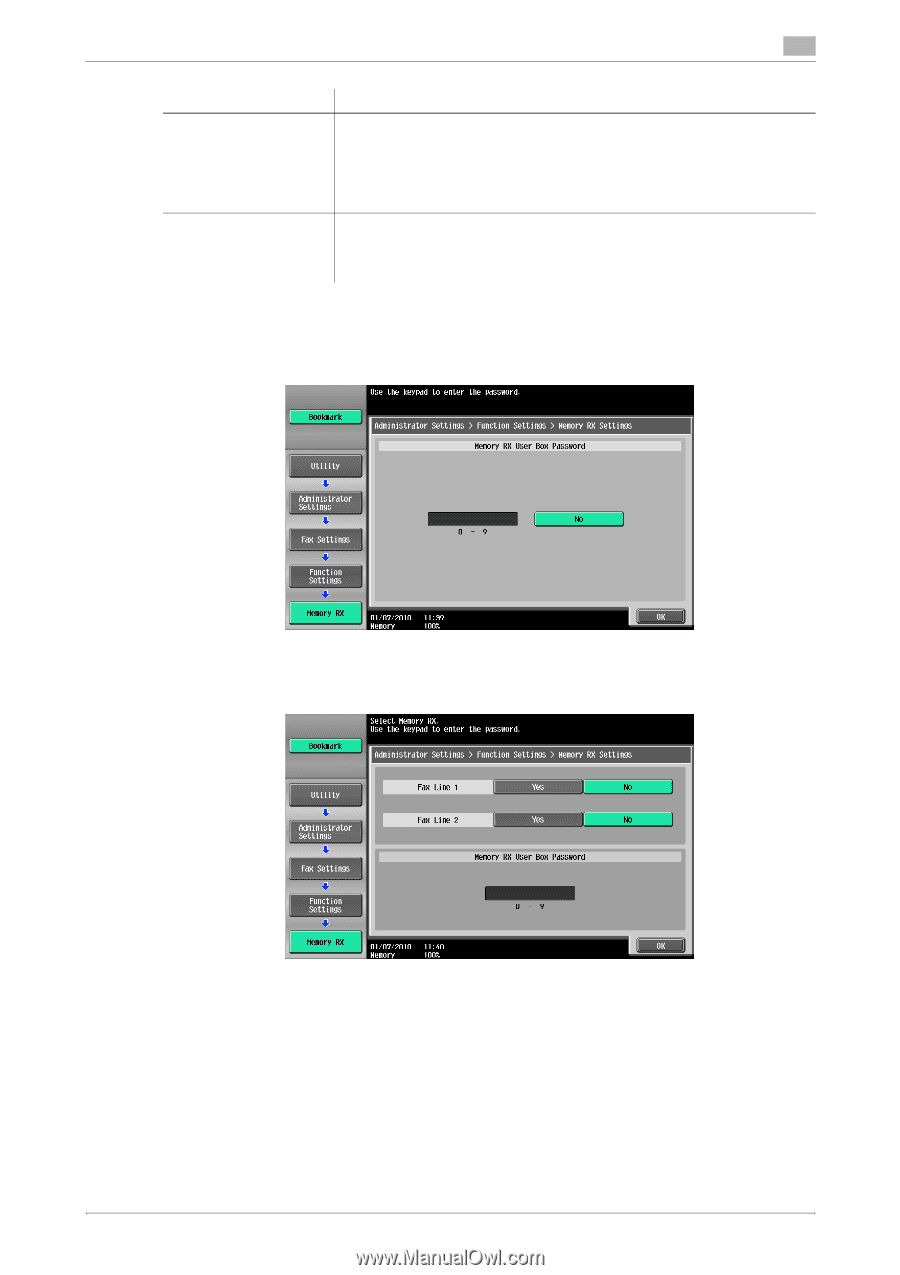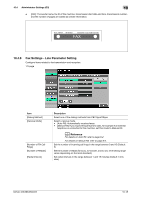Konica Minolta bizhub 283 bizhub 423/363/283/223 Network Scan/Fax/Network Fax - Page 235
Memory RX Setting
 |
View all Konica Minolta bizhub 283 manuals
Add to My Manuals
Save this manual to your list of manuals |
Page 235 highlights
10.4 Administrator Settings (G3) 10 Item [Confirm Address (TX)] (G3) [Confirm Address (Register)] (G3) Description When specifying a fax destination with direct input, a screen appears prompting you to enter the fax number again for confirmation. Entering the fax number twice prevents one from entering incorrect destinations. • When Confirm Address (TX) is enabled, you cannot specify a destination using [Off-Hook]. You cannot specify the fax address using [Job History] either. When the user specify a fax destination when the user registers a program, configures the fax forwarding settings, or registers a one-touch destination, the user must enter the destination twice for confirmation. By entering twice, you can prevent the destination from being incorrectly entered. Memory RX Setting Specify whether to use Memory RX Setting function. To use the function, specify a password for print. Press [No] to clear the entered setting and then specify a password using the keypad. (up to 8 digits) The following screen is displayed if two units of Fax Kit FK-508 are installed, and [Individual Receiving Line Setup] is set to [ON] in Administrator Settings. Press [Yes] and then specify a password using the keypad. (up to 8 digits) The following items are not available if Memory RX Settings are configured. - PC-Fax RX Settings - TSI User Box Settings - Forward TX Setting Reference - For details on printing documents stored in a Memory RX User Box, refer to the [User's Guide Box Op- erations] - You can also specify the registered group as the destination. bizhub 423/363/283/223 10-23