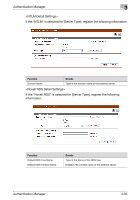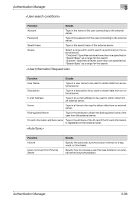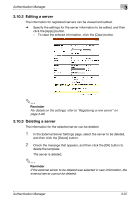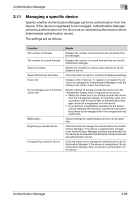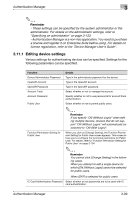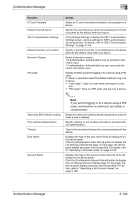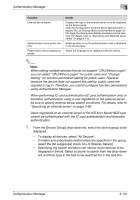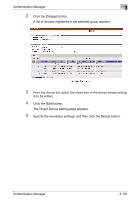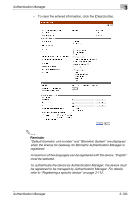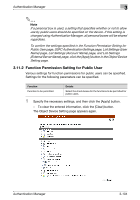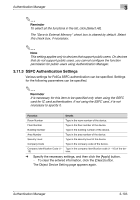Konica Minolta bizhub C550 PageScope Authentication Manager User Manual - Page 116
If you permit logging in to a device using a PIN, code, convenience is enhanced, but safety is,
 |
View all Konica Minolta bizhub C550 manuals
Add to My Manuals
Save this manual to your list of manuals |
Page 116 highlights
Authentication Manager 3 Function IC Card Template Default External Server SSFC Authentication Settings Default biometric unit number Biometric System PIN Login Automatic BOX deletion setting Print without Authentication Timeout User Name Account Name Details Select an IC card information template to be assigned to a device. Specify the external server name to be displayed on the device panel as the default when you log on. Click [Change Setting] to display the SSFC Authentication Settings screen. Various settings for SSFC authentication can be specified. For details, refer to "SSFC Authentication Settings" on page 3-105. Specify a biometric unit No. to be displayed on the device panel as the default value when you log on. Select a biometric system. 1:N authentication: Authentication only by biometric information input 1:1 authentication: Authentication by user name and biometric information input Specify whether to permit logging in to a device using a PIN code. If "Allow" is specified, select the default method to log in to a device. • "User Login": Type in a user name, and log in to a de- vice. • "PIN Login": Type in a PIN code, and log in to a device. 2 Note If you permit logging in to a device using a PIN code, convenience is enhanced, but safety is compromised. Select the method for deleting boxes registered on a device when a user is deleted. Specify whether or not to allow print jobs to proceed without authentication. Type in the connection timeout for communicating with the device. Displays the type of the user name list to be displayed on the device panel. Click the [Configuration (User Name)] button to display the List Settings (User Name) page. On this page, the device panel display procedure can be specified. For details, refer to "Specifying a list (User name)" on page 3-106. Displays the type of the account track name list to be displayed on the device panel. Click the [Configuration (Account Name)] button to display the List Settings (Account Name) page. On this page, the device panel display procedure can be specified. For details, refer to "Specifying a list (Account name)" on page 3-108. Authentication Manager 3-100