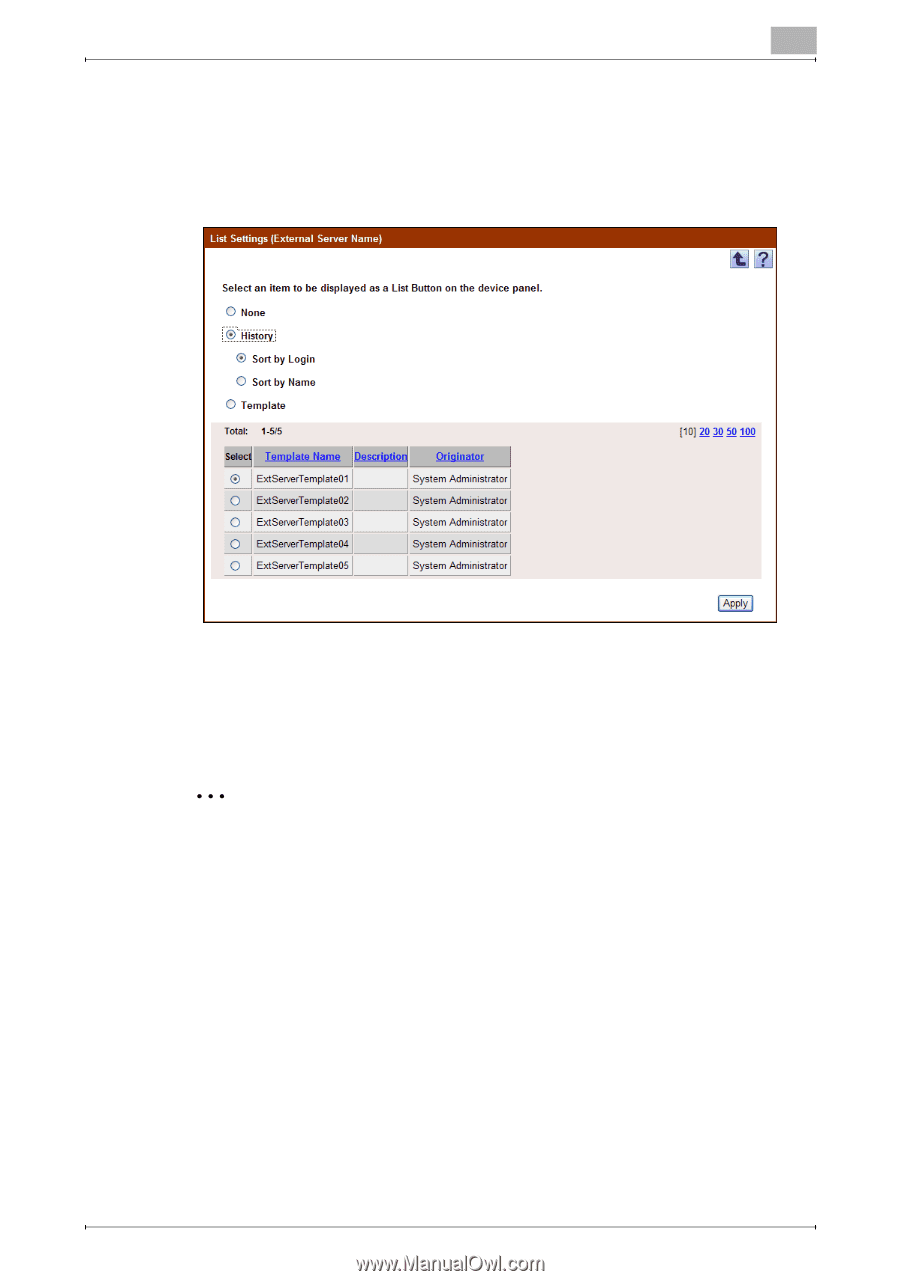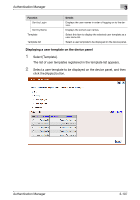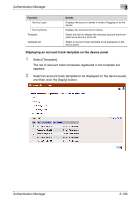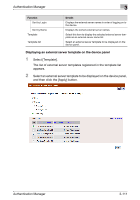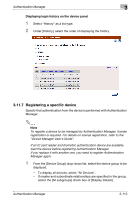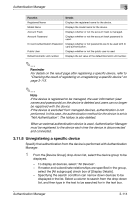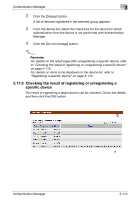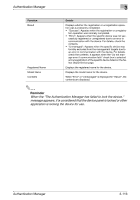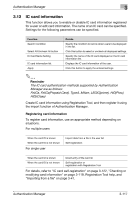Konica Minolta bizhub C550 PageScope Authentication Manager User Manual - Page 128
Registering a specific device
 |
View all Konica Minolta bizhub C550 manuals
Add to My Manuals
Save this manual to your list of manuals |
Page 128 highlights
Authentication Manager 3 Displaying login history on the device panel 1 Select "History" as a list type. 2 Under [History], select the order of displaying the history. 3.11.7 Registering a specific device Specify that authentication from the device is performed with Authentication Manager. 2 Note To register a device to be managed by Authentication Manager, license registration is required. For details on license registration, refer to the "Device Manager User's Guide". If an IC card reader and biometric authentication device are available, load the device before registering Authentication Manager. If you replace it with another one, you need to register Authentication Manager again. 1 From the [Device Group] drop-down list, select the device group to be displayed. - To display all devices, select "All Devices". - If master and subordinate relationships are specified in the group, select the [All subgroups] check box of [Display Details]. Authentication Manager 3-112