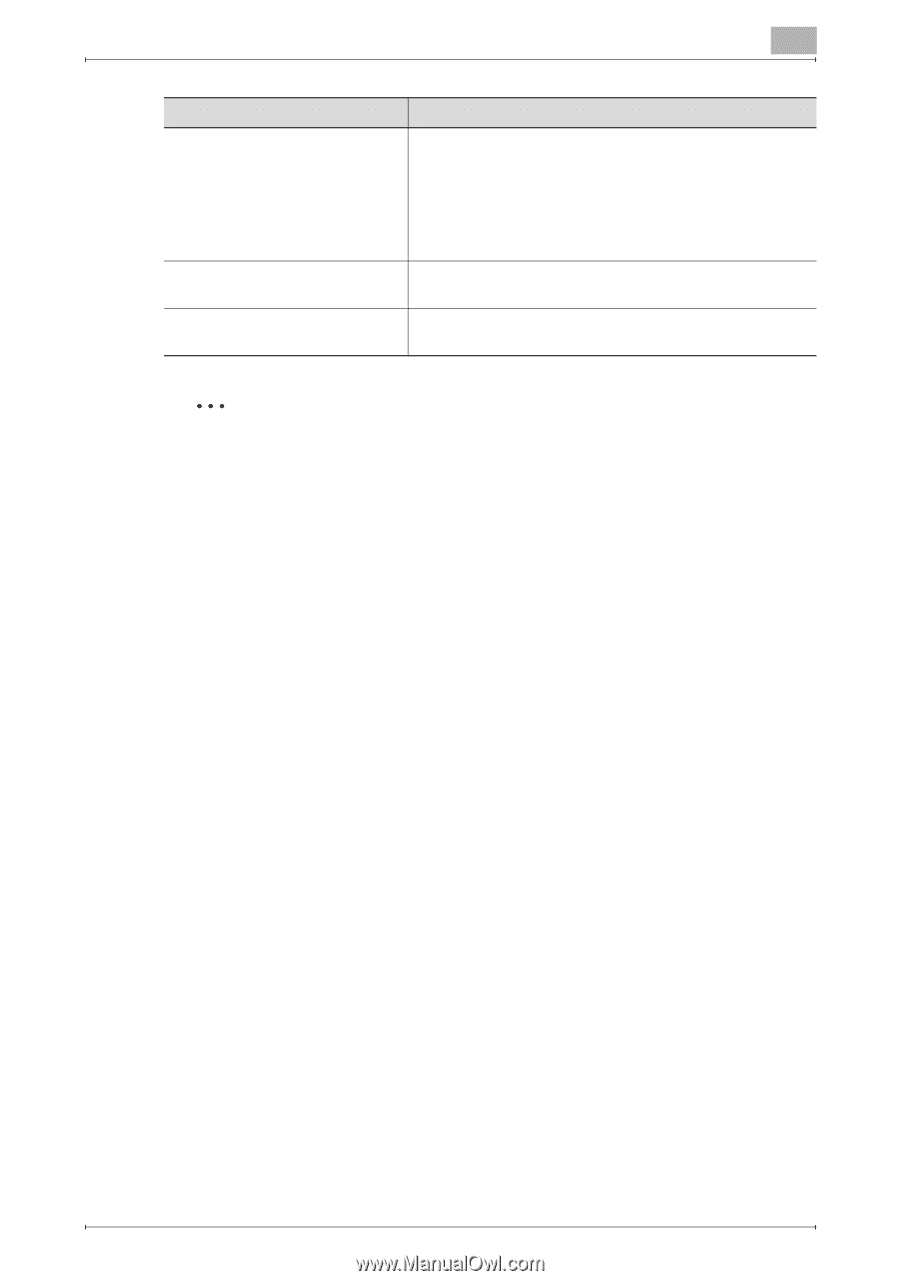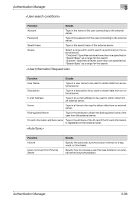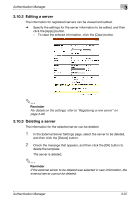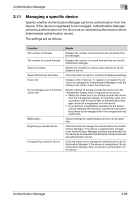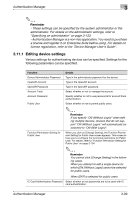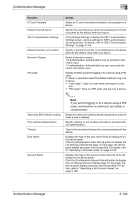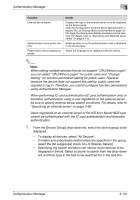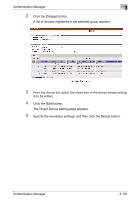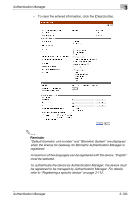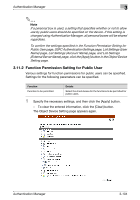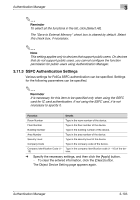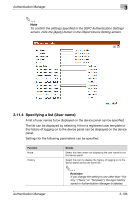Konica Minolta bizhub C550 PageScope Authentication Manager User Manual - Page 117
using Authentication Manager.
 |
View all Konica Minolta bizhub C550 manuals
Add to My Manuals
Save this manual to your list of manuals |
Page 117 highlights
Authentication Manager 3 Function External Server Name Authentication result screen display Please select device display language. Details Displays the type of the external server list to be displayed on the device panel. Click the [Configuration (External Server Name)] button to display the List Settings (External Server Name) page. On this page, the device panel display procedure can be specified. For details, refer to "Specifying a list (External server name)" on page 3-110. Select whether or not the authentication result is displayed in the device panel. Select the language to be registered with the device. 2 Note When editing multiple devices that do not support "ON (Without Login)", you can select "ON (Without Login)" for public users and "Change Setting" for function permission setting for public users. However, because the device does not support this setting, public users are required to log in. Therefore, you cannot configure function permissions using Authentication Manager. When performing IC card authentication (IC card authentication only) or biometric authentication using a user registered on the external server, be sure to specify external server search conditions. For details, refer to "Specifying an external server" on page 3-89. Users registered on an external server of the NTLM or Novell NDS type cannot be authenticated with the IC card authentication and biometric authentication. 1 From the [Device Group] drop-down list, select the device group to be displayed. - To display all devices, select "All Devices". - If master and subordinate relationships are specified in the group, select the [All subgroups] check box of [Display Details]. - Specifying the search condition can narrow down devices to be displayed in the list. Select a column to search from the drop-down list, and then type in the text to be searched for in the text box. Authentication Manager 3-101