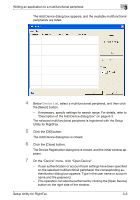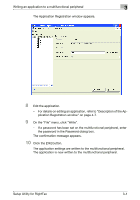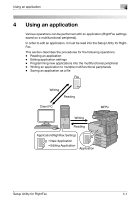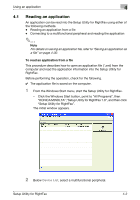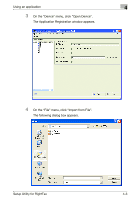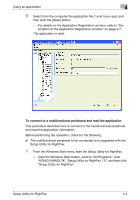Konica Minolta bizhub C754 Setup Utility for RightFax User Guide - Page 13
On the Device menu, click Open Device.
 |
View all Konica Minolta bizhub C754 manuals
Add to My Manuals
Save this manual to your list of manuals |
Page 13 highlights
Writing an application to a multifunctional peripheral 3 The Add Device dialog box appears, and the available multifunctional peripherals are listed. 4 Below Device List, select a multifunctional peripheral, and then click the [Select] button. - If necessary, specify settings for search range. For details, refer to "Description of the Add Device dialog box" on page 6-3. The selected multifunctional peripheral is registered with the Setup Utility for RightFax. 5 Click the [OK] button. The Add Device dialog box is closed. 6 Click the [Close] button. The Device Registration dialog box is closed, and the initial window appears. 7 On the "Device" menu, click "Open Device". - If user authentication or account track settings have been specified on the selected multifunctional peripheral, the corresponding authentication dialog box appears. Type in the user name or account name and the password. - This operation can also be performed by clicking the [Open Device] button on the right side of the window. Setup Utility for RightFax 3-3