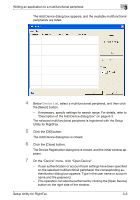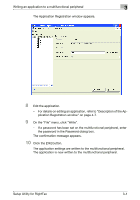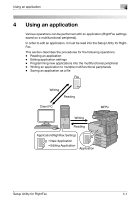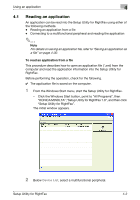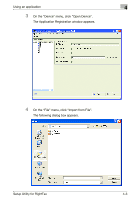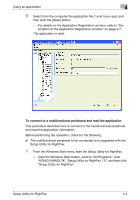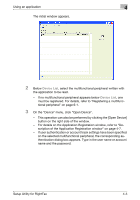Konica Minolta bizhub C754 Setup Utility for RightFax User Guide - Page 14
The Application Registration window appears.
 |
View all Konica Minolta bizhub C754 manuals
Add to My Manuals
Save this manual to your list of manuals |
Page 14 highlights
Writing an application to a multifunctional peripheral 3 The Application Registration window appears. 8 Edit the application. - For details on editing an application, refer to "Description of the Application Registration window" on page 4-7. 9 On the "File" menu, click "Write". - If a password has been set on the multifunctional peripheral, enter the password in the Password dialog box. The confirmation message appears. 10 Click the [OK] button. The application settings are written to the multifunctional peripheral. The application is now written to the multifunctional peripheral. Setup Utility for RightFax 3-4

Writing an application to a multifunctional peripheral
3
Setup Utility for RightFax
3-4
The Application Registration window appears.
8
Edit the application.
–
For details on editing an application, refer to “Description of the Ap-
plication Registration window” on page 4-7.
9
On the “File” menu, click “Write”.
–
If a password has been set on the multifunctional peripheral, enter
the password in the Password dialog box.
The confirmation message appears.
10
Click the [OK] button.
The application settings are written to the multifunctional peripheral.
The application is now written to the multifunctional peripheral.