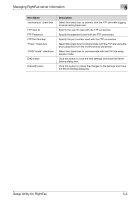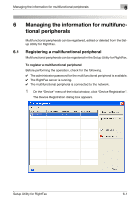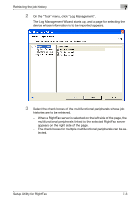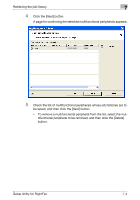Konica Minolta bizhub C754 Setup Utility for RightFax User Guide - Page 52
Managing the information for multifunctional peripherals, Setup Utility for RightFax
 |
View all Konica Minolta bizhub C754 manuals
Add to My Manuals
Save this manual to your list of manuals |
Page 52 highlights
Managing the information for multifunctional peripherals 6 Item Device's Address Model Name Registration Name Nickname "Save Admin Password" check box Admin password Admin password(Retype) [Connection test] button [Advanced] button [OK] button [Cancel] button Description The IP address of the multifunctional peripheral is displayed. The name of the model for the multifunctional peripheral is displayed. Specify the registration name for the multifunctional peripheral. The nickname (name that is easy to remember) for the multifunctional peripheral is displayed. Select this check box to save with the Setup Utility for RightFax the password entered in the "Admin Password" box. Type in the password for the administrator of the multifunctional peripheral. A maximum of 64 characters can be entered. For confirmation, again type in the password for the administrator of the multifunctional peripheral. Click this button to use the password entered in the "Admin Password" box to try connecting to the multifunctional peripheral. Click this button to display the DeviceInformation - Option dialog box. Specify the detailed settings for connecting to the multifunctional peripheral. Click this button to save the new settings and close the device information editing dialog box. Click this button to cancel the changes to the settings and close the device information editing dialog box. Setup Utility for RightFax 6-5