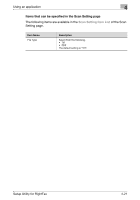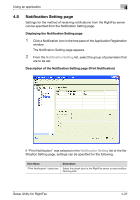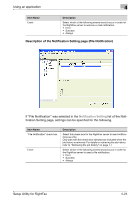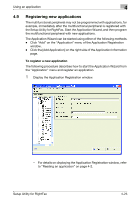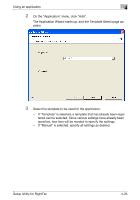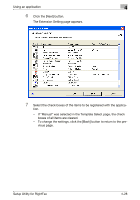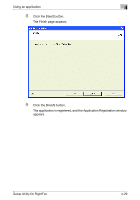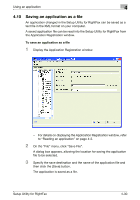Konica Minolta bizhub C754 Setup Utility for RightFax User Guide - Page 39
Registering new applications
 |
View all Konica Minolta bizhub C754 manuals
Add to My Manuals
Save this manual to your list of manuals |
Page 39 highlights
Using an application 4 4.9 Registering new applications The multifunctional peripheral may not be programmed with applications, for example, immediately after the multifunctional peripheral is registered with the Setup Utility for RightFax. Start the Application Wizard, and then program the multifunctional peripheral with new applications. The Application Wizard can be started using either of the following methods. - Click "Add" on the "Application" menu of the Application Registration window. - Click the [Add Application] on the right side of the Application Information page. To register a new application The following procedure describes how to start the Application Wizard from the "Application" menu and register an application. 1 Display the Application Registration window. - For details on displaying the Application Registration window, refer to "Reading an application" on page 4-2. Setup Utility for RightFax 4-25