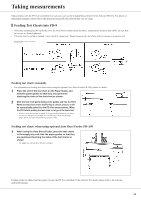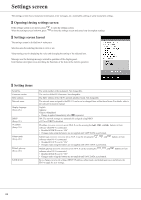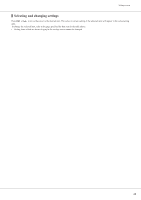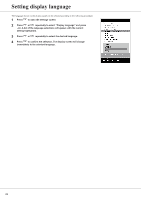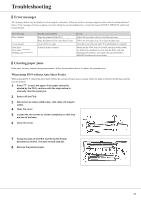Konica Minolta bizhub PRESS C71hc FD-9 Auto Scan Spectrophotometer User Guide - Page 24
Setting network settings via DHCP, to change the setting to the desired setting.
 |
View all Konica Minolta bizhub PRESS C71hc manuals
Add to My Manuals
Save this manual to your list of manuals |
Page 24 highlights
Connecting FD-9 to Computer Setting network settings via DHCP If your network has DHCP enabled, you can set DHCP on the FD-9 to "ON" and allow your system to automatically allot the IP address, subnet mask, and default gateway. Changing the DHCP setting 1 Press to open the settings screen. 2 Press or repeatedly to select "DHCP" and press . 3 Press or to change the setting to the desired setting. ON: Network settings are performed automatically via DHCP. OFF: Network settings are not performed automatically. 4 Press to select "SAVE DATA" and press . The message "Caution: It reboots after saving setting data" will be shown. 5 Press to save the settings and reboot the FD-9. 22

Connecting FD-9 to Computer
Setting network settings via DHCP
If your network has DHCP enabled, you can set DHCP on the FD-9 to “ON” and allow your system to automatically allot the IP address,
subnet mask, and default gateway.
Changing the DHCP setting
1
Press
to open the settings screen.
2
Press
or
repeatedly to select “DHCP” and press
.
3
Press
or
to change the setting to the desired setting.
ON:
Network settings are performed automatically via DHCP.
OFF:
Network settings are not performed automatically.
4
Press
to select “SAVE DATA” and press
. The message
“Caution: It reboots after saving setting data” will be shown.
5
Press
to save the settings and reboot the FD-9.
22