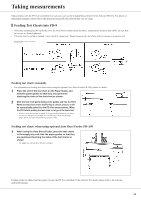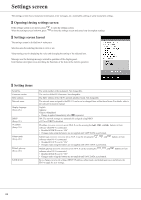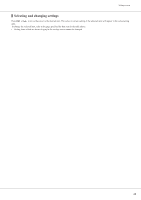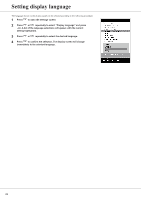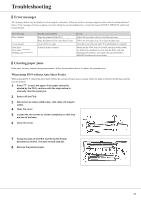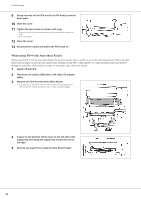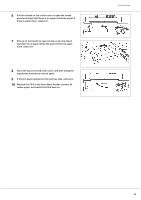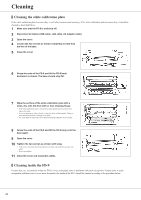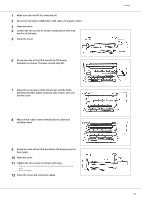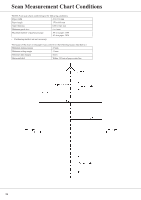Konica Minolta bizhub PRESS C71hc FD-9 Auto Scan Spectrophotometer User Guide - Page 29
Troubleshooting, Error messages, Clearing paper jams, When using FD-9 without Auto Sheet Feeder
 |
View all Konica Minolta bizhub PRESS C71hc manuals
Add to My Manuals
Save this manual to your list of manuals |
Page 29 highlights
Troubleshooting ❙❙Error messages The messages below may be displayed when using the instrument. When one of these messages appears, please take the action indicated below. If the message continues to appear even after taking the recommended action, contact the nearest KONICA MINOLTA authorized service facility. Error message Paper jammed Cover opened Fatal Error Error code: ******** Warning code: ******** Possible cause/problem Paper has jammed in the FD-9. Paper has jammed in the Auto Sheet Feeder. Cover of FD-9 is open. A fatal error has occurred. Action Follow the procedure below to clear the paper jam. Follow the procedure on p. 28 to clear the paper jam. Close the cover and wait until FD-9 initialization is complete. Switch off the FD-9, wait 30 seconds, and then switch it back on. If the error continues to occur, note the Error code and Warning code numbers, and contact the nearest KONICA MINOLTA authorized service facility ❙❙Clearing paper jams If the paper becomes jammed during measurement, follow the procedures below to remove the jammed paper. When using FD-9 without Auto Sheet Feeder When using the FD-9 without the Auto Sheet Feeder, the location of paper jams is usually where the paper is fed between the base and the scan mechanism. 1 Press to eject the paper. If the paper cannot be ejected by the FD-9, continue with the steps below to manually clear the paper jam. 2 Switch off the FD-9. 3 Disconnect all cables (USB cable, LAN cable, AC adapter cable). 4 Open the cover. 5 Loosen the two screws as shown completely so that they are free of the base. 6 Close the cover. 7 Grasp the ends of the FD-9 and tilt the FD-9 body backward as shown. The base should stay flat. 8 Remove the jammed paper. 27