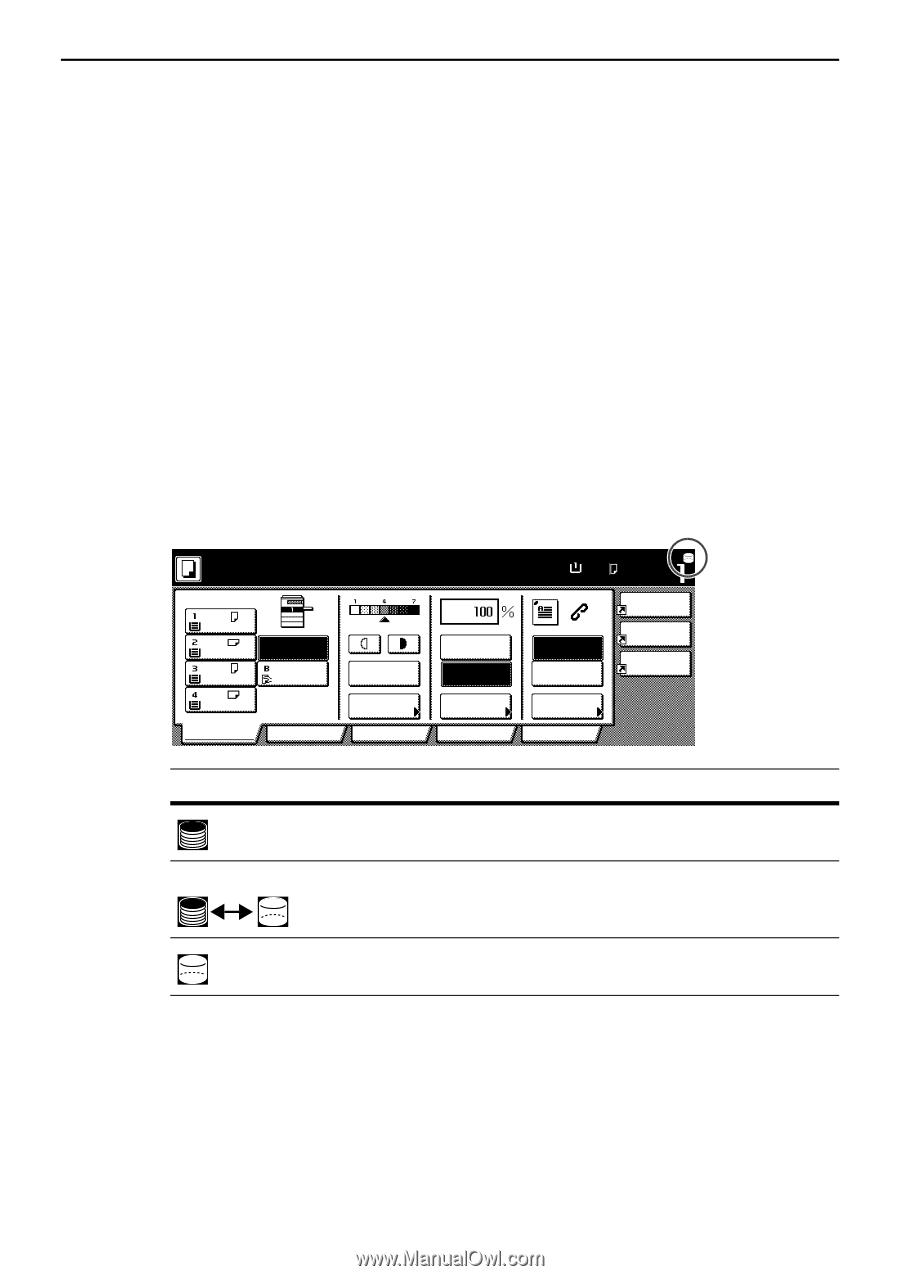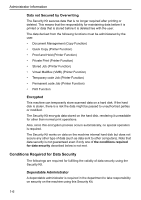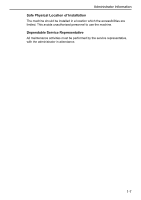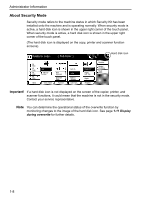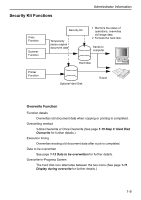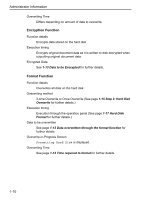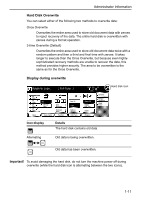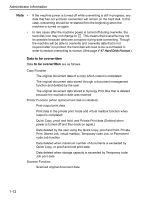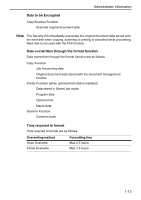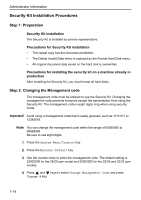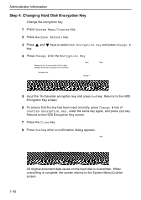Kyocera KM-C3232E Data Security Kit (D) Operation Guide Rev-1.0 - Page 13
Hard Disk Overwrite, Display during overwrite, Important
 |
View all Kyocera KM-C3232E manuals
Add to My Manuals
Save this manual to your list of manuals |
Page 13 highlights
Administrator Information Hard Disk Overwrite You can select either of the following two methods to overwrite data: Once Overwrite Overwrites the entire area used to store old document data with zeroes to reject recovery of the data. The entire hard disk is overwritten with zeroes during a format operation. 3-time Overwrite (Default) Overwrites the entire area used to store old document data twice with a random pattern and then a third and final time with zeroes. It takes longer to execute than the Once Overwrite, but because even highlysophisticated recovery methods are unable to recover the data, this method provides higher security. The area to be overwritten is the same as for the Once Overwrite. Display during overwrite Ready to copy. ( Full-Color ) A4 Plain A3 Color A4 Plain A4 Plain Basic APS MP tray Plain User choice Auto Exposure Exposure Mode Function Auto % 100% Reduce /Enlarge Color func. Paper Size Set A4 100% Combine Staple Off Staple Left Top Margin/ Centering Sheet Erase Staple Program Icon display Details The hard disk contains old data. Hard disk icon Alternating Old data is being overwritten. Old data has been overwritten. Important! To avoid damaging the hard disk, do not turn the machine power off during overwrite (while the hard disk icon is alternating between the two icons). 1-11