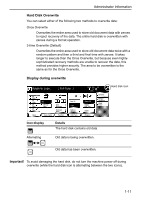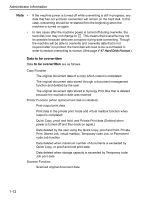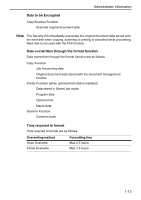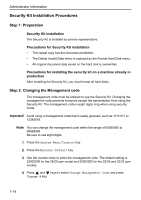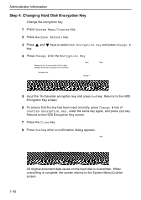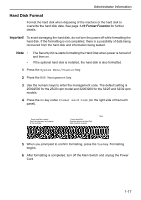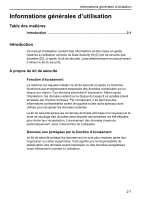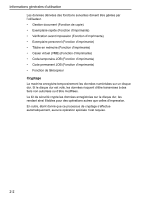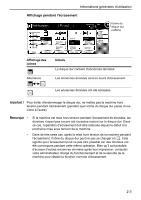Kyocera KM-C3232E Data Security Kit (D) Operation Guide Rev-1.0 - Page 18
Step 4: Changing Hard Disk Encryption Key, System Menu/Counter, Machine default, HDD Encryption Key
 |
View all Kyocera KM-C3232E manuals
Add to My Manuals
Save this manual to your list of manuals |
Page 18 highlights
Administrator Information Step 4: Changing Hard Disk Encryption Key Change the encryption key 1 Press System Menu/Counter key. 2 Press Machine default key. 3 Press and keys to select HDD Encryption Key and press Change # key. 4 Press Change # for the Encryption Key. HDD Encryption Key Changes the key to encrypt data. Enter 16 digits. Changing the key will cause data to be overwritten. Encryption Key : Confirm Encryption Key : System Menu - Machine Default Back Close Change # Change # 5 Input the 16 character encryption key and press End key. Returns to the HDD Encryption Key screen. 6 To ensure that the key has been input correctly, press Change # key of Confirm Encryption Key, enter the same key again, and press End key. Returns to the HDD Encryption Key screen. 7 Press the Close key. 8 Press Yes key when a confirmation dialog appears. Stop The encryption key will be changed. Changing the key will cause data stored in the Hard Disk to be overwritten. Are you sure? Yes No All original document data saved on the hard disk is overwritten. When overwriting is complete, the screen returns to the System Menu/Counter screen. 1-16