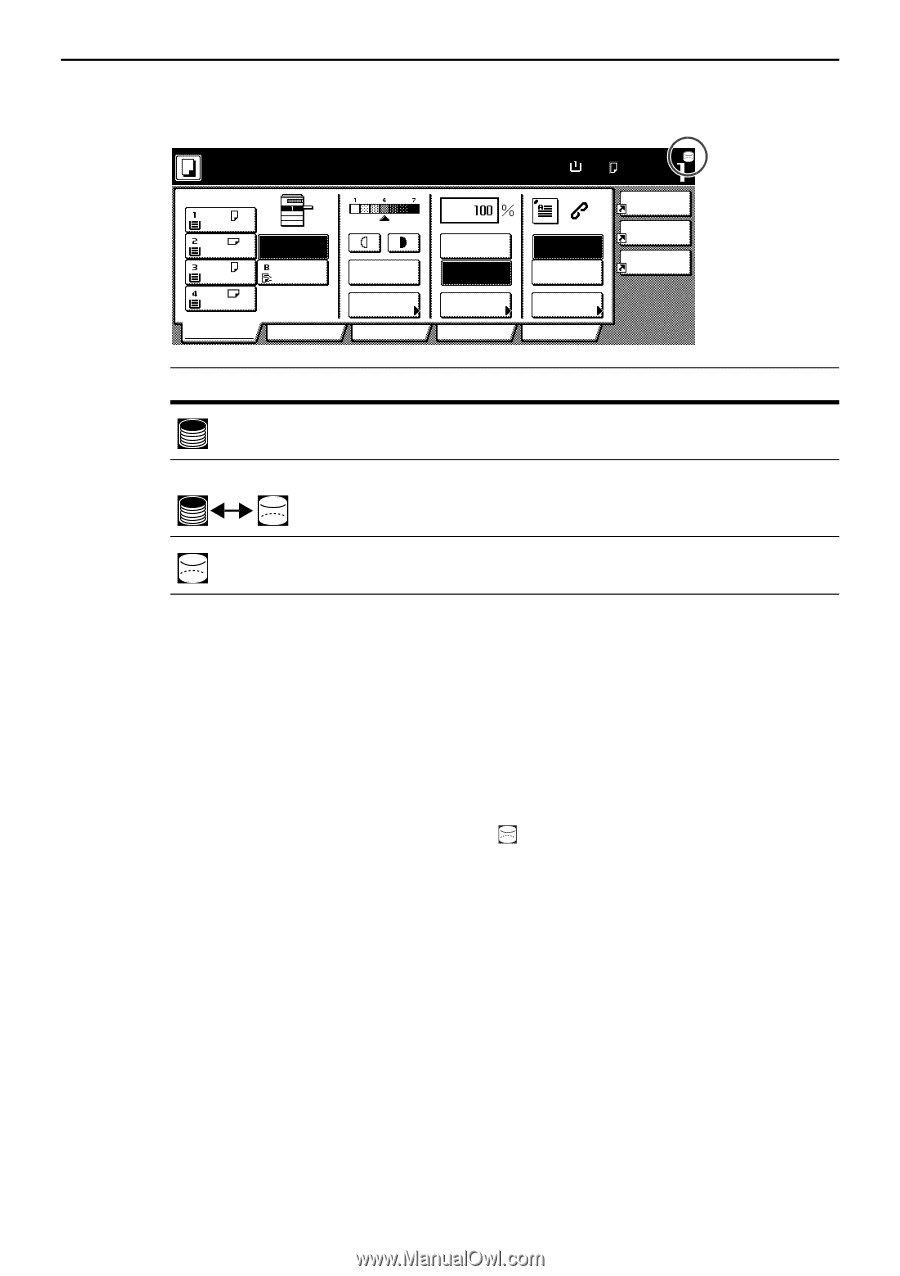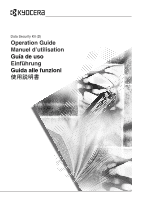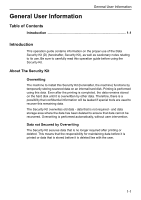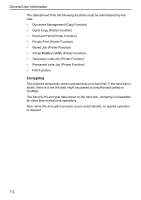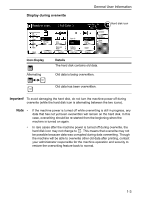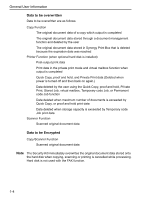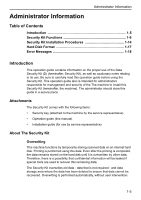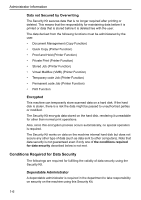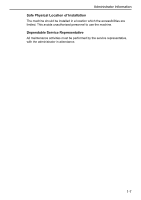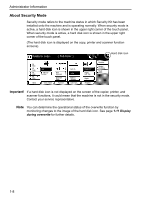Kyocera KM-C3232E Data Security Kit (D) Operation Guide Rev-1.0 - Page 5
Display during overwrite, Important, Icon display, Details
 |
View all Kyocera KM-C3232E manuals
Add to My Manuals
Save this manual to your list of manuals |
Page 5 highlights
General User Information Display during overwrite Ready to copy. ( Full-Color ) A4 Plain A3 Color A4 Plain A4 Plain Basic APS MP tray Plain User choice Auto Exposure Exposure Mode Function Auto % 100% Reduce /Enlarge Color func. Paper Size Set A4 100% Combine Staple Off Staple Left Top Margin/ Centering Sheet Erase Staple Program Hard disk icon Icon display Details The hard disk contains old data. Alternating Old data is being overwritten. Old data has been overwritten. Important! To avoid damaging the hard disk, do not turn the machine power off during overwrite (while the hard disk icon is alternating between the two icons). Note • • If the machine power is turned off while overwriting is still in progress, any data that has not yet been overwritten will remain on the hard disk. In this case, overwriting should be re-started from the beginning when the machine is turned on again. In rare cases after the machine power is turned off during overwrite, the hard disk icon may not change to . This means that overwrite may not be possible because data was corrupted during data overwriting. Though the machine will be able to overwrite other old data after printing, contact your administrator responsible for the machine operation and security to restore the overwriting feature back to normal. 1-3