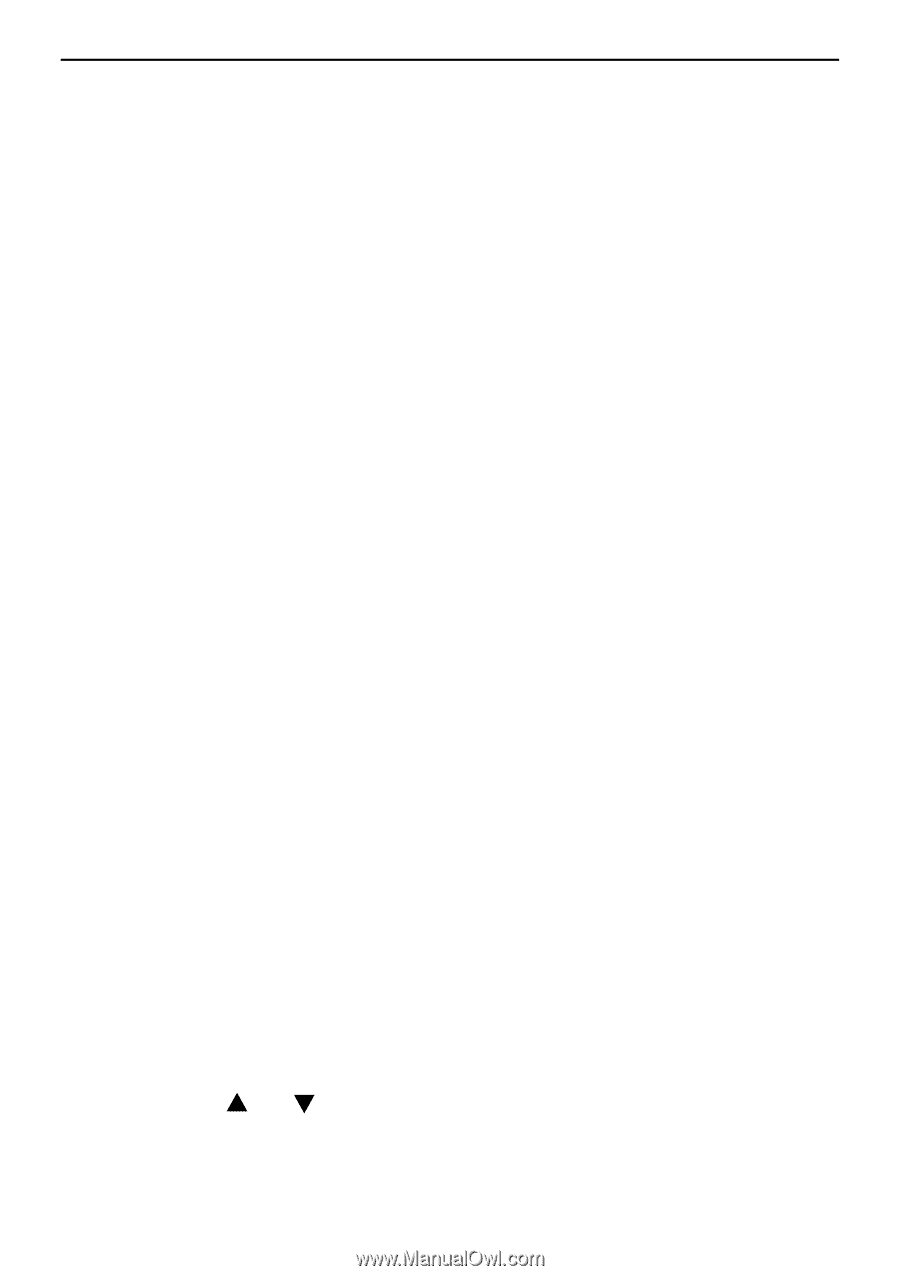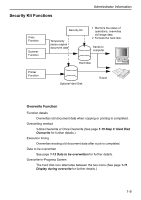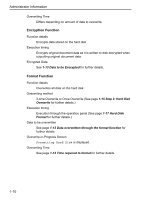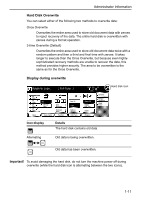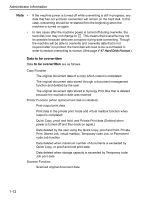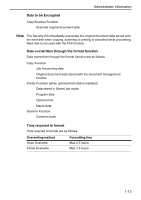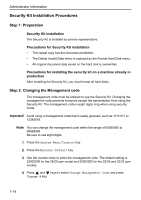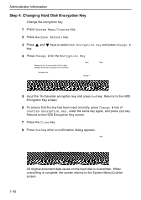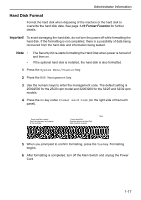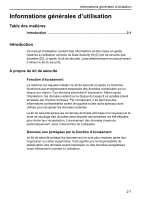Kyocera KM-C3232E Data Security Kit (D) Operation Guide Rev-1.0 - Page 16
Security Kit Installation Procedures, Step 1: Preparation, Step 2: Changing the Management code
 |
View all Kyocera KM-C3232E manuals
Add to My Manuals
Save this manual to your list of manuals |
Page 16 highlights
Administrator Information Security Kit Installation Procedures Step 1: Preparation Security Kit installation The Security Kit is installed by service representative. Precautions for Security Kit installation • The repeat copy function becomes prohibited. • The Delete Invalid Data menu is replaced by the Format Hard Disk menu. • All original document data saved on the hard disk is overwritten. Precautions for installing the security kit on a machine already in production After installing the Security Kit, you must format all hard disks. Step 2: Changing the Management code The management code must be entered to use the Security Kit. Changing the management code prevents everyone except the administrator from using the Security Kit. The management code is eight digits long when using security mode. Important! Avoid using a management code that is easily guessed, such as 11111111 or 12345678. Note You can change the management code within the range of 00000000 to 99999999. Be sure to use eight digits. 1 Press the System Menu/Counter key. 2 Press the Machine Default key. 3 Use the numeric keys to enter the management code. The default setting is 25002500 for the 25/20 cpm model and 32003200 for the 32/25 and 32/32 cpm models. 4 Press and keys to select Change Management Code and press Change # key. 1-14