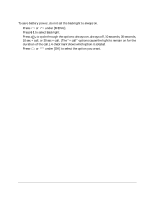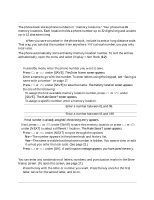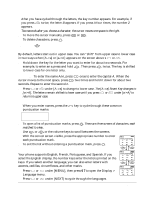Kyocera QCP1960 User Guide - Page 19
Service provider features
 |
UPC - 783310068549
View all Kyocera QCP1960 manuals
Add to My Manuals
Save this manual to your list of manuals |
Page 19 highlights
Three-Way Calling-A call in which three parties participate (if three-way calling is available). Added-Any phone numbers you added during a call using the scratchpad feature. (See page 32.) Duplicate calls appear once on the list. Calls are considered duplicates only if they have the same number and the same call type, such as Called By. To edit the recent history list 1. Press or under [BOOK]. 2. Press or under [CALLS]. The recent history list appears. 3. Press or or the volume keys to scroll through the list and select the entry you want to edit. 4. Press or under [VIEW]. 5. Press C to delete existing numbers, then enter new numbers. (See page 17 for details on entering text.) 6. Press or under [SAVE]. Service provider features Your service provider may offer extra features like caller ID, three-way calling, call forwarding, and call waiting. Your Kyocera Wireless Corp. phone supports all of these options if they are activated on your phone. Contact your service provider for details. Caller ID Caller ID displays the phone number of the person calling you. If that number has been saved in your phone book, the caller's name also appears. Three-way calling Three-way calling allows three parties to participate in the same phone conversation. To set up a three-way call 1. Dial the first party. You may need to press SEND or TALK to put the first party on hold. 2. Dial the second number and press SEND or . TALK 3. When the second party answers, press SEND or TALK again. If one of the other two parties hangs up, you and the remaining party stay connected. If you hang up, all three parties are disconnected. Call forwarding Some service plans allow you to forward calls to another phone number. To do this, you typically press plus a numerical code, then enter the forwarding number and press SEND or TALK . The phone beeps and confirms your calls were forwarded. Consult your service provider for details. 14 Making and Receiving Calls