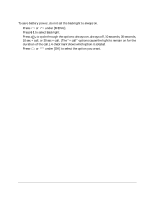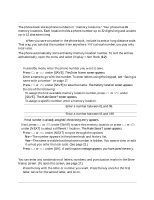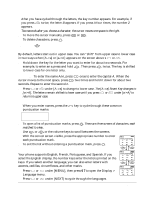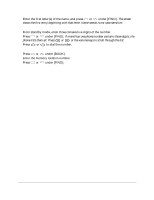Kyocera QCP1960 User Guide - Page 22
Phone Book
 |
UPC - 783310068549
View all Kyocera QCP1960 manuals
Add to My Manuals
Save this manual to your list of manuals |
Page 22 highlights
Phone Book The phone book stores phone numbers in "memory locations." Your phone has 99 memory locations. Each location holds a phone number up to 32 digits long and a name up to 12 characters long. Tip-When you save a number in the phone book, include its area or long distance code. That way, you can dial the number from anywhere. If it's a local number, you pay only local rates. The phone automatically sorts entries by memory location number. To sort the entries alphabetically, open the menu and select Display > Sort Book (6 2). Saving a number 1. In standby mode, enter the phone number you want to save. 2. Press or under [SAVE]. The Enter Name: screen appears. 3. Enter a name to go with the number. To enter letters using the keypad, see "Saving a name with a number" on page 17. 4. Press or under [SAVE] to save the name. The memory location screen appears. 5. Do one of the following: s To assign the first available memory location number, press or under [SAVE]. The Make Secret? screen appears. s To assign a specific number, enter a memory location. QCP 860 QCP 1960 Enter a number between 01 and 99. QCP 2760 Enter a number between 01 and 199. If that number is already assigned, the existing entry appears. Next, press or under [SAVE] to save this memory location or press or under [NEXT] to select a different /location. The Make Secret? screen appears. 6. Press or under [NEXT] to cycle through the options: s No-The number appears in the phone book and history list. s Yes-The name is visible but the phone number is hidden. You cannot view or edit it unless you enter the lock code. (See page 21.) 7. Press or under [OK]. A confirmation message appears; you have saved the entry. Saving a name with a number You can enter any combination of letters, numbers, and punctuation marks in the Enter Name: screen. (To open this screen, see page 17.) 1. Press the key with the letter or number you want. Press the key once for the first letter, twice for the second letter, and so on. User's Guide for QCP 860, QCP 1960, and QCP 2760 Thin Phones 17