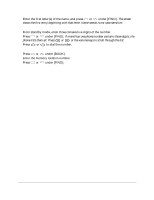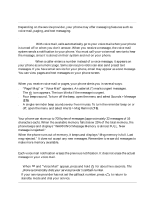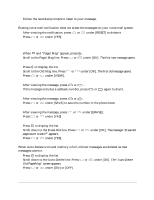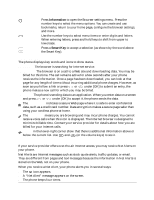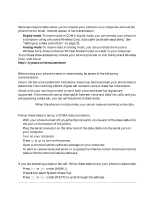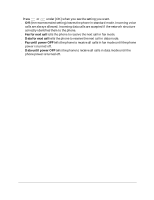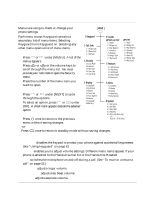Kyocera QCP1960 User Guide - Page 31
Using the Internet browser, Navigating in the browser
 |
UPC - 783310068549
View all Kyocera QCP1960 manuals
Add to My Manuals
Save this manual to your list of manuals |
Page 31 highlights
Using the Internet browser To start the browser 1. Make sure your phone is on. Then press . The message screen appears. 2. Press or under [NET]. The phone connects to the Internet. After an introductory screen, the phone shows your Internet browser home page. Your service provider determines what appears on the home page. Check with your service provider to see if you can edit your home page from your computer. To use browser applications 1. From the home page, use and (or the volume keys) to scroll through the list of applications. 2. Press or under [OK] to start the desired application. 3. To open the browser menu at any time, press ι . 4. To return to your home page from any other location, press . END If you press END on your home page, you exit from the browser. To exit the browser s From the home page, press END to exit the browser and return to standby mode. s From any location, press and hold END for about two seconds to exit the browser and return to standby mode. This method saves the URL (Web site) that you were using last. Navigating in the browser You can use the keys on your phone to navigate in the browser. Keys Use the volume keys to scroll up and down. END Press End once from the home page to exit the browser. Press it once from any other screen to return to the home page. Press and hold End for about two seconds from any location to exit the browser and return to standby mode, saving the last URL you visited. Press Up to scroll up or to move the cursor left during text entry. Press Down to scroll down or to move the cursor right during text entry. C Press Clear to return to the previous screen. When you are entering text, press Clear to erase the last character. If the cursor is at the beginning of a line, press Clear to return to the previous line or screen. 26 Internet and Data Capabilities