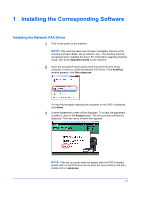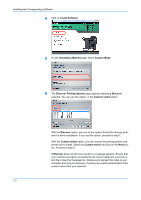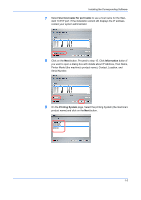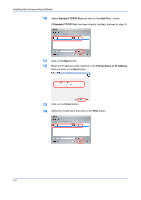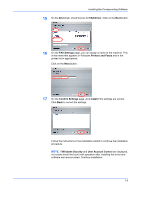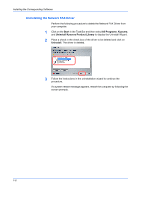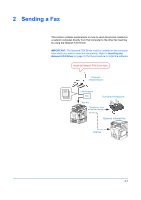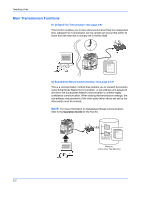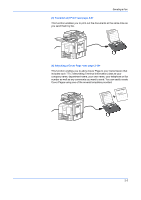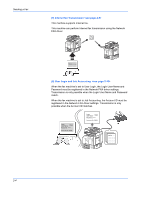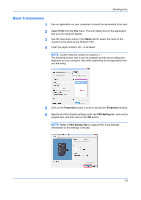Kyocera TASKalfa 3501i TASKalfa MFP Network Fax Driver Operation Guide Rev.201 - Page 12
Uninstalling the Network FAX Driver, Start, All Programs, Kyocera, Uninstall Kyocera Product Library
 |
View all Kyocera TASKalfa 3501i manuals
Add to My Manuals
Save this manual to your list of manuals |
Page 12 highlights
Installing the Corresponding Software Uninstalling the Network FAX Driver Perform the following procedure to delete the Network FAX Driver from your computer. 1 Click on the Start in the Task Bar and then select All Programs, Kyocera, and Uninstall Kyocera Product Library to display the Uninstall Wizard. 2 Place a check in the check box of the driver to be deleted and click on Uninstall. The driver is deleted. 3 Follow the instructions in the uninstallation wizard to continue the procedure. If a system restart message appears, restart the computer by following the screen prompts. 1-6
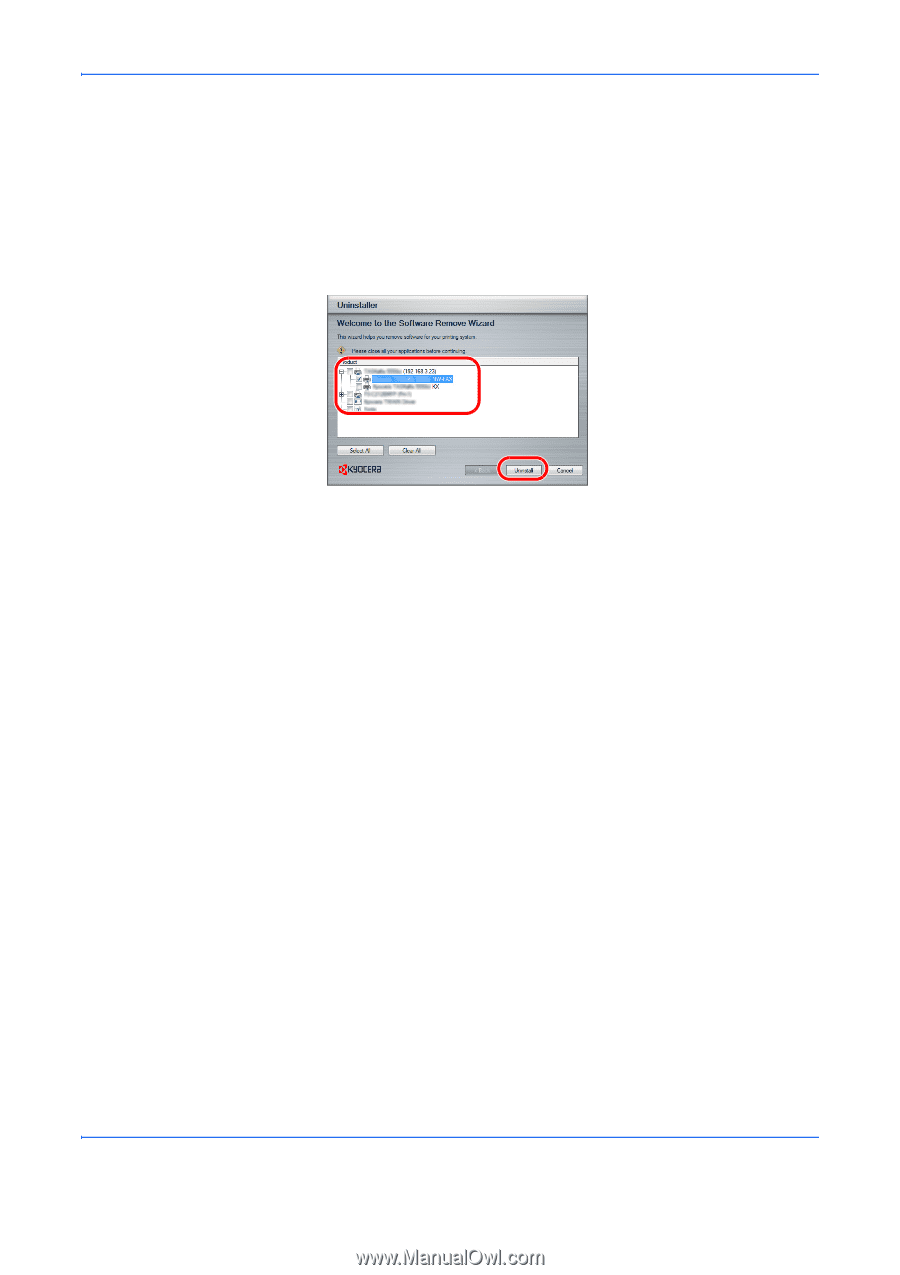
Installing the Corresponding Software
1-6
Uninstalling the Network FAX Driver
Perform the following procedure to delete the Network FAX Driver from
your computer.
1
Click on the
Start
in the Task Bar and then select
All Programs
,
Kyocera
,
and
Uninstall Kyocera Product Library
to display the Uninstall Wizard.
2
Place a check in the check box of the driver to be deleted and click on
Uninstall
. The driver is deleted.
3
Follow the instructions in the uninstallation wizard to continue the
procedure.
If a system restart message appears, restart the computer by following the
screen prompts.