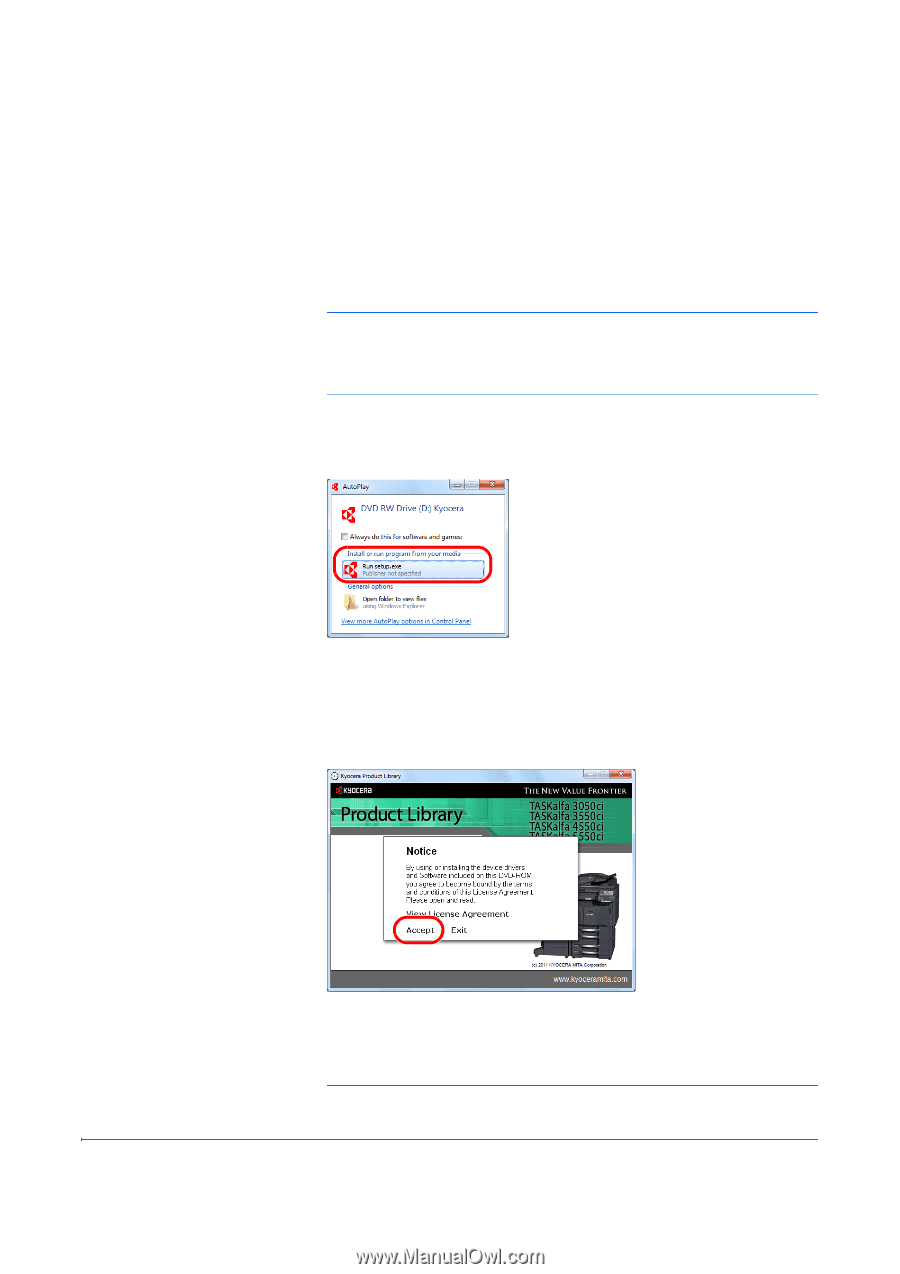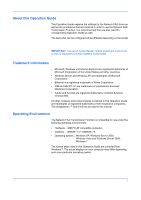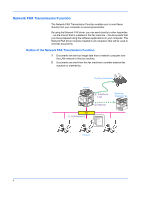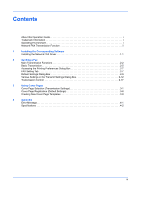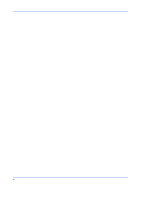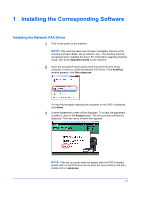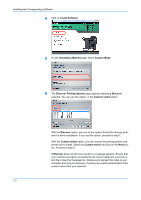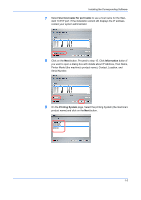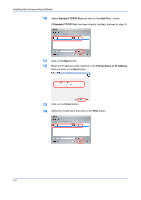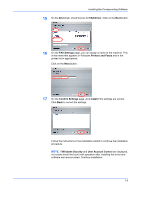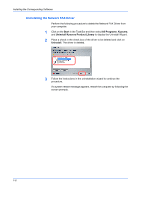Kyocera TASKalfa 3501i TASKalfa MFP Network Fax Driver Operation Guide Rev.201 - Page 7
Installing the Corresponding Software, Installing the Network FAX Driver
 |
View all Kyocera TASKalfa 3501i manuals
Add to My Manuals
Save this manual to your list of manuals |
Page 7 highlights
1 Installing the Corresponding Software Installing the Network FAX Driver 1 Turn on the power to the machine. NOTE: If the machine setup has not been completed, first set up the machine (connect cables, set up network, etc.). The machine must be recognized when installing the driver. For information regarding machine setup, refer to the Operation Guide for the machine. 2 Insert the provided Product Library DVD into the DVD drive of the computer in which to install the Network FAX Driver. If the AutoPlay window appears, click Run setup.exe. If a warning message regarding the programs on the DVD is displayed, click Allow. 3 License Agreement screen will be displayed. To accept the agreement conditions, click on the Accept button. The set-up screen will then be displayed. The main menu window then appears. NOTE: If the set-up screen does not appear after the DVD is loaded, double click on the DVD drive icon to open the drive directory and then double click on setup.exe. 1-1