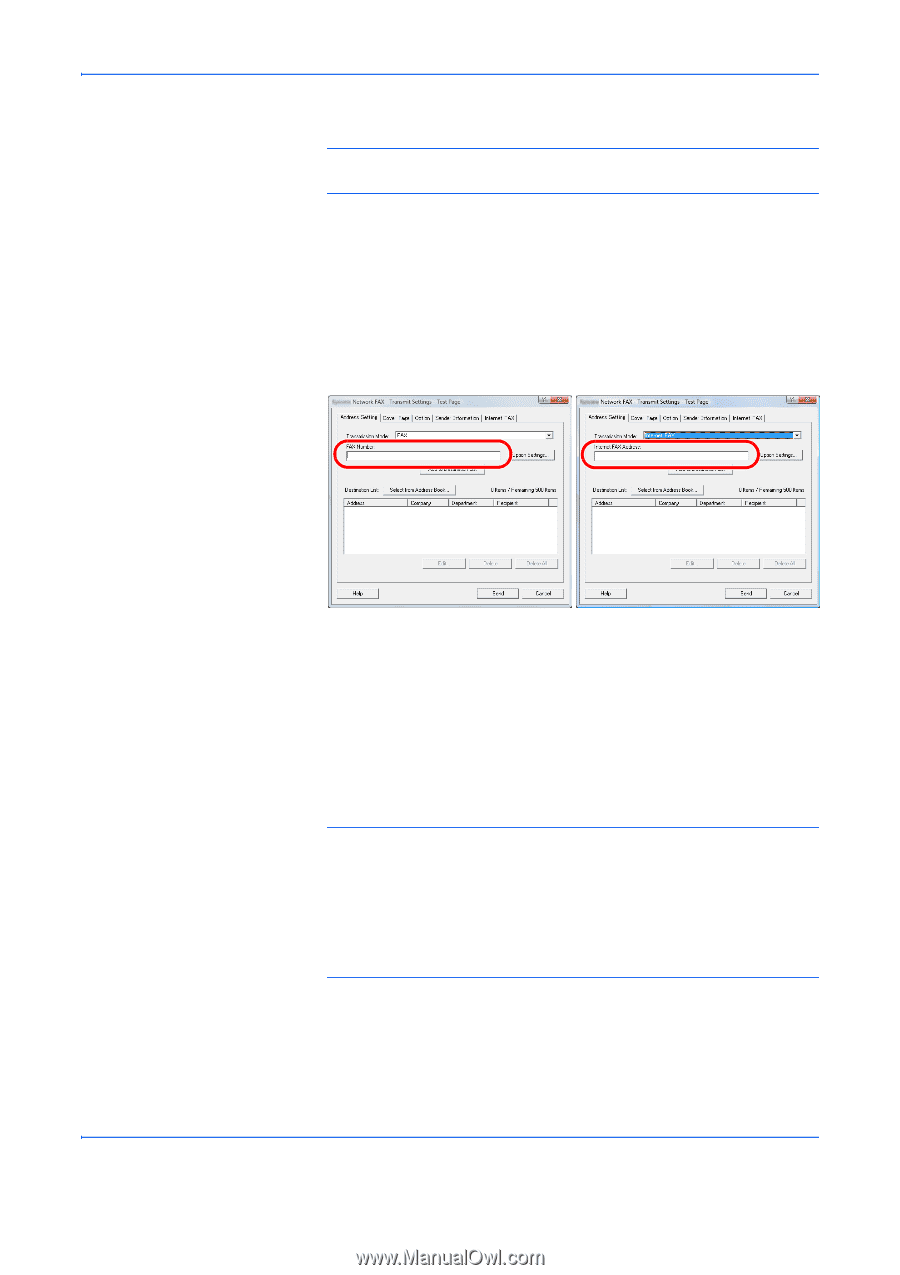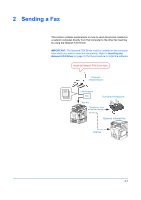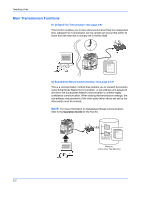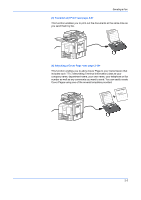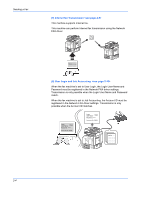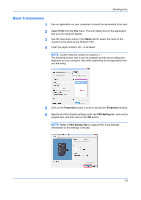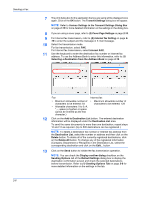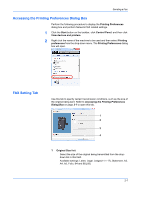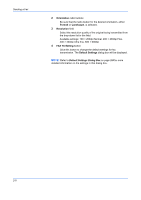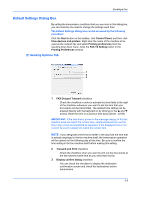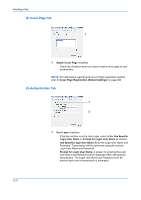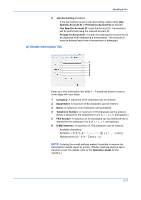Kyocera TASKalfa 3501i TASKalfa MFP Network Fax Driver Operation Guide Rev.201 - Page 18
Transmit Settings, Internet FAX, Add to Destination List, Destination List, Delete, Delete All
 |
View all Kyocera TASKalfa 3501i manuals
Add to My Manuals
Save this manual to your list of manuals |
Page 18 highlights
Sending a Fax 7 The print dialog box for the application that you are using will be displayed once again. Click on the OK button. The Transmit Settings dialog box will appear. NOTE: Refer to Various Settings in the Transmit Settings Dialog Box on page 2-12 for more detailed information on the settings in the dialog box. 8 If you are using a cover page, refer to (3) Cover Page Settings on page 2-14. 9 For Internet fax transmission, refer to (6) Internet fax Setting on page 2- 16 to enter the subject and the message in E-mail message. 10 Select the transmission mode. For fax transmission, select FAX. For Internet fax transmission, select Internet FAX. 11 Use the keyboard to enter the destination fax number or Internet fax address. To use the Address Book to enter this information, refer to (1) Selecting a Destination from the Address Book on page 2-12. Fax Internet fax • Maximum allowable number of • Maximum allowable number of characters to be entered: 64 characters to be entered: 128 • Allowable characters: 0 to 9, #, *, -, space (a hyphen or space cannot be entered as the first character.) 12 Click on the Add to Destination List button. The entered destination information will be displayed under the Destination List area. To send the same documents to more than one destination, repeat steps 10 and 12 as required. (Up to 500 destinations can be registered.) NOTE: To delete a destination fax number or Internet fax address from the Destination List, select the number or address and then click on the Delete button. To delete all of the currently registered destinations, click on the Delete All button. To change any of the registered information (Company, Department or Recipient) in the Destination List, select the corresponding destination and click on the Edit... button. 13 Click on the Send button to initiate the fax transmission operation. NOTE: You can check the Display confirm dialog checkbox on the Sending Options tab of the Default Settings dialog box to display the destination confirmation screen and check the selected destinations before transmission. Refer to (1) Sending Options Tab on page 2-9 for more detailed information on the settings in the tab. 2-6