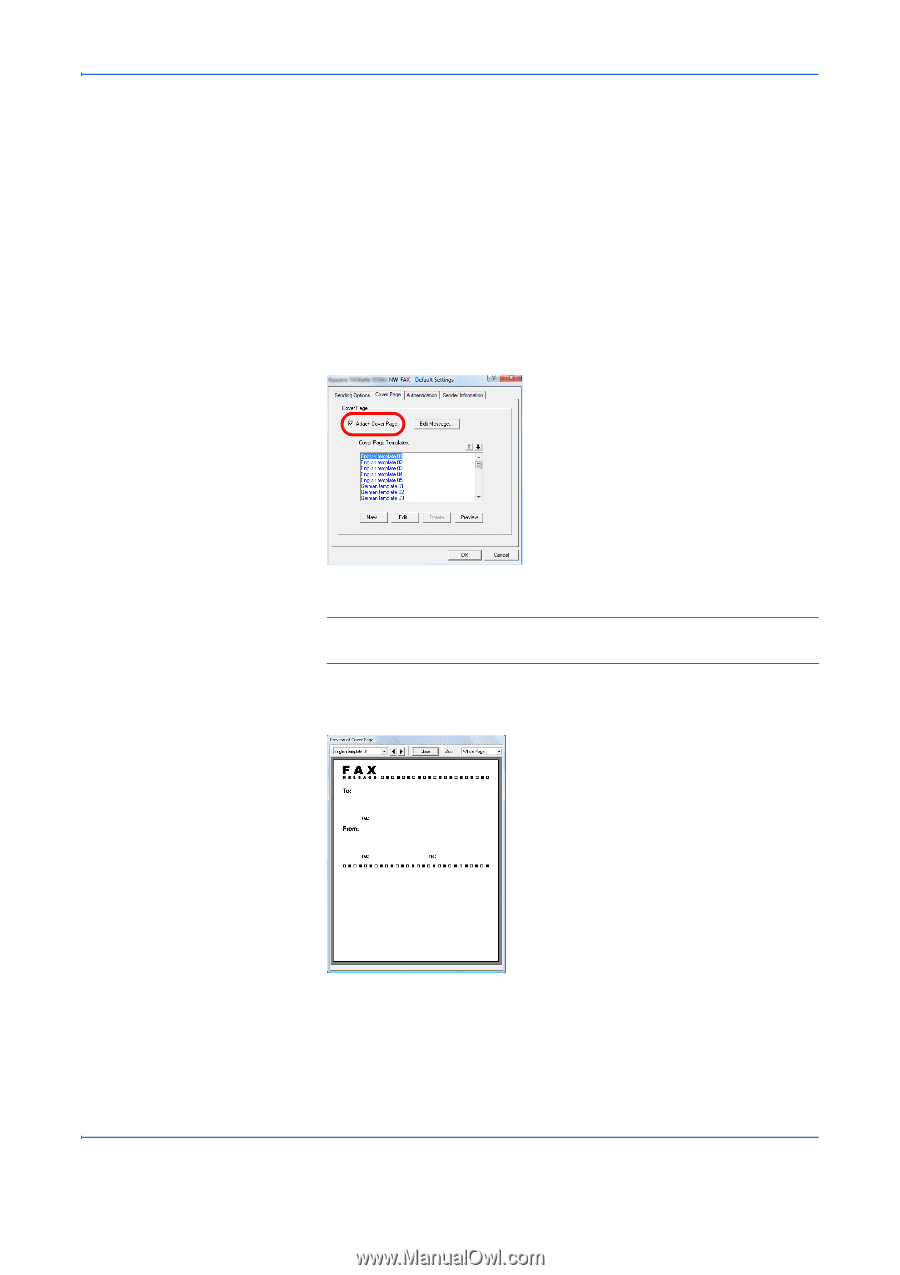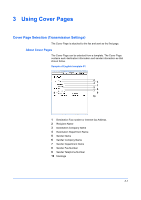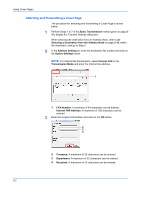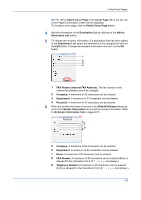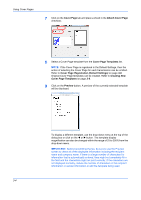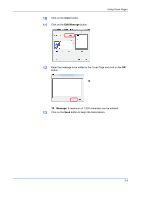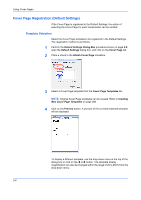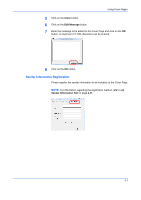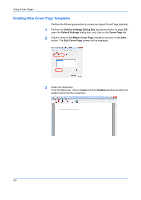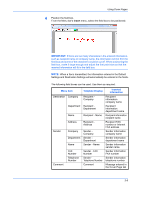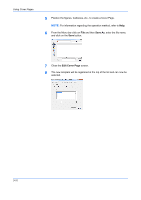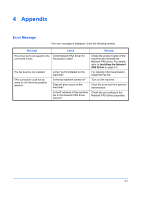Kyocera TASKalfa 3501i TASKalfa MFP Network Fax Driver Operation Guide Rev.201 - Page 36
Cover Registration (Default Settings), Template Selection
 |
View all Kyocera TASKalfa 3501i manuals
Add to My Manuals
Save this manual to your list of manuals |
Page 36 highlights
Using Cover Pages Cover Page Registration (Default Settings) If the Cover Page is registered in the Default Settings, the action of selecting the Cover Page for each transmission can be omitted. Template Selection Select the Cover Page template to be registered in the Default Settings. The registration method is as follows. 1 Perform the Default Settings Dialog Box procedure shown on page 2-9, open the Default Settings dialog box, and click on the Cover Page tab. 2 Place a check in the Attach Cover Page checkbox. 3 Select a Cover Page template from the Cover Page Templates list. NOTE: Original Cover Page templates can be created. Refer to Creating New Cover Page Templates on page 3-8. 4 Click on the Preview button. A preview of the currently selected template will be displayed. To display a different template, use the drop-down menu at the top of the dialog box or click on the or button. The template display magnification can also be changed within the range of 25 to 250% from the drop-down menu. 3-6