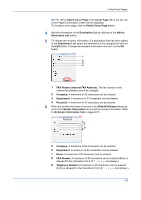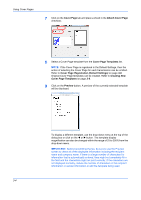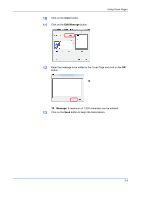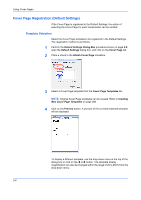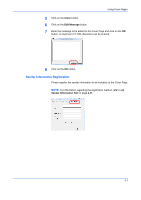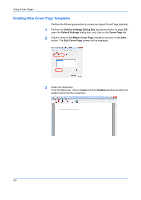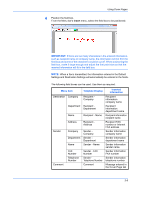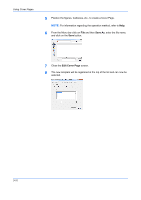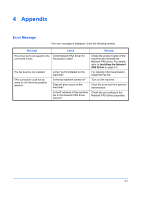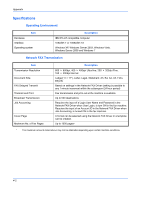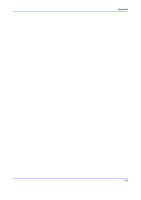Kyocera TASKalfa 3501i TASKalfa MFP Network Fax Driver Operation Guide Rev.201 - Page 38
Creating New Cover Templates, Default Settings, Cover Attach Cover Edit Cover
 |
View all Kyocera TASKalfa 3501i manuals
Add to My Manuals
Save this manual to your list of manuals |
Page 38 highlights
Using Cover Pages Creating New Cover Page Templates Perform the following procedure to create an original Cover Page template. 1 Perform the Default Settings Dialog Box procedure shown on page 2-9, open the Default Settings dialog box, and click on the Cover Page tab. 2 Place a check in the Attach Cover Page checkbox and click on the New... button. The Edit Cover Page screen will be displayed. 3 Enter the characters. From the Menu bar, click on Insert and then Textbox and then position the textbox and enter the characters. 3-8

Using Cover Pages
3-8
Creating New Cover Page Templates
Perform the following procedure to create an original Cover Page template.
1
Perform the
Default Settings Dialog Box
procedure shown on page
2-9
,
open the
Default Settings
dialog box, and click on the
Cover Page
tab.
2
Place a check in the
Attach Cover Page
checkbox and click on the
New...
button. The
Edit Cover Page
screen will be displayed.
3
Enter the characters.
From the Menu bar, click on
Insert
and then
Textbox
and then position the
textbox and enter the characters.