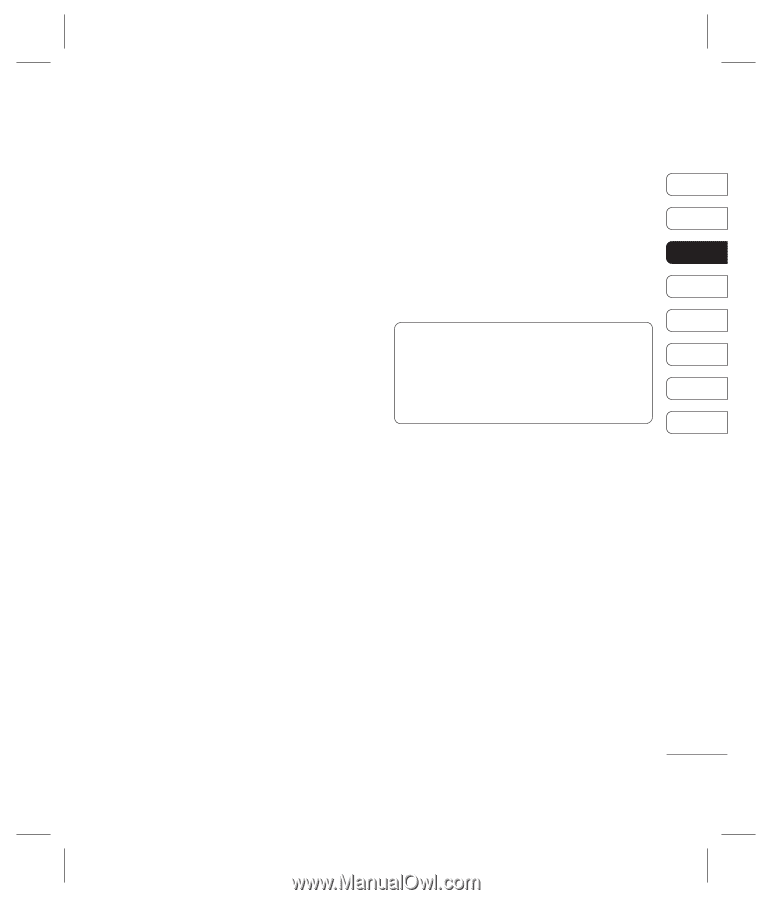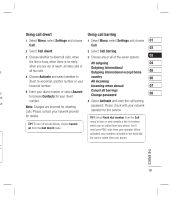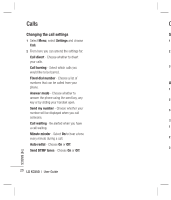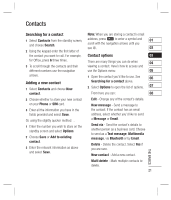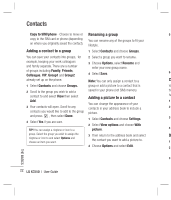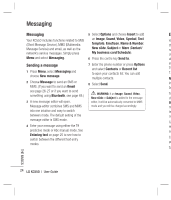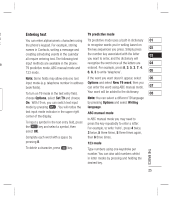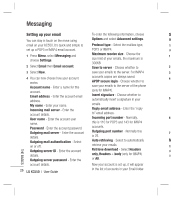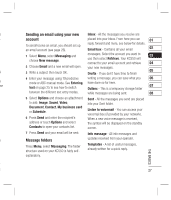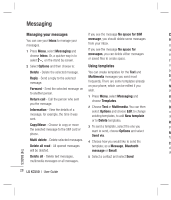LG KC550 User Guide - Page 25
Copying your contacts to your SIM, Deleting all your contacts, Viewing information
 |
View all LG KC550 manuals
Add to My Manuals
Save this manual to your list of manuals |
Page 25 highlights
5 Scroll down to the Photo section and 4 Enter the password, which is set to 0000 r select Edit. Choose Options and select as default, and select OK. 01 Images or New image. If you select Images, you can choose an image that is Viewing information 02 saved in your phone memory. If you select Select Contacts and choose Information. New image, your camera viewfinder will From here you can view your Service dial 03 open, so you can take a picture of your numbers, your Own numbers and your 04 contact. Business card. 6 Select Save. 05 TIP! If you haven't yet created a business card, Copying your contacts to your SIM You can also choose to copy your contacts the Business card screen will give you the 06 option to create one. Select New and enter your details as you would for any contact. Choose 07 from your SIM to your handset or from your Save. handset to your SIM. 08 1 Select Contacts and choose Copy All. 2 Select to copy the contacts from SIM to phone or Phone to SIM. 3 Choose whether to Keep original or Delete original. 4 Select Yes if you are sure. ect Deleting all your contacts 1 Select Contacts and choose Delete all. 2 Select to delete contacts from SIM or Phone. 3 Select Yes if you are sure. THE BASICS 23