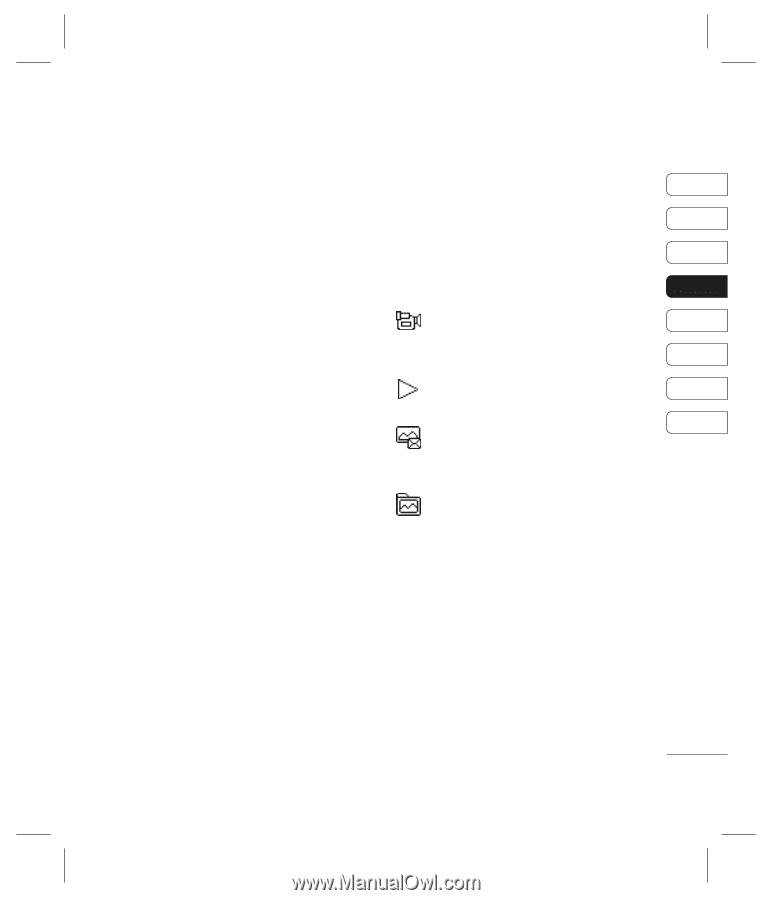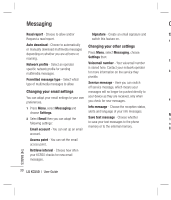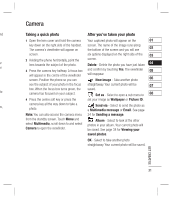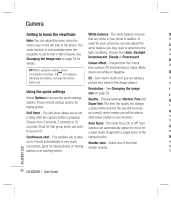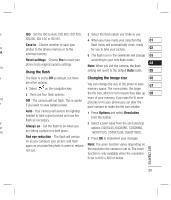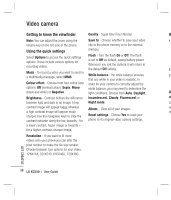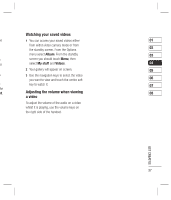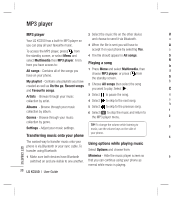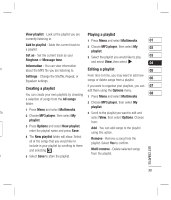LG KC550 User Guide - Page 37
Shooting a quick video, After you've shot your video
 |
View all LG KC550 manuals
Add to My Manuals
Save this manual to your list of manuals |
Page 37 highlights
Video camera Shooting a quick video 1 Open the lens cover and hold the camera key down on the right side of the handset. The camera's viewfinder will appear on screen. 2 Choose Video on the top right corner of the screen. The video camera's viewfinder will appear on screen. 3 Point the camera lens towards the subject of the video. 4 Press the camera key on the right side of the handset to start recording. 5 REC will appear in the bottom left corner of the viewfinder and a timer will show the length of your video. 6 To pause the video select Pause and resume by selecting Resume. 7 Select Stop to stop recording. Note: You can also access the Video camera from the standby screen. Select Menu and select Multimedia, scroll down and select Video camera to open the viewfinder. After you've shot your video The name of the video runs along the bottom 01 of the screen and six options will be displayed on the right side of the screen. 02 Delete - Delete the video you have just 03 recorded and confirm by selecting Yes. The viewfinder will reappear. 04 New video - Select to shoot another 05 video straight away. Your current video will be saved. 06 Play - Select to play the video you have 07 just recorded. 08 Send via - Select to send the video as a Multimedia message or Email. See page 24 for Sending a message. Album - Select to look at the other video clips in your album. Your current video clip will be saved. See page 37 for Watching your saved videos. OK - Select to record another video straight away. Your current video will be saved. GET CREATIVE 35