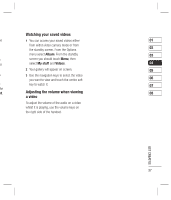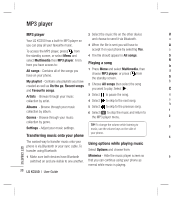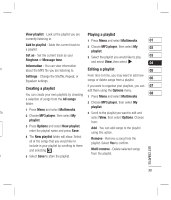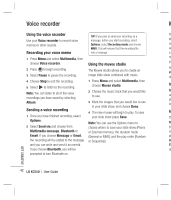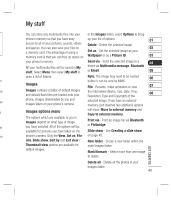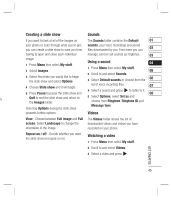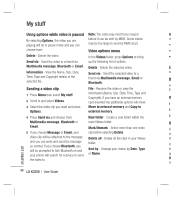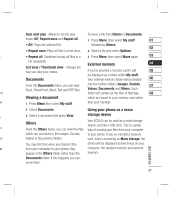LG KC550 User Guide - Page 44
Using the voice recorder, Recording your voice memo, Sending a voice recording, Using the muvee
 |
View all LG KC550 manuals
Add to My Manuals
Save this manual to your list of manuals |
Page 44 highlights
Voice recorder M Using the voice recorder TIP! If you plan to send your recording as a Yo Use your Voice recorder to record voice message, before you start recording, select ph memos or other sounds. Options, select Recording mode and choose ac MMS. This will ensure that the recording fits an Recording your voice memo into a message. a m 1 Press Menu and select Multimedia, then me choose Voice recorder. Using the muvee studio yo 2 Press to begin recording. The Muvee studio allows you to create an All stu 3 Select Pause to pause the recording. image slide show combined with music. op 4 Choose Stop to end the recording. 1 Press Menu and select Multimedia, then 5 Select to listen to the recording. choose Muvee studio. Im Note: You can listen to all of the voice recordings you have saved by selecting 2 Choose the music track that you would like to use. Im an ph Album. 3 Mark the images that you would like to use im in your slide show, and choose Done. Sending a voice recording 4 The new muvee will begin to play. To save Im 1 Once you have finished recording, select your slide show press Save. Th Options. Note: You can use the Options menu to Im 2 Select Send via and choose from choose where to save your slide show (Phone yo Multimedia message, Bluetooth or or External memory), the duration mode av Email. If you choose Message or Email, (General or MMS) and the play order (Random ph the recording will be added to the message or Sequential). inf and you can write and send it as normal. Th If you choose Bluetooth, you will be de prompted to turn Bluetooth on. GET CREATIVE 42 LG KC550 | User Guide