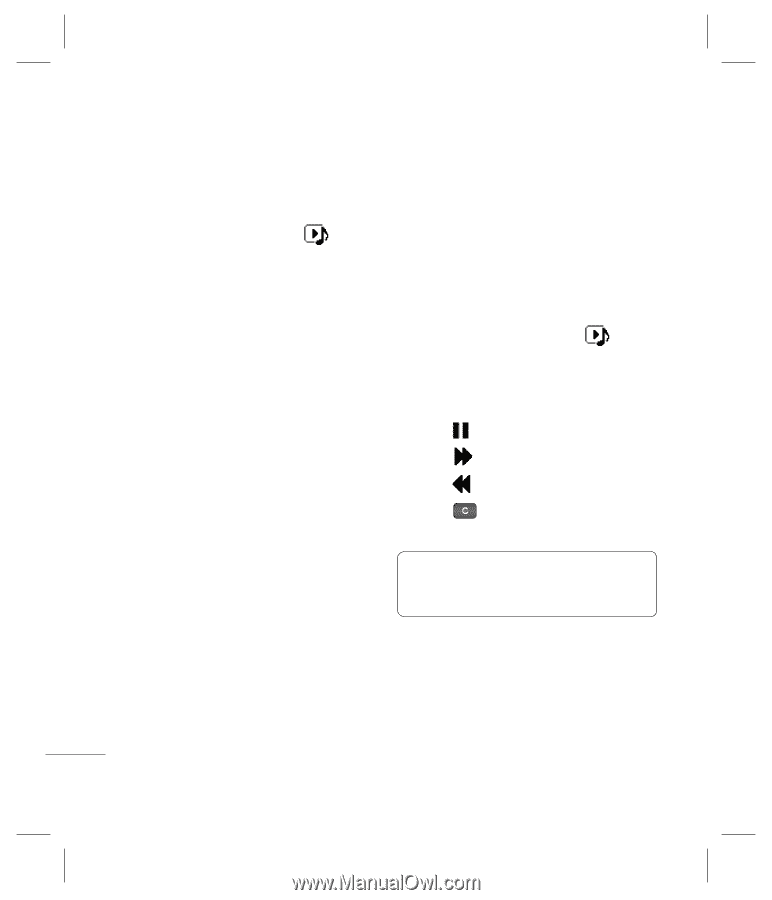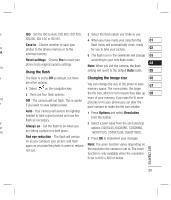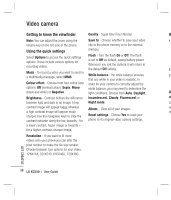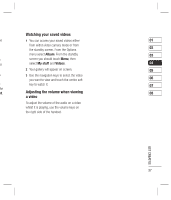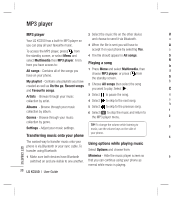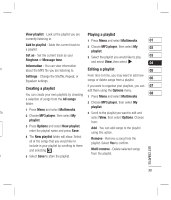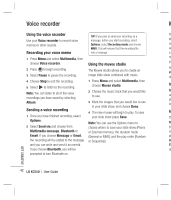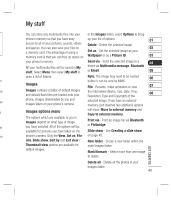LG KC550 User Guide - Page 40
MP3 player
 |
View all LG KC550 manuals
Add to My Manuals
Save this manual to your list of manuals |
Page 40 highlights
MP3 player MP3 player 2 Select the music file on the other device Vie Your LG KC550 has a built-in MP3 player so and choose to send it via Bluetooth. cu you can play all your favourite music. 3 When the file is sent you will have to Ad To access the MP3 player, press from accept it on your phone by selecting Yes. a p the standby screen, or select Menu and 4 The file should appear in All songs. Se select Multimedia then MP3 player. From here you have access to: Playing a song Ri Inf All songs - Contains all of the songs you 1 Press Menu and select Multimedia, then ab have on your phone. choose MP3 player, or press from the standby screen. Se My playlist - Contains any playlists you have Eq created as well as On the go, Recent songs 2 Choose All songs then select the song and Favourite songs. you want to play. Select . Cr Artists - Browse through your music 3 Select to pause the song. Yo collection by artist. 4 Select to skip to the next song. a s fol Albums - Browse through your music 5 Select to skip to the previous song. collection by album. 1 6 Select to stop the music and return to Genres - Browse through your music the MP3 player menu. 2 collection by genre. Settings - Adjust your music settings. TIP! To change the volume while listening to music, use the volume keys on the side of 3 your phone. Transferring music onto your phone 4 GET CREATIVE The easiest way to transfer music onto your phone is via Bluetooth or your sync cable. To transfer using Bluetooth: Using options while playing music Select Options and choose from: 1 Make sure both devices have Bluetooth Minimise - Hide the music player screen so 5 switched on and are visible to one another. that you can continue using your phone as normal while music is playing. 38 LG KC550 | User Guide