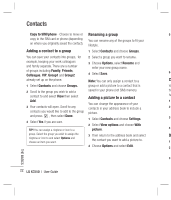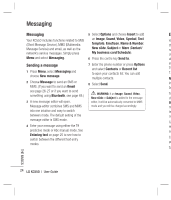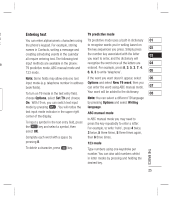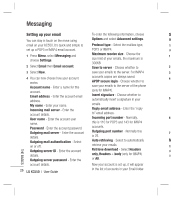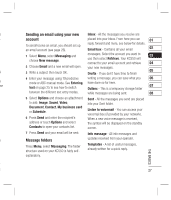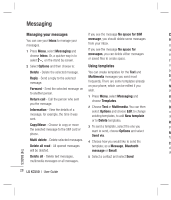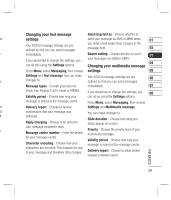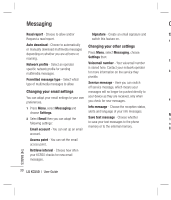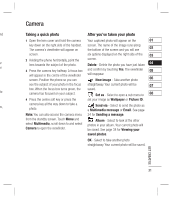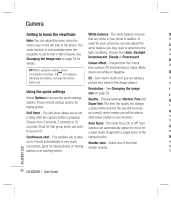LG KC550 User Guide - Page 29
Sending an email using your new, account, Message folders
 |
View all LG KC550 manuals
Add to My Manuals
Save this manual to your list of manuals |
Page 29 highlights
e Sending an email using your new Inbox - All the messages you receive are . account placed into your Inbox. From here you can 01 To send/receive an email, you should set up an email account (see page 26). reply, forward and more, see below for details. Email box - Contains all your email 02 1 Select Menu, select Messaging and choose New message. messages. Select the account you want to 03 use then select Retrieve. Your KC550 will connect to your email account and retrieve 04 2 Choose Email and a new email will open. your new messages. 4 3 Write a subject then touch OK. 05 Drafts - If you don't have time to finish 4 Enter your message using T9 predictive writing a message, you can save what you 06 o mode or ABC manual mode. See Entering have done so far here. ne text on page 25 to see how to switch 07 Outbox - This is a temporary storage folder between the different text entry modes. while messages are being sent. 08 5 Select Options and choose an attachment to add: Image, Sound, Video, Document, Contact, My business card or Schedule. 6 Press Send and enter the recipient's address or touch Options and select Contacts to open your contacts list. Sent - All the messages you send are placed into your Sent folder. Listen to voicemail - You can access your voicemail box (if provided by your network). When a new voice message is received, the symbol will be displayed on the standby screen. 7 Press Send and your email will be sent. Info message - All info messages and y Message folders updates received from your operator. Press Menu, select Messaging. The folder structure used on your KC550 is fairly self- Templates - A list of useful messages, already written for a quick reply. explanatory. THE BASICS r r. 27