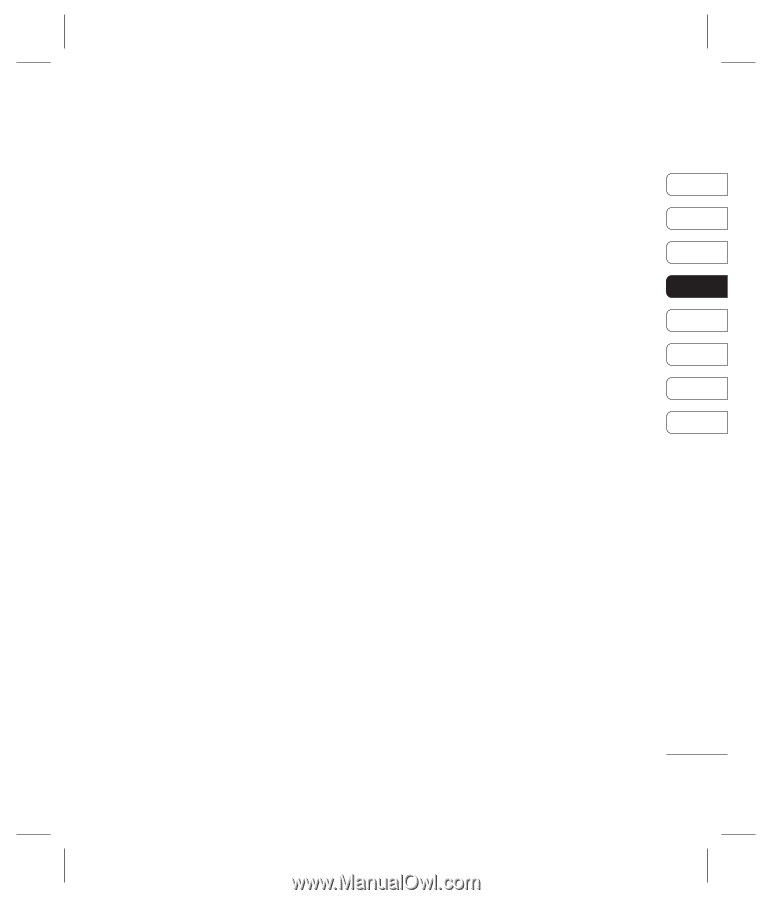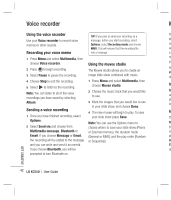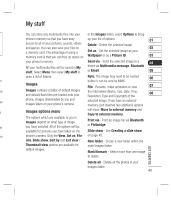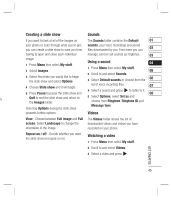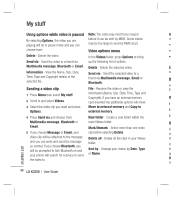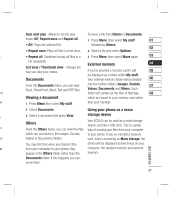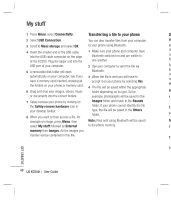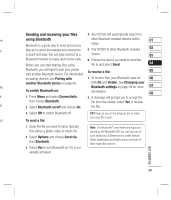LG KC550 User Guide - Page 47
Creating a slide show, Sounds, Using a sound, Videos, Watching a video
 |
View all LG KC550 manuals
Add to My Manuals
Save this manual to your list of manuals |
Page 47 highlights
Creating a slide show Sounds If you want to look at all of the images on The Sounds folder contains the Default 01 your phone or scan through what you've got, sounds, your voice recordings and sound you can create a slide show to save you from files downloaded by you. From here you can 02 having to open and close each individual manage, send or set sounds as ringtones. 03 image. 1 Press Menu then select My stuff. Using a sound 04 2 Select Images. 1 Press Menu then select My stuff. 05 3 Select the photo you would like to begin the slide show and select Options. 2 Scroll to and select Sounds. 3 Select Default sounds or choose from the 06 4 Choose Slide show and it will begin. list of voice recording files. 07 4 Select a sound and press to listen to it. 5 Press Pause to pause the slide show and 08 rk Quit to end the slide show and return to the Images folder. 5 Select Options, select Set as and choose from Ringtone, Ringtone ID and Message tone. Selecting Options during the slide show presents further options: Videos View - Choose between Full image and Full screen. Select Landscape to change the orientation of the image. The Videos folder shows the list of downloaded videos and videos you have recorded on your phone. Repeat on / off - Decide whether you want the slide show on repeat or not. Watching a video 1 Press Menu then select My stuff. 2 Scroll to and select Videos. 3 Select a video and press . GET CREATIVE 45