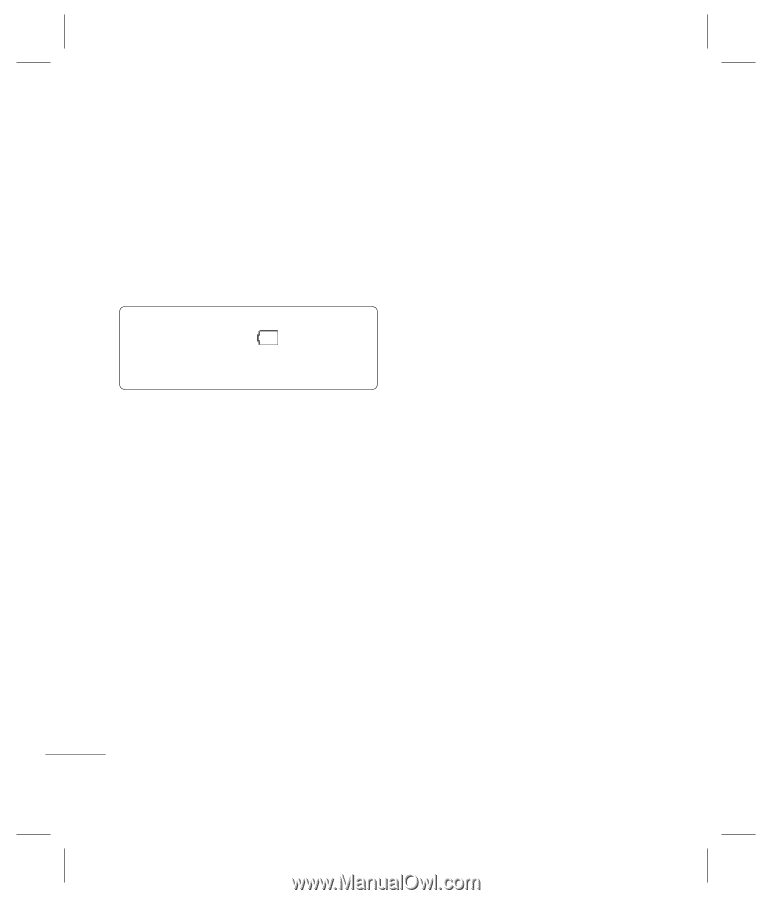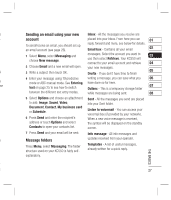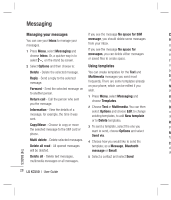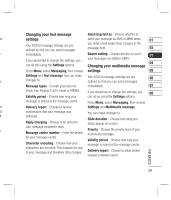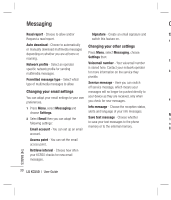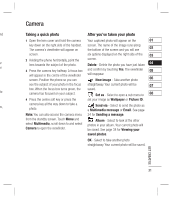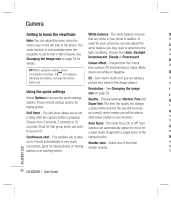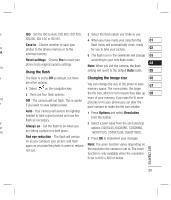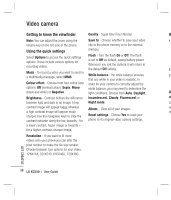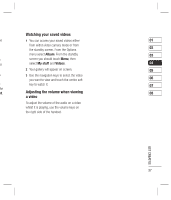LG KC550 User Guide - Page 34
Getting to know the viewfinder, Using the quick settings - black
 |
View all LG KC550 manuals
Add to My Manuals
Save this manual to your list of manuals |
Page 34 highlights
Camera Getting to know the viewfinder White balance - The white balance ensures IS Note: You can adjust the zoom using the that any white in your photo is realistic. In ISO volume key on the left side of the phone. The order for your camera to correctly adjust the Sa zoom function is only available when the white balance you may need to determine the ph resolution is set to 640 x 480 or below. See light conditions. Choose from Auto, Daylight, ext Changing the image size on page 33 for Incandescent, Cloudy or Fluorescent. Re details. Colour effect - Choose from four colour ph tone options: Off (normal/colour), Sepia, Mono TIP! When using the camera, power consumption increases. If icon appears (black and white) or Negative. Us indicating low battery, recharge the battery EV - Turn macro mode on if you are taking a Th before use. picture very close to the image subject. are Resolution - See Changing the image 1 Using the quick settings size on page 33. 2 Select Options to access the quick settings options. These include various options for taking photos. Quality - Choose between Normal, Fine and Super fine. The finer the quality the sharper a photo will be but the file size will increase Of if y Self timer - The self-timer allows you to set as a result, which means you will be able to Au a delay after the capture button is pressed. store fewer photos in your memory. ne Choose from 3 seconds, 5 seconds or 10 Auto focus - Turn Auto focus On or Off. Your fl a seconds. Great for that group photo you want camera can automatically adjust the focus for Alw to be part of. a clear, sharp image with a single press of the are Continuous shot - This enables you to take camera button. Re up to 9 shots automatically in very quick Shutter tone - Select one of the three on succession, great for taking photos of moving shutter sounds. ag objects or at sporting events. red GET CREATIVE 32 LG KC550 | User Guide