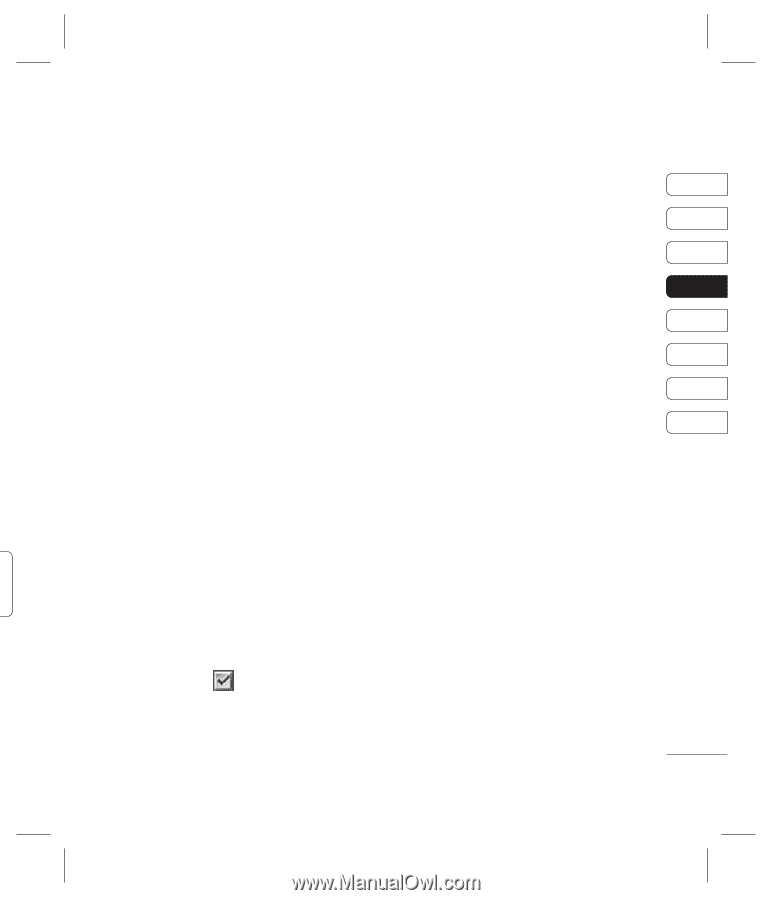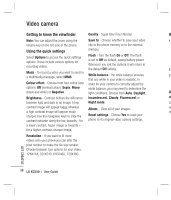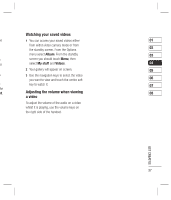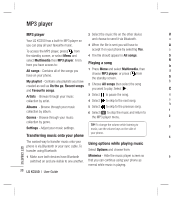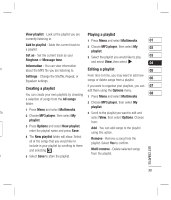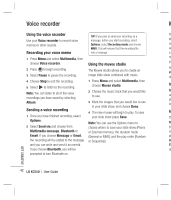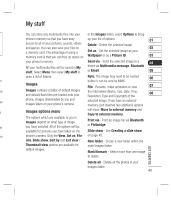LG KC550 User Guide - Page 41
Creating a playlist, Playing a playlist, Editing a playlist
 |
View all LG KC550 manuals
Add to My Manuals
Save this manual to your list of manuals |
Page 41 highlights
View playlist - Look at the playlist you are Playing a playlist currently listening to. 1 Press Menu and select Multimedia. 01 . Add to playlist - Adds the current track to a playlist. 2 Choose MP3 player, then select My playlist. 02 Set as - Set the current track as your 3 Select the playlist you would like to play 03 Ringtone or Message tone. and select View, then select . 04 Information - You can view information en about the MP3 file you are listening to. Editing a playlist 05 Settings - Change the Shuffle, Repeat, or Equalizer settings. From time to time, you may want to add new songs or delete songs from a playlist. 06 Creating a playlist If you want to organise your playlists, you can 07 edit them using the Options menu. You can create your own playlists by choosing 1 Press Menu and select Multimedia. 08 a selection of songs from the All songs folder. 2 Choose MP3 player, then select My playlist. 1 Press Menu and select Multimedia. to 3 Scroll to the playlist you want to edit and 2 Choose MP3 player, then select My select View, then select Options. Choose playlist. from: 3 Press Options and select New playlist, enter the playlist name and press Save. Add - You can add songs to the playlist using this option. 4 The New playlist folder will show. Select Remove - Remove a song from the all of the songs that you would like to playlist. Select Yes to confirm. include in your playlist by scrolling to them and selecting . Multi remove - Delete selected songs o 5 Select Save to store the playlist. from the playlist. GET CREATIVE 39