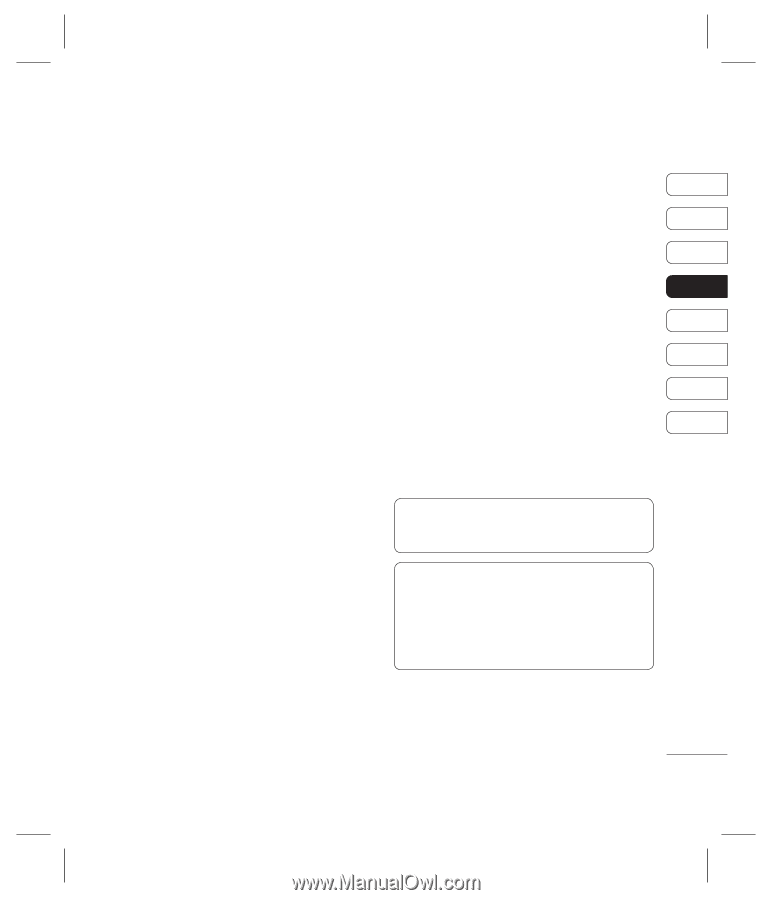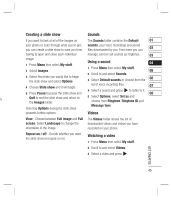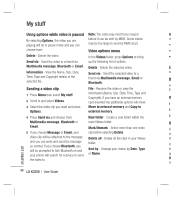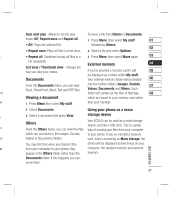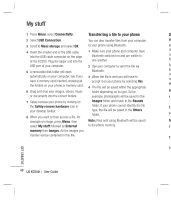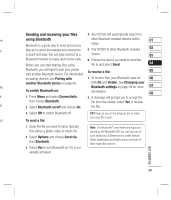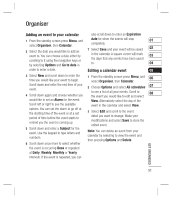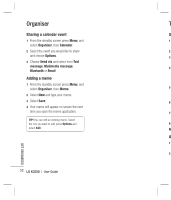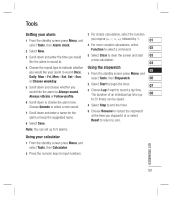LG KC550 User Guide - Page 51
Sending and receiving your files, using Bluetooth
 |
View all LG KC550 manuals
Add to My Manuals
Save this manual to your list of manuals |
Page 51 highlights
Sending and receiving your files 4 Your KC550 will automatically search for ter using Bluetooth other Bluetooth enabled devices within 01 ve Bluetooth is a great way to send and receive files as no wires are needed and connection range. 5 Pair KC550 to other Bluetooth enabled 02 is quick and easy. You can also connect to a device. 03 Bluetooth headset to make and receive calls. 6 Choose the device you want to send the Before you can start sharing files using file to and select Send. 04 Bluetooth, you will need to pair your phone with another Bluetooth device. For information To receive a file: 05 on pairing devices, see Pairing with 1 To receive files, your Bluetooth must be 06 . ate another Bluetooth device on page 60. both On and Visible. See Changing your Bluetooth settings on page 59 for more 07 To switch Bluetooth on: information. 08 e 1 Press Menu and select Connectivity, 2 A message will prompt you to accept the then choose Bluetooth. file from the sender. select Yes to receive le 2 Select Bluetooth on/off and choose On. the file. 3 Select Off to switch Bluetooth off. TIP! Keep an eye on the progress bar to make ed To send a file: sure your file is sent. 1 Open the file you want to send, typically this will be a photo, video or music file. 2 Select Options and choose Send via, then Bluetooth. 3 Select Yes to turn Bluetooth on if it is not already activated. Note The Bluetooth® word mark and logos are owned by the Bluetooth SIG, Inc. and any use of such marks by LG Electronics is under licence. Other trademarks and trade names are those of their respective owners. GET CREATIVE 49