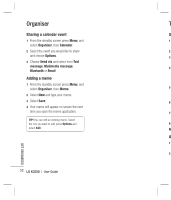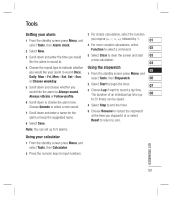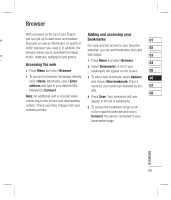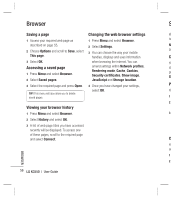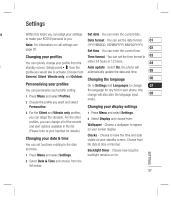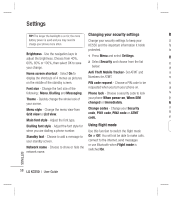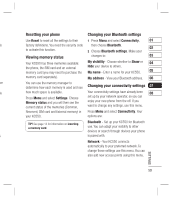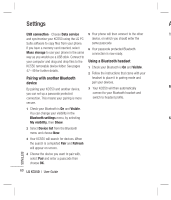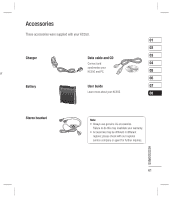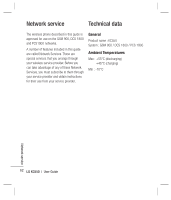LG KC550 User Guide - Page 59
Changing your profiles, Personalising your profiles, Changing your date & time, Changing
 |
View all LG KC550 manuals
Add to My Manuals
Save this manual to your list of manuals |
Page 59 highlights
Settings gs Within this folder you can adapt your settings Set date - You can enter the current date. to make your KC550 personal to you. Date format - You can set the date format. 01 Note: For information on call settings see page 20. (YYYY/MM/DD, DD/MM/YYYY, MM/DD/YYYY) 02 Set time - You can enter the current time. Changing your profiles Time format - You can set the time format to 03 You can quickly change your profile from the either 24 hours or 12 hours. 04 s, standby screen. Simply press then the Auto update - Select On, the phone will profile you would like to activate. Choose from automatically update the date and time. 05 General, Silent, Vibrate only, and Outdoor. Changing the language 06 Personalising your profiles Go to Settings and Languages to change 07 You can personalise each profile setting. 1 Press Menu and select Profiles. 2 Choose the profile you want and select the language for any text in your phone. Any change will also alter the language input 08 mode. Personalise. Changing your display settings 3 For the Silent and Vibrate only profiles, you can adapt the vibration. For the other profiles, you can change all of the sounds and alert options available in the list. (Please refer to your handset for details.) Changing your date & time You can set functions relating to the date and time. 1 Press Menu and select Settings. 1 Press Menu and select Settings. 2 Select Display and choose from: Wallpaper - Choose a wallpaper to appear on your screen display. Clocks - Choose to have the time and date visible on your standby screen. Choose from No date & time or Normal. Backlight timer - Choose how long the backlight remains on for. SETTINGS 2 Select Date & Time and choose from the list below: 57