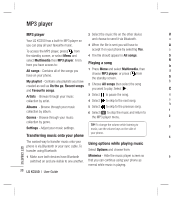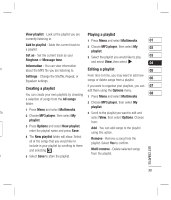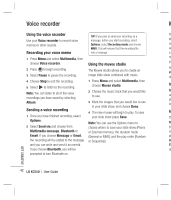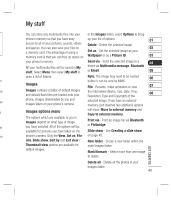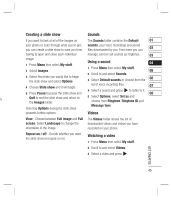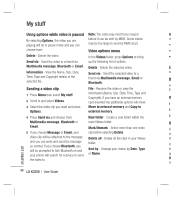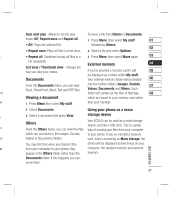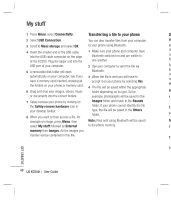LG KC550 User Guide - Page 45
Images, Images options menu - free games
 |
View all LG KC550 manuals
Add to My Manuals
Save this manual to your list of manuals |
Page 45 highlights
My stuff You can store any multimedia files into your In the Images folder, select Options to bring phone's memory so that you have easy up your list of options. 01 access to all of your pictures, sounds, videos Delete - Delete the selected image. and games. You can also save your files to 02 a memory card. The advantage of using a Set as - Set the selected image as your memory card is that you can free up space on Wallpaper or as a Picture ID. 03 your phone's memory. All your multimedia files will be saved in My stuff. Select Menu then select My stuff to Send via - Send the selected image to a 04 friend via Multimedia message, Bluetooth or Email. 05 open a list of folders. Note: The image may need to be resized 06 en before it can be sent by MMS. Images File - Rename, make animation or view 07 ke Images contains a folder of default images and default flash files pre-loaded onto your the information (Name, Size, Date, Time, Resolution, Type and Copyright) of the 08 se phone, images downloaded by you and images taken on your phone's camera. selected image. If you have an external memory card inserted two additional options e Images options menu will show: Move to external memory and Copy to external memory. The options which are available to you in Images depend on what type of image Print via - Print an image file via Bluetooth ne you have selected. All of the options will be or Pictbridge. available for pictures you have taken on the Slide show - See Creating a slide show om phone's camera. Only the View, Set as, File on page 45. info, Slide show, Sort by and List view / New folder - Create a new folder within the Thumbnail view options are available for main Images folder. default images. Mark/Unmark - Select more than one image to delete. GET CREATIVE Delete all - Delete all the photos in your Images folder. 43