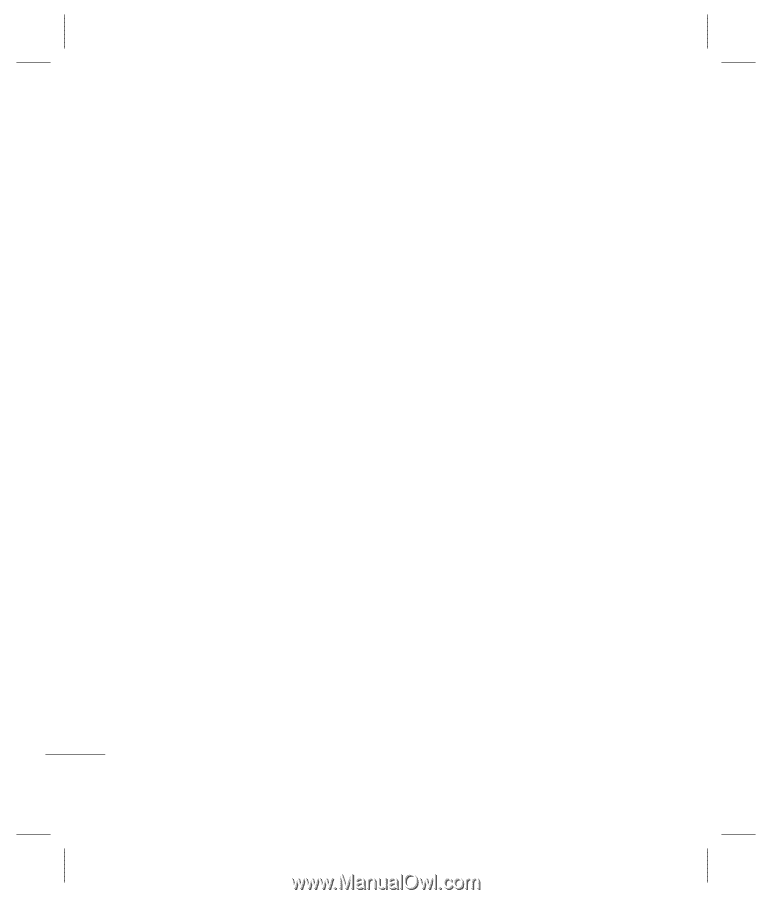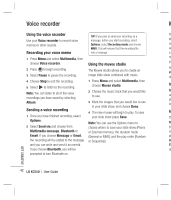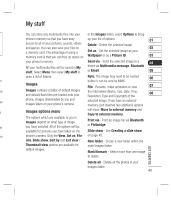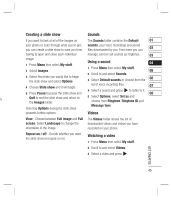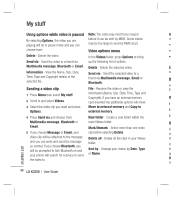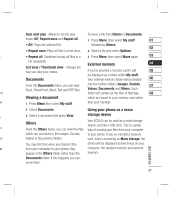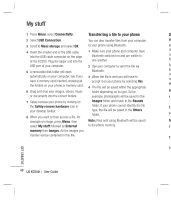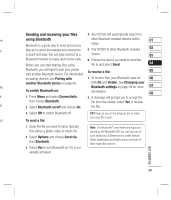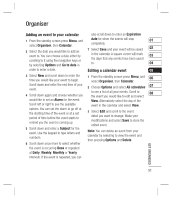LG KC550 User Guide - Page 48
Using options while video is paused, Sending a video clip, Video options menu
 |
View all LG KC550 manuals
Add to My Manuals
Save this manual to your list of manuals |
Page 48 highlights
My stuff Using options while video is paused Note: The video may need to be resized Au By selecting Options, the video you are before it can be sent by MMS. Some videos mo playing will be in pause mode and you can may be too large to send by MMS at all. • O choose from: Video options menu • R Delete - Delete the video. In the Videos folder, press Options to bring • R Send via - Send the video to a friend via up the following list of options. l Multimedia message, Bluetooth or Email. Delete - Delete the selected video. Lis Information - View the Name, Size, Date, Send via - Send the selected video to a wa Time, Type and Copyright details of the selected file. friend via Multimedia message, Email or Bluetooth. Do Fro Sending a video clip File - Rename the video or view the Ex 1 Press Menu then select My stuff. information (Name, Size, Date, Time, Type and Copyright). If you have an external memory Vi 2 Scroll to and select Videos. card inserted two additional options will show: 1 3 Select the video clip you want and press Move to external memory and Copy to Options. external memory. 2 4 Press Send via and choose from New folder - Create a new folder within the 3 Multimedia message, Bluetooth or main Videos folder. Ot Email. Mark/Unmark - Select more than one video Fro 5 If you choose Message or Email, your clip before selecting Delete. wh video clip will be attached to the message Delete all - Delete all the clips in your Videos Vid and you can write and send the message as normal. If you choose Bluetooth, you folder. Yo will be prompted to turn Bluetooth on and Sort by - Arrange your videos by Date, Type fro your phone will search for a device to send or Name. ap the video to. Do mo GET CREATIVE 46 LG KC550 | User Guide