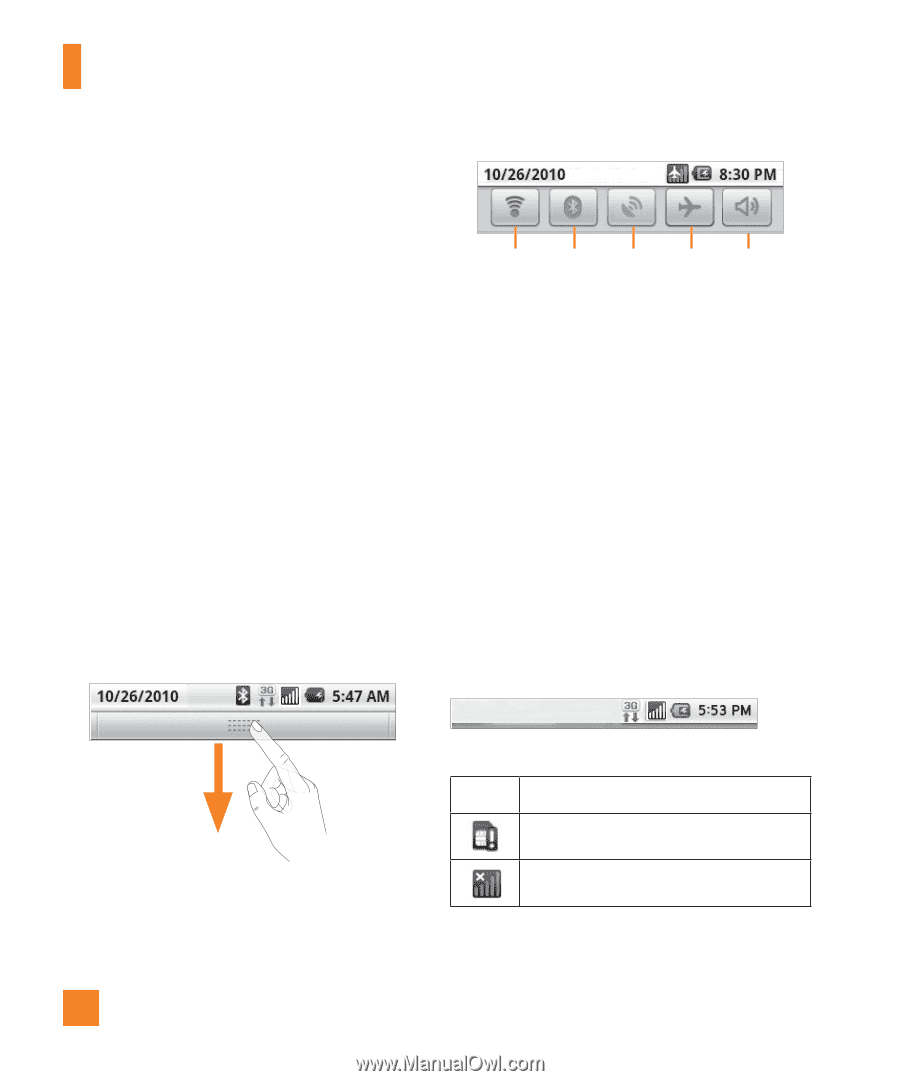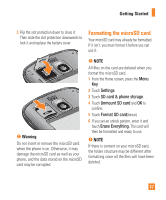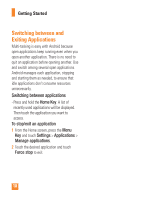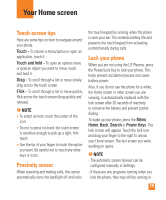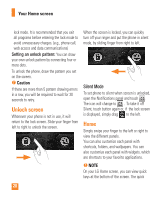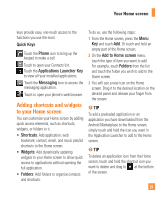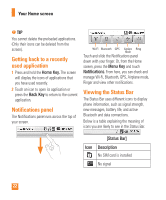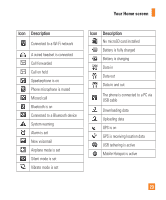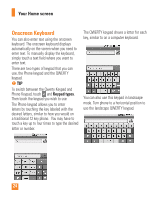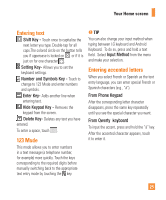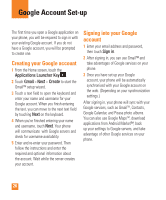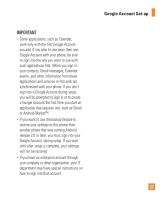LG LGP505 Owner's Manual - Page 24
Getting back to a recently, used application, Notifications panel, Viewing the Status Bar
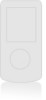 |
View all LG LGP505 manuals
Add to My Manuals
Save this manual to your list of manuals |
Page 24 highlights
Your Home screen n TIP You cannot delete the preloaded applications. (Only their icons can be deleted from the screen). Getting back to a recently used application 1 Press and hold the Home Key. The screen will display the icons of applications that you have used recently. 2 Touch an icon to open its application or press the Back Key to return to the current application. Notifications panel The Notifications panel runs across the top of your screen. Wi-Fi Bluetooth GPS Airplane Ring Mode Touch and slide the Notifications panel down with your finger. Or, from the Home screen, press the Menu Key and touch Notifications. From here, you can check and manage Wi-Fi, Bluetooth, GPS, Airplane mode, Ringer and view other notifications. Viewing the Status Bar The Status Bar uses different icons to display phone information, such as signal strength, new messages, battery life, and active Bluetooth and data connections. Below is a table explaining the meaning of icons you are likely to see in the Status Bar. [Status Bar] Icon Description No SIM card is installed No signal 22