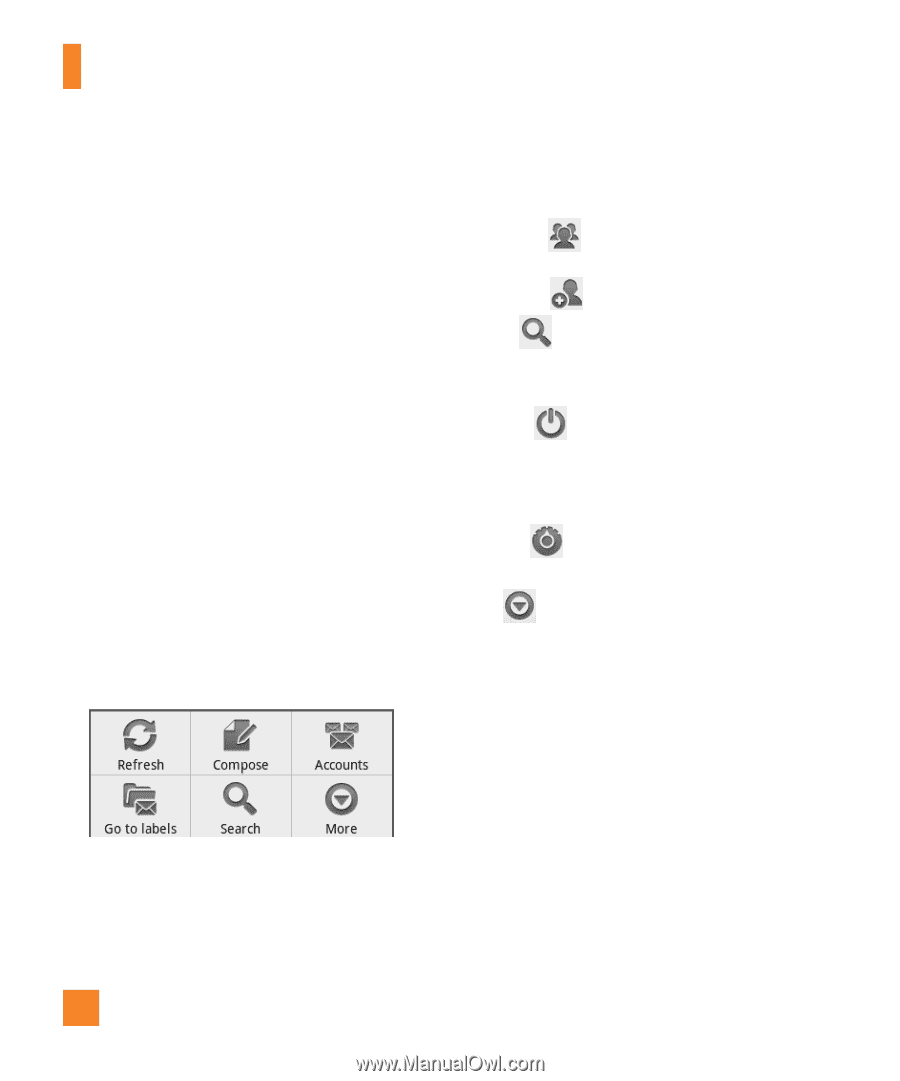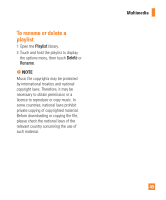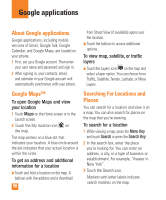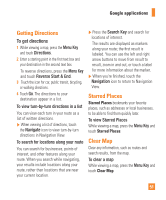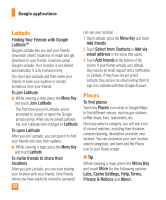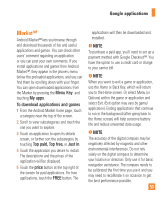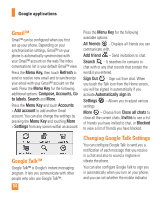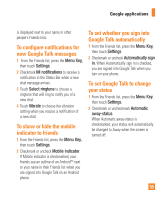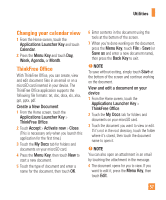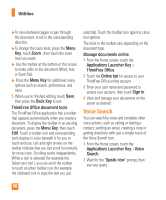LG LGP505 Owner's Manual - Page 56
Gmail™, Google Talk™, Changing Google Talk Settings
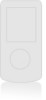 |
View all LG LGP505 manuals
Add to My Manuals
Save this manual to your list of manuals |
Page 56 highlights
Google applications Gmail™ Gmail™ can be configured when you first set up your phone. Depending on your synchronization settings, Gmail™ on your phone is automatically synchronized with your Gmail™ account on the web.The inbox conversations list is your default Gmail™ view. Press the Menu Key, then touch Refresh to send or receive new email and to synchronize your email with your Gmail™ account on the web. Press the Menu Key for the following additional options: Compose, Accounts, Go to labels, Search and More. Press the Menu Key and touch Accounts > Add account to add another Gmail account. You can also change the settings by pressing the Menu Key and touching More > Settings from any screen within an account. Press the Menu Key for the following available options. All friends - Displays all friends you can communicate with. Add friend - Send invitations to chat. Search - It searches for contacts to chat with or any chat records that contain the word(s) you entered. Sign Out - Sign out from chat. When you touch the Talk icon from the Home screen, you will be signed in automatically if you activate Automatically sign in. Settings - Allows you to adjust various settings. More - Choose from Close all chats to close all the current chats, Invites to see a list of friends you have invited to chat, or Blocked to view a list of friends you have blocked. Google Talk™ Google Talk™ is Google's instant messaging program. It lets you communicate with other people who also use Google Talk™. 54 Changing Google Talk Settings You can configure Google Talk to send you a notification of each message that you receive in a chat and also to sound a ringtone or vibrate the phone. You can also configure Google Talk to sign you in automatically when you turn on your phone, and you can set whether the mobile indicator