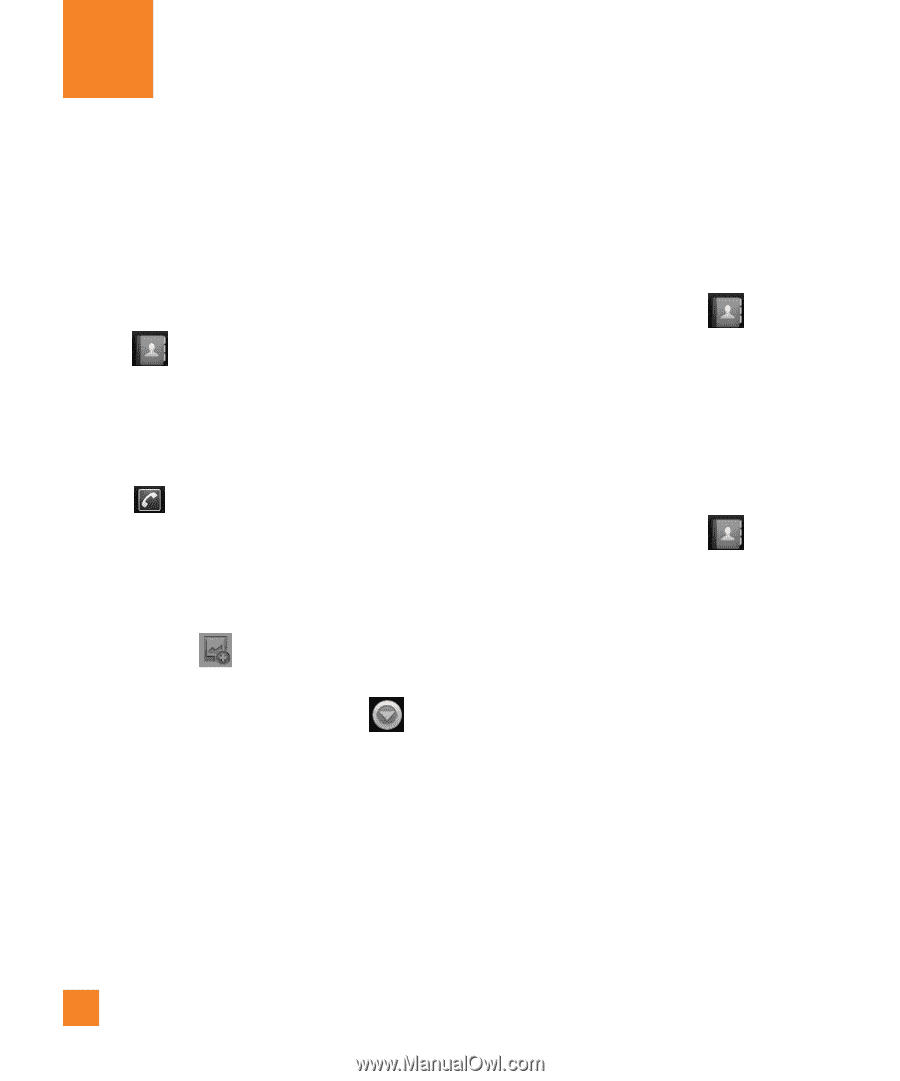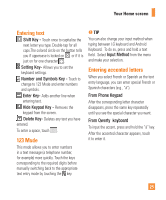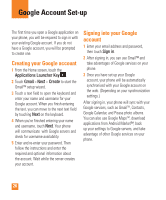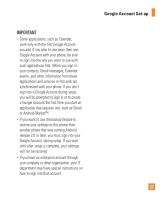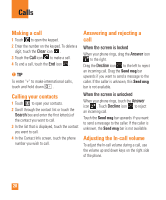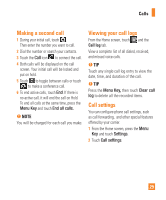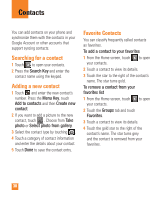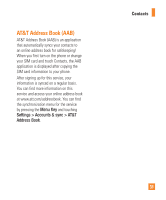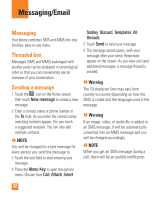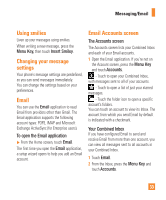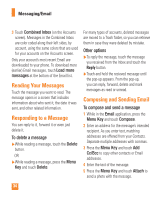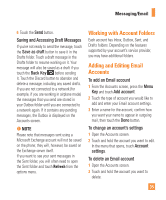LG LGP505 Owner's Manual - Page 32
Contacts
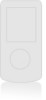 |
View all LG LGP505 manuals
Add to My Manuals
Save this manual to your list of manuals |
Page 32 highlights
Contacts You can add contacts on your phone and synchronize them with the contacts in your Google Account or other accounts that support syncing contacts. Searching for a contact 1 Touch to open your contacts. 2 Press the Search Key and enter the contact name using the keypad. Adding a new contact 1 Touch and enter the new contact's number. Press the Menu Key, touch Add to contacts and then Create new contact. 2 If you want to add a picture to the new contact, touch . Choose from Take photo or Select photo from gallery. 3 Select the contact type by touching . 4 Touch a category of contact information and enter the details about your contact. 5 Touch Done to save the contact entry. Favorite Contacts You can classify frequently called contacts as favorites. To add a contact to your favorites 1 From the Home screen, touch to open your contacts. 2 Touch a contact to view its details. 3 Touch the star to the right of the contact's name. The star turns gold. To remove a contact from your favorites list 1 From the Home screen, touch to open your contacts. 2 Touch the Groups tab and touch Favorites. 3 Touch a contact to view its details. 4 Touch the gold star to the right of the contact's name. The star turns grey and the contact is removed from your favorites. 30