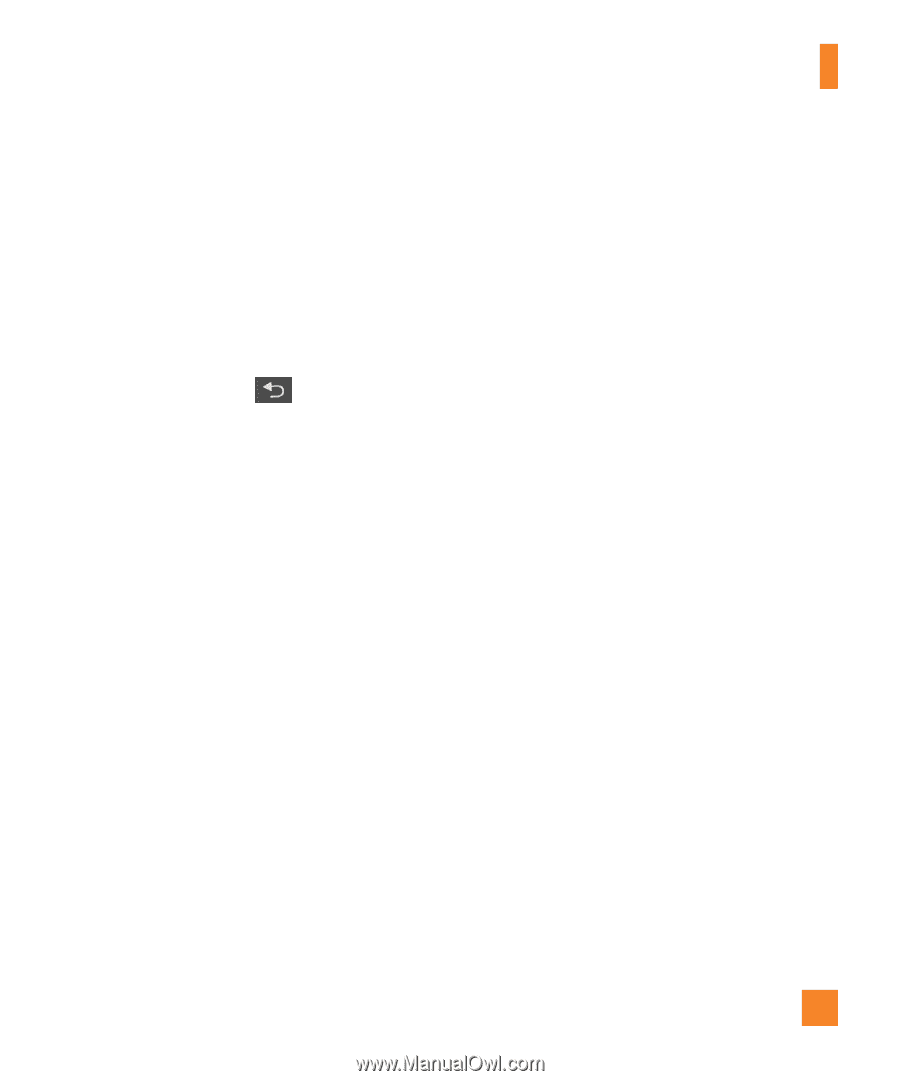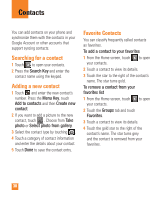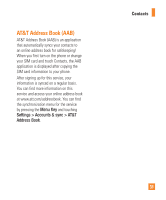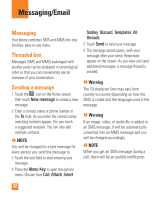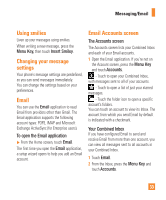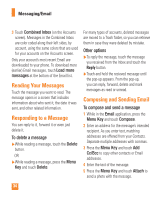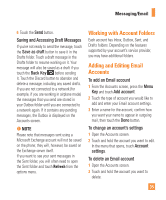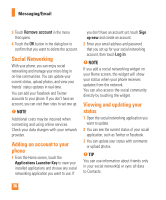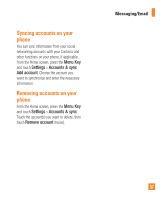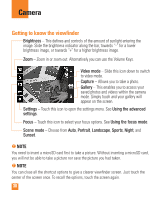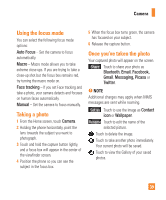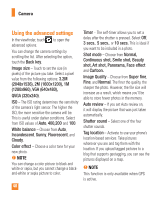LG LGP505 Owner's Manual - Page 37
Working with Account Folders, Adding and Editing Email, Accounts
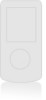 |
View all LG LGP505 manuals
Add to My Manuals
Save this manual to your list of manuals |
Page 37 highlights
Messaging/Email 6 Touch the Send button. Saving and Accessing Draft Messages If you're not ready to send the message, touch the Save as draft button to save it in the Drafts folder. Touch a draft message in the Drafts folder to resume working on it. Your message will also be saved as a draft if you touch the Back Key before sending it. Touch the Discard button to abandon and delete a message, including any saved drafts. If you are not connected to a network (for example, if you are working in airplane mode) the messages that you send are stored in your Outbox folder until you are connected to a network again. If it contains any pending messages, the Outbox is displayed on the Accounts screen. n NOTE Please note that messages sent using a Microsoft Exchange account will not be saved on the phone; they will, however, be saved on the Exchange server itself. If you want to see your sent messages in the Sent folder, you will often need to open the Sent folder and touch Refresh from the options menu. Working with Account Folders Each account has Inbox, Outbox, Sent, and Drafts folders. Depending on the features supported by your account's service provider, you may have additional folders. Adding and Editing Email Accounts To add an Email account 1 From the Accounts screen, press the Menu Key and touch Add account. 2 Touch the type of account you would like to add and enter your Email account settings. 3 Enter a name for the account, confirm how you want your name to appear in outgoing mail, then touch the Done button. To change an account's settings 1 Open the Accounts screen. 2 Touch and hold the account you want to edit. In the menu that opens, touch Account settings. To delete an Email account 1 Open the Accounts screen. 2 Touch and hold the account you want to delete. 35