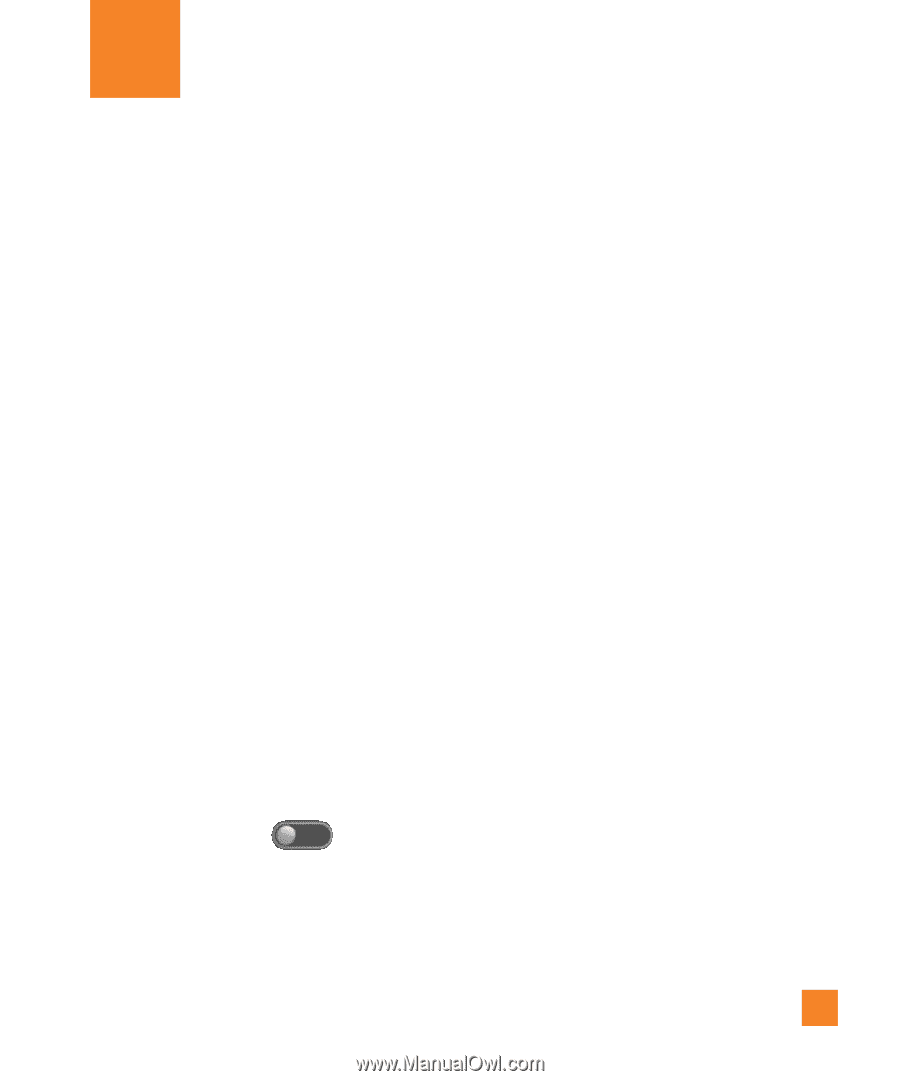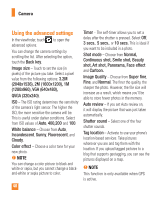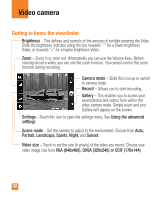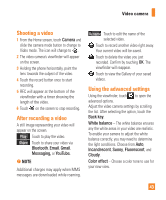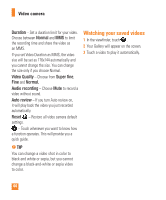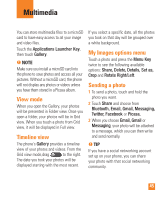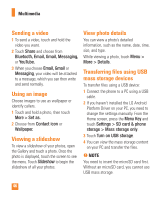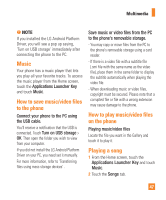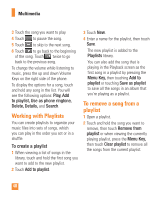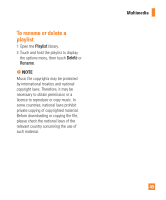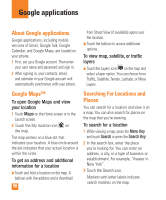LG LGP505 Owner's Manual - Page 47
Multimedia
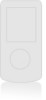 |
View all LG LGP505 manuals
Add to My Manuals
Save this manual to your list of manuals |
Page 47 highlights
Multimedia You can store multimedia files to a microSD card to have easy access to all your image and video files. Touch the Applications Launcher Key, then touch Gallery. n NOTE Make sure you install a microSD card into the phone to save photos and access all your pictures. Without a microSD card, the phone will not display any photos or videos unless you have them stored in a Picasa album. View mode When you open the Gallery, your photos will be presented in Folder view. Once you open a folder, your photos will be in Grid view. When you touch a photo from Grid view, it will be displayed in Full view. Timeline view The phone's Gallery provides a timeline view of your photos and videos. From the Grid view mode,drag to the right. The date you took your photos will be displayed starting with the most recent. If you select a specific date, all the photos you took on that day will be grouped over a white background. My Images options menu Touch a photo and press the Menu Key twice to see the following available options: Share, Delete, Details, Set as, Crop and Rotate Right/Left. Sending a photo 1 To send a photo, touch and hold the photo you want. 2 Touch Share and choose from Bluetooth, Email, Gmail, Messaging, Twitter, Facebook or Picasa. 3 When you choose Email, Gmail or Messaging, your photo will be attached to a message, which you can then write and send normally. n TIP If you have a social networking account set up on your phone, you can share your photo with that social networking community. 45