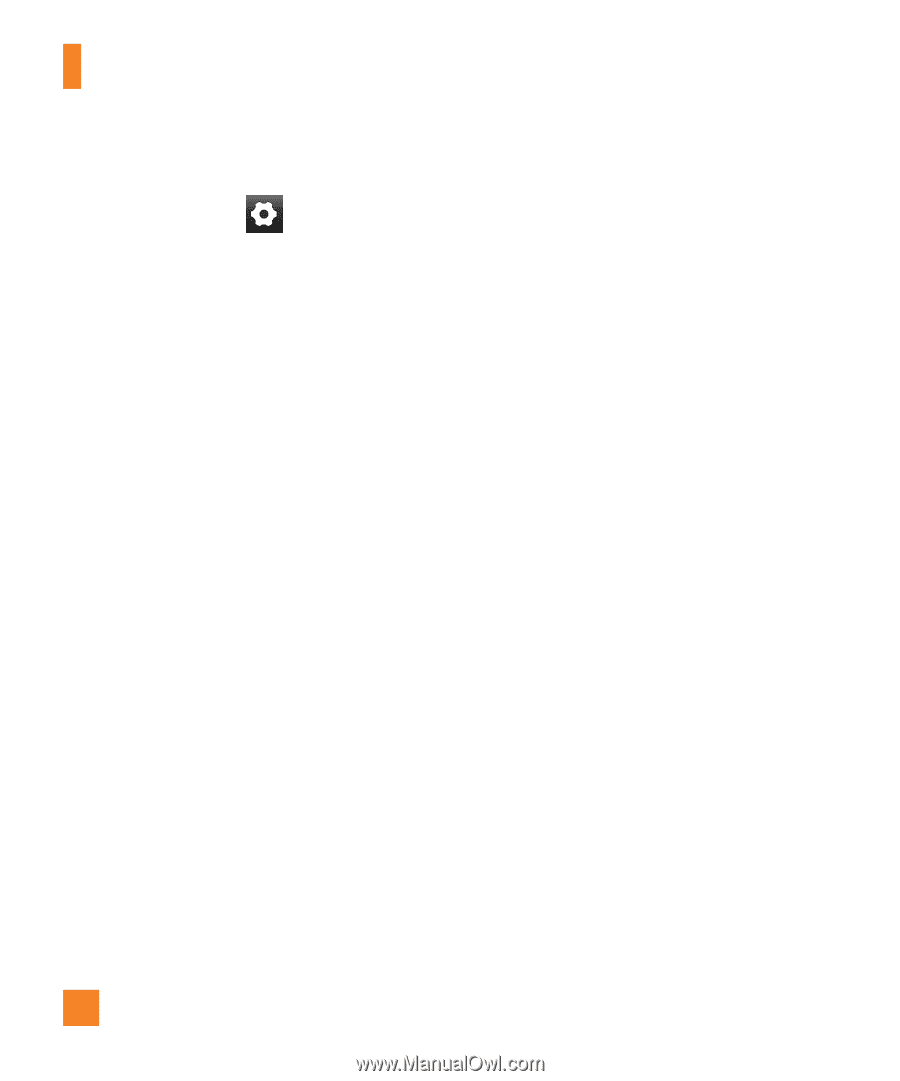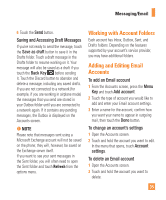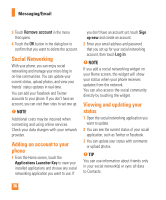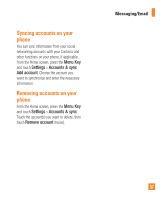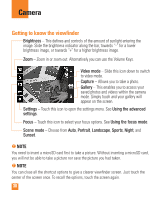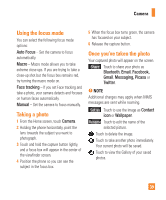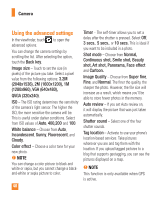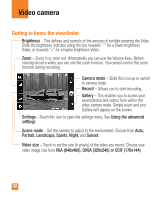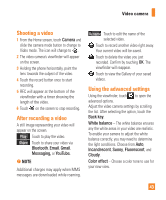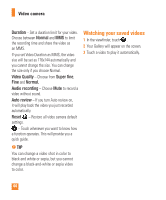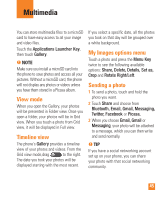LG LGP505 Owner's Manual - Page 42
Using the advanced settings
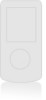 |
View all LG LGP505 manuals
Add to My Manuals
Save this manual to your list of manuals |
Page 42 highlights
Camera Using the advanced settings In the viewfinder, touch to open the advanced options. You can change the camera settings by scrolling the list. After selecting the option, touch the Back key. Image size - Touch to set the size (in pixels) of the picture you take. Select a pixel value from the following options: 3.2M (2048x1536), 2M (1600x1200), 1M (1280x960), VGA (640x480), QVGA (320x240). ISO - The ISO rating determines the sensitivity of the camera's light sensor. The higher the ISO, the more sensitive the camera will be. This is useful under darker conditions. Select from ISO values of Auto, 400,200 and 100. White balance - Choose from Auto, Incandescent, Sunny, Fluorescent, and Cloudy. Color effect - Choose a color tone for your new photo. n NOTE You can change a color picture to black and white or sepia, but you cannot change a blackand-white or sepia picture to color. 40 Timer - The self-timer allows you to set a delay after the shutter is pressed. Select Off, 3 secs., 5 secs., or 10 secs. This is ideal if you want to be included in a photo. Shot mode - Choose from Normal, Continuous shot, Smile shot, Beauty shot, Art shot, Panorama, Face effect and Cartoon. Image Quality - Choose from Super fine, Fine, and Normal. The finer the quality, the sharper the photo. However, the file size will increase as a result, which means you'll be able to store fewer photos in the memory. Auto review - If you set Auto review on, it will display the picture that was just taken automatically. Shutter sound - Select one of the four shutter sounds. Tag location - Activate to use your phone's location-based services. Take pictures wherever you are and tag them with the location. If you upload tagged pictures to a blog that supports geotagging, you can see the pictures displayed on a map. n NOTE This function is only available when GPS is active.