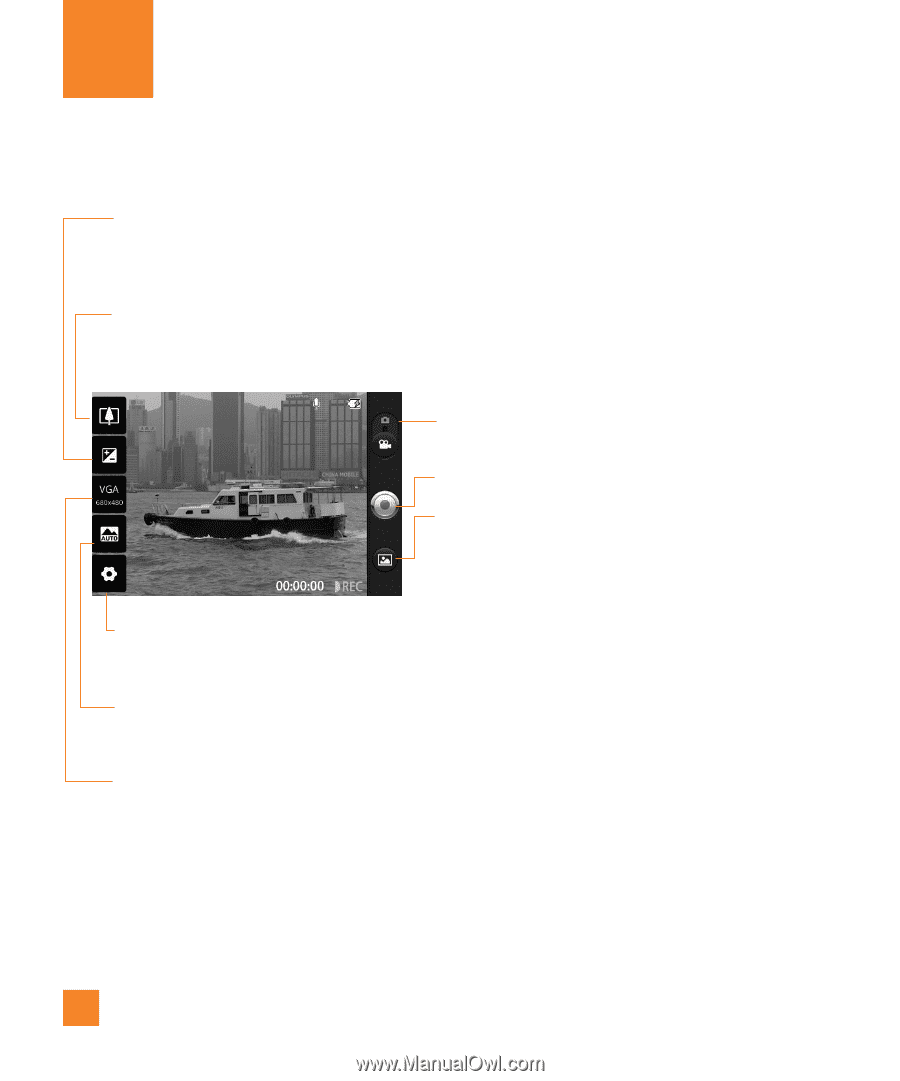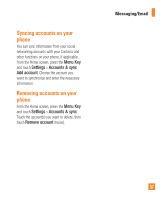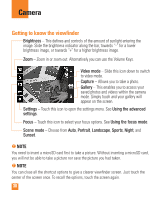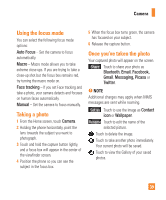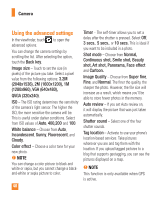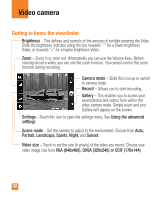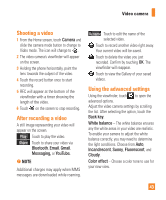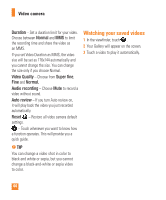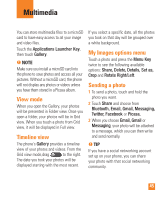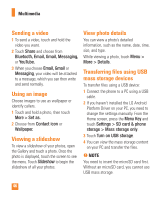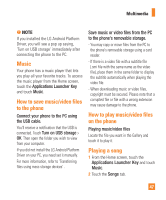LG LGP505 Owner's Manual - Page 44
Video camera
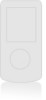 |
View all LG LGP505 manuals
Add to My Manuals
Save this manual to your list of manuals |
Page 44 highlights
Video camera Getting to know the viewfinder Brightness - This defines and controls of the amount of sunlight entering the Video. Slide the brightness indicator along the bar, towards "-" for a lower brightness Video, or towards "+" for a higher brightness Video. Zoom - Zoom in or zoom out. Alternatively you can use the Volume Keys. Before starting record a video, you can use the zoom function. You cannot control the zoom function during recording. Camera mode - Slide this icon up to switch to camera mode. Record - Allows you to start recording. Gallery - This enables you to access your saved photos and videos from within the video camera mode. Simply touch and your Gallery will appear on the screen. Settings - Touch this icon to open the settings menu. See Using the advanced settings. Scene mode - Set the camera to adjust to the environment. Choose from Auto, Portrait, Landscape, Sports, Night, and Sunset. Video size - Touch to set the size (in pixels) of the video you record. Choose your video image size from VGA (640x480), QVGA (320x240) or QCIF (176x144). 42