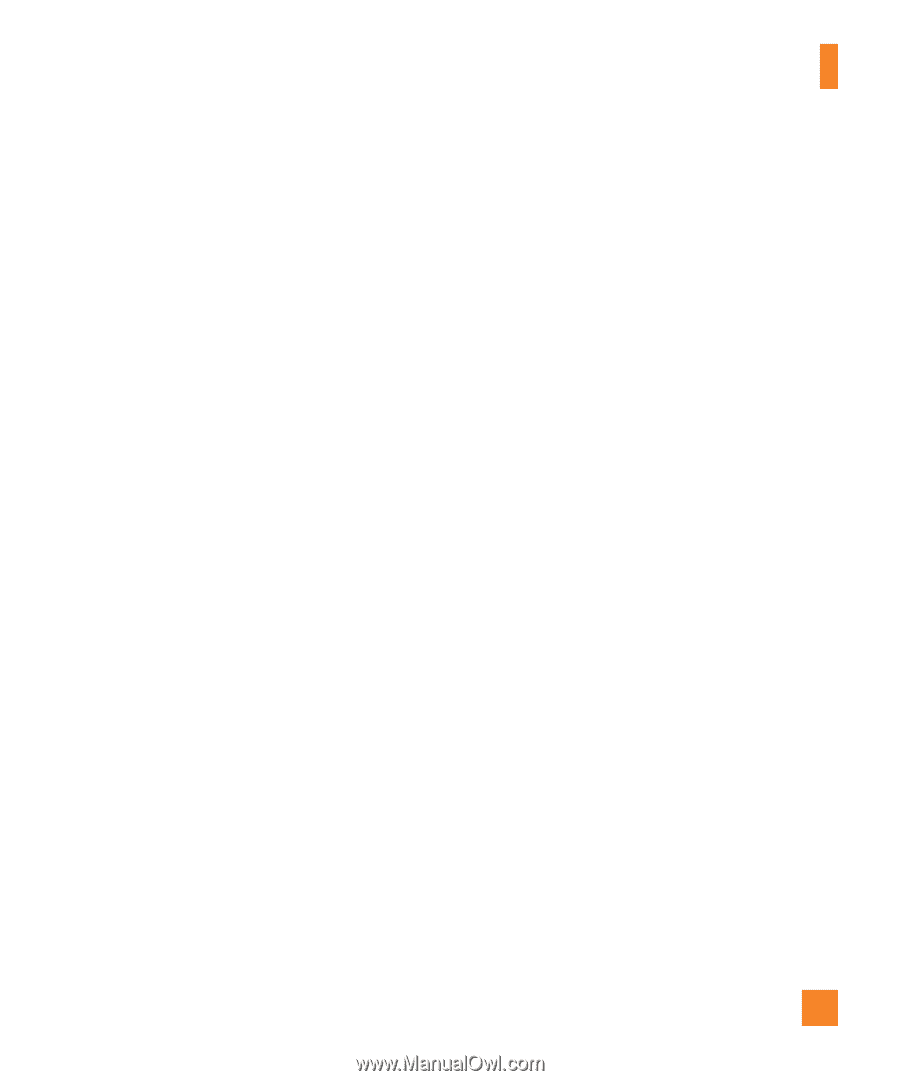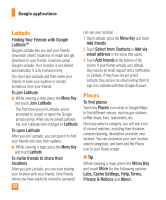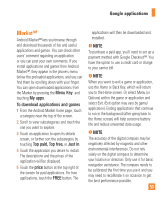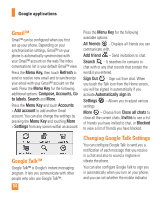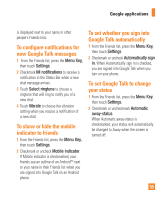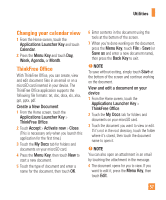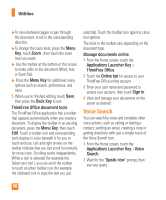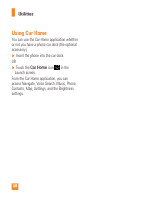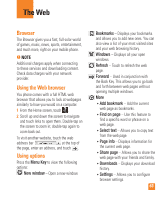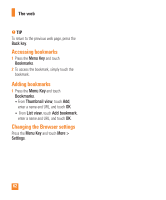LG LGP505 Owner's Manual - Page 59
Changing your calendar view, ThinkFree Office - root
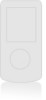 |
View all LG LGP505 manuals
Add to My Manuals
Save this manual to your list of manuals |
Page 59 highlights
Utilities Changing your calendar view 1 From the Home screen, touch the Applications Launcher Key and touch Calendar. 2 Press the Menu Key and touch Day, Week, Agenda, or Month. ThinkFree Office With ThinkFree Office, you can create, view and edit document files in an email or on a microSD card inserted in your device. The ThinkFree Office application supports the following file formats: txt, doc, docx, xls, xlsx, ppt, pptx, pdf. Create a New Document 1 From the Home screen, touch the Applications Launcher Key > ThinkFree Office. 2 Touch Accept > Activate now > Close. (This is necessary only when you launch this application for the first time.) 3 Touch the My Docs tab for folders and documents on your microSD card. 4 Press the Menu Key, then touch New to start a new document. 5 Touch the type of document and enter a name for the document, then touch OK. 6 Enter contents in the document using the tools at the bottom of the screen. 7 When you're done working on the document, press the Menu Key, touch File > Save (or Save as and enter a new document name), then press the Back Key to exit. n NOTE To save without exiting, simply touch Save at the bottom of the screen and continue working on the document. View and edit a document on your device 1 From the Home screen, touch the Applications Launcher Key > ThinkFree Office. 2 Touch the My Docs tab for folders and documents on your microSD card. 3 Touch the document you want to view or edit. If it's not in the root directory, touch the folder where it's stored, then touch the document name to open it. n NOTE You can also open an attachment in an email by touching the attachment in the message. 4 The document opens for you to view. If you want to edit it, press the Menu Key, then touch Edit . 57