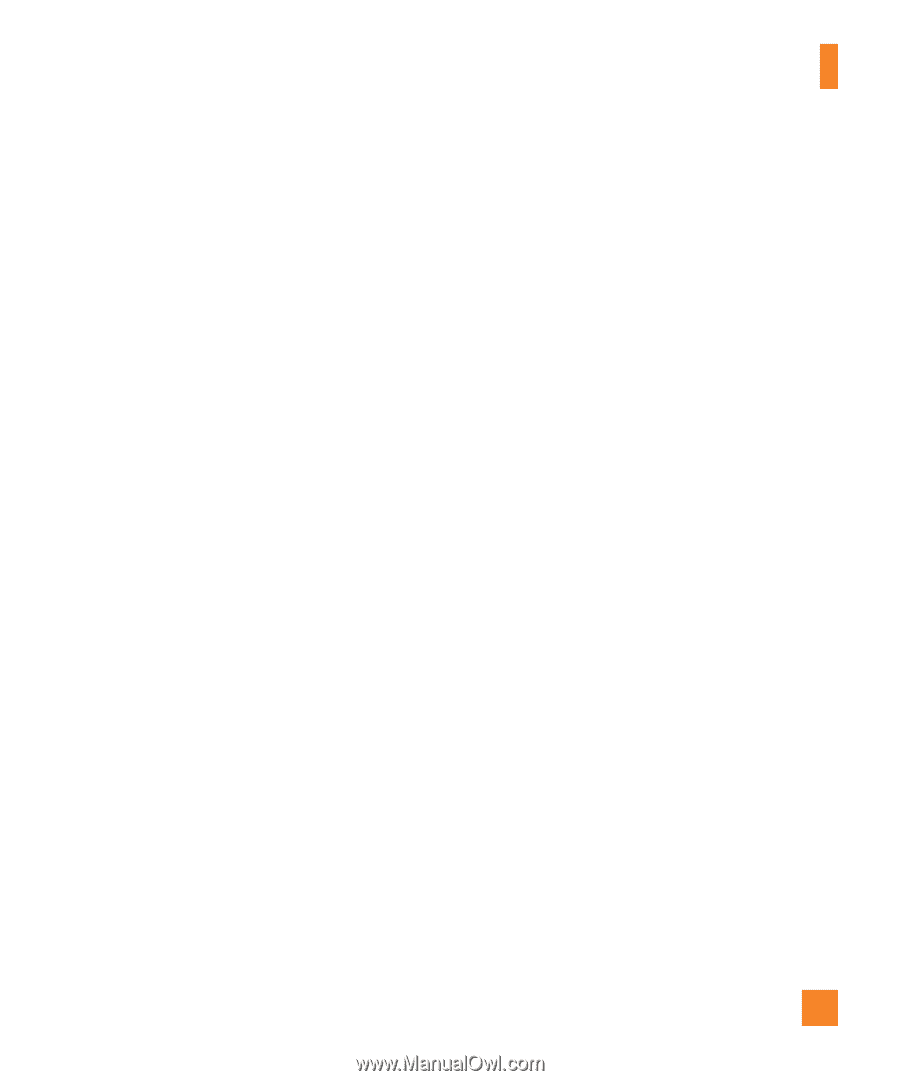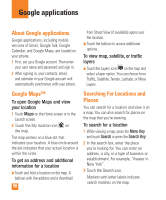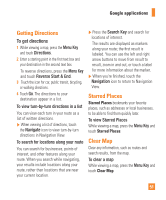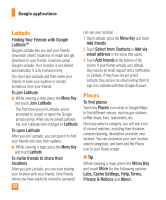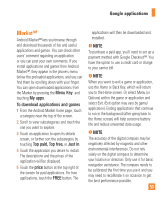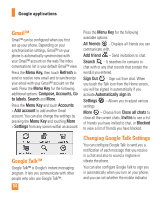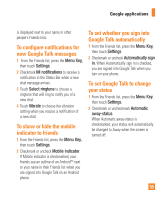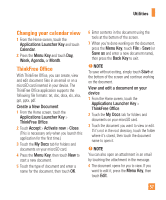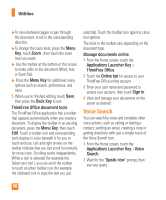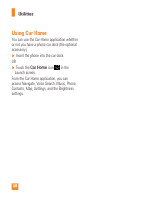LG LGP505 Owner's Manual - Page 57
Google Talk automatically
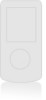 |
View all LG LGP505 manuals
Add to My Manuals
Save this manual to your list of manuals |
Page 57 highlights
Google applications is displayed next to your name in other people's Friends lists. To configure notifications for new Google Talk messages 1 From the Friends list, press the Menu Key, then touch Settings. 2 Checkmark IM notifications to receive a notification in the Status Bar when a new chat message arrives. 3 Touch Select ringtone to choose a ringtone that will ring to notify you of a new chat. 4 Touch Vibrate to choose the vibration setting when you receive a notification of a new chat. To show or hide the mobile indicator to friends 1 From the Friends list, press the Menu Key, then touch Settings. 2 Checkmark or uncheck Mobile indicator. If Mobile indicator is checkmarked, your friends see an outline of an AndroidTM next to your name in their Friends list when you are signed into Google Talk on an Android phone. To set whether you sign into Google Talk automatically 1 From the Friends list, press the Menu Key, then touch Settings. 2 Checkmark or uncheck Automatically sign in. When Automatically sign in is checked, you are signed into Google Talk when you turn on your phone. To set Google Talk to change your status 1 From the Friends list, press the Menu Key, then touch Settings. 2 Checkmark or uncheckmark Automatic away-status. When Automatic away-status is checkmarked, your status will automatically be changed to Away when the screen is turned off. 55